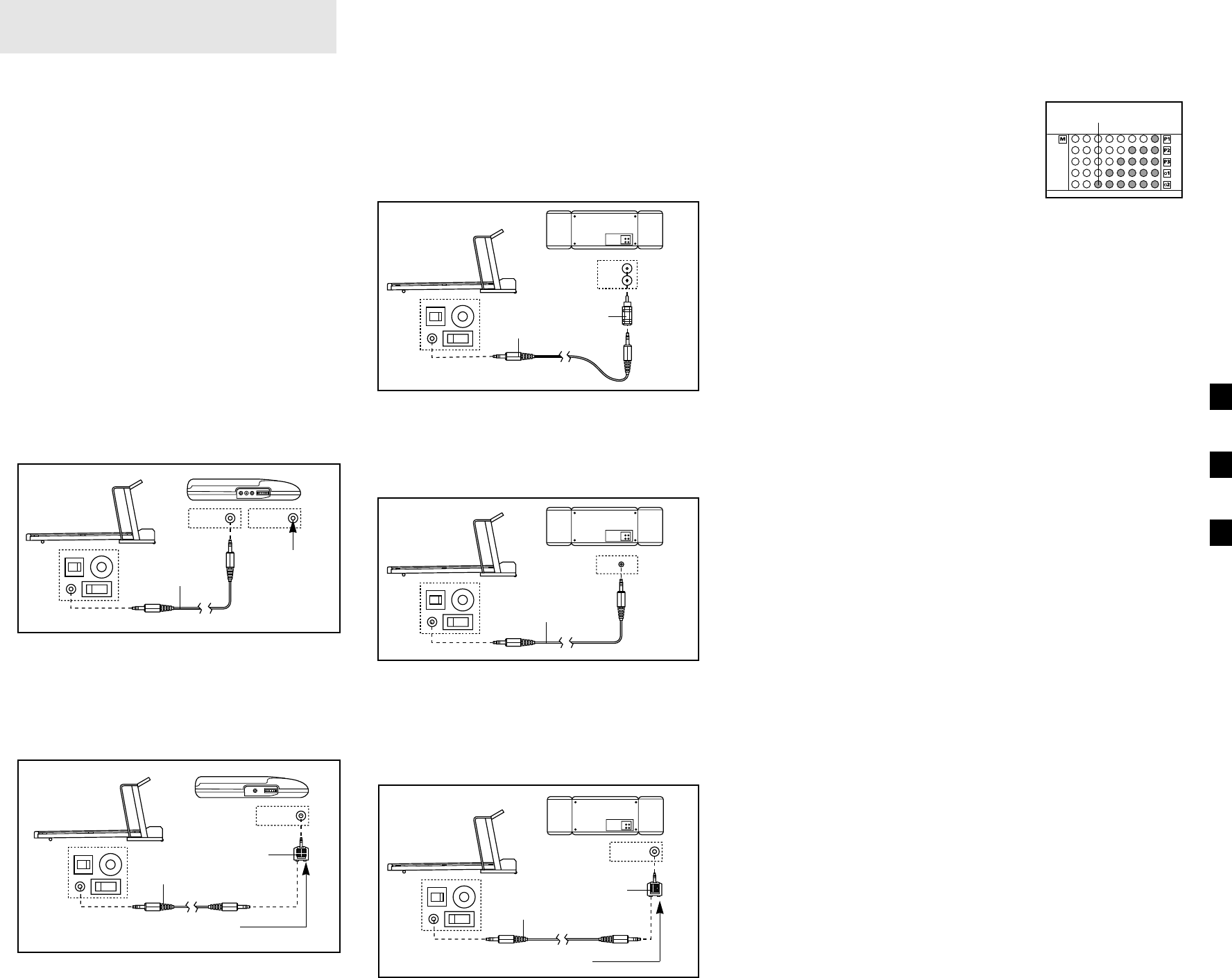16
13
Each program is divided into several time seg-
ments of different lengths. The Time/Watts display
shows both the time remaining in the program and
the time remaining in the current segment. One
speed setting and one incline setting are pro-
grammed for each seg-
ment. The speed setting
for the first segment will
be shown in the flashing
Current Segment col-
umn of the program dis-
play. (The incline set-
tings are not shown in
the program display.) The speed settings for the
next five segments will be shown in the five
columns to the right.
When only three seconds remain in the first seg-
ment of the program, both the Current Segment
column and the column to the right will flash, a se-
ries of tones will sound, and all speed settings will
move one column to the left. The speed setting for
the second segment will then be shown in the
flashing Current Segment column and the tread-
mill will automatically adjust to the speed and in-
cline settings for the second segment.
The program will continue in this way until the
speed setting for the last segment is shown in the
Current Segment column and no time remains in
the Time/Watts display. The walking belt will then
slow to a stop.
Note: Each time a segment ends and the speed
settings move to the left, if all of the indicators in
the Current Segment column are lit, the speed set-
tings may move downward so that only the highest
indicators in the columns will appear in the pro-
gram display. When the speed settings move to
the left again and some indicators in the Current
Segment column are dark, the speed settings will
move back up.
If the speed or incline setting for the current
segment is too high or too low, you can manually
override the setting by pressing the Speed or
Incline buttons on the console. Every few times
one of the Speed buttons is pressed, an additional
indicator will light or darken in the Current Segment
column. If any of the columns to the right of the
Current Segment column have the same number
of lit indicators as the Current Segment column,
an additional indicator may light or darken in those
columns as well. Note: If you manually adjust the
speed setting so that all of the indicators in the
Current Segment column are lit, the speed settings
in the program display will not move downward as
described above. Note: If you manually override
the speed or incline setting for the current seg-
ment, when the segment ends the treadmill will
automatically adjust to the speed and incline
settings for the next segment.
To stop the program temporarily, press the Stop
button. The Time/Watts display will begin to flash.
To restart the program, press the Start Program
button or the Speed
▲▲
button. To end the pro-
gram, press the Stop button, remove the key, and
then reinsert the key.
Follow your progress with the displays.
See step 5 on page 11.
Measure your heart rate, if desired.
See step 6 on page 12.
When the program has ended, remove the key.
Step onto the foot rails and make sure that the in-
cline of the treadmill is at the lowest position. The
incline must be at the lowest position when the
treadmill is raised to the storage position. Next,
remove the key from the console and put it in a se-
cure place. Note: If the displays and indicators
on the console remain lit after the key is re-
moved, the console is in the “demo” mode.
Refer to page 21 and turn off the demo mode.
When you are finished using the treadmill, move
the on/off switch near the power cord to the off
position and unplug the power cord.
6
5
4
Current Segment
HOW TO CONNECT THE TREADMILL TO YOUR
CD PLAYER, VCR, OR COMPUTER
To use iFIT.com CD’s, the treadmill must be con-
nected to your portable CD player, portable stereo,
home stereo, or computer with CD player. See pages
16 and 17 for connecting instructions. To use
iFIT.com videocassettes, the treadmill must be con-
nected to your VCR. See page 14 for connecting in-
structions. To use iFIT.com programs directly from
our internet site, the treadmill must be connected to
your home computer. See page 17 for connecting in-
structions.
HOW TO CONNECT YOUR PORTABLE CD PLAYER
Note: If your CD player has separate LINE OUT and
PHONES jacks, see instruction A below. If your CD
player has only one jack, see instruction B.
A. Plug one end of the audio cable into the jack on the
front of the treadmill near the power cord. Plug the
other end of the cable into the LINE OUT jack on
your CD player. Plug your headphones into the
PHONES jack.
B. Plug one end of the audio cable into the jack on the
front of the treadmill near the power cord. Plug the
other end of the cable into the splitter. Plug the split-
ter into the PHONES jack on your CD player. Plug
your headphones into the other side of the splitter.
HOW TO CONNECT YOUR PORTABLE STEREO
Note: If your stereo has an RCA-type AUDIO OUT
jack, see instruction A below. If your stereo has a
3.5mm LINE OUT jack, see instruction B. If your
stereo has only a PHONES jack, see instruction C.
A. Plug one end of the audio cable into the jack on the
front of the treadmill near the power cord. Plug the
other end of the cable into the adaptor. Plug the
adaptor into an AUDIO OUT jack on your stereo.
B. Plug one end of the audio cable into the jack on the
front of the treadmill near the power cord. Plug the
other end of the cable into the LINE OUT jack on
your stereo.
C. Plug one end of the audio cable into the jack on the
front of the treadmill near the power cord. Plug the
other end of the cable into the splitter. Plug the split-
ter into the PHONES jack on your stereo. Plug your
headphones into the other side of the splitter.