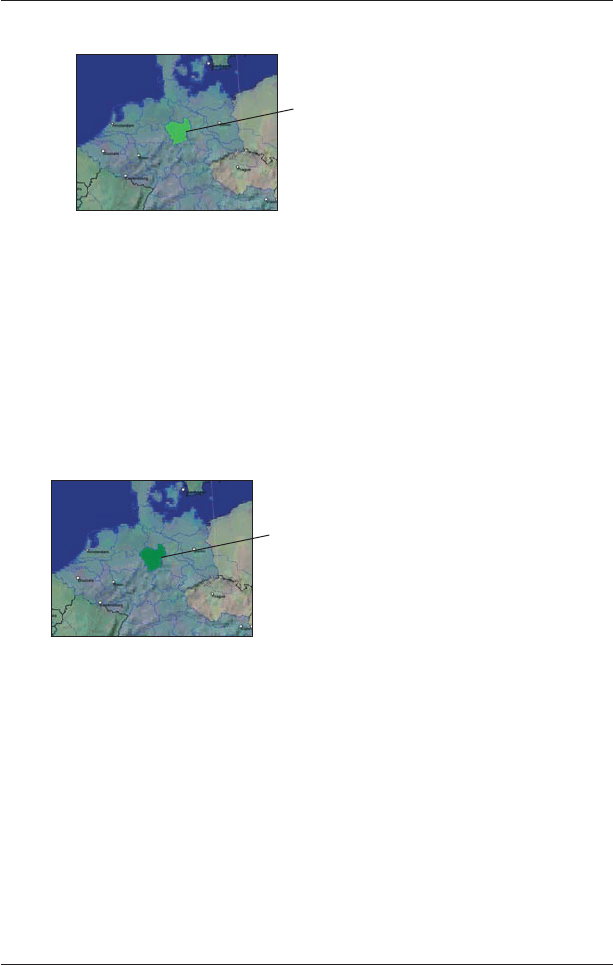82
iCN 500 series | Manuale dell’utente
• Una volta completata l’attivazione, la mappa cambierà colore (il colore predefinito per le
mappe attivate è verde chiaro). Continuare fino al passo 7.
7. Fare clic sulla mappa che si desidera installare nell’iCN.
La mappa cambierà colore a indicare che è stata selezionata (il colore predefinito per le mappe
selezionate è verde scuro). La mappa è ora riportata nella sezione Selezionate della scheda
Mappe selezionate desktop.
8. • Utenti australiani, neozelandesi e nordamericani:
se si è già attivato un Map Product
Key per il proprio Paese, ripetere il passo 7 finché tutte le mappe richieste sono state
aggiunte alla sezione Selezionate della scheda Mappe selezionate desktop.
• Utenti europei di Map Product Key Gold/paneuropeo: se si è già attivato un Map Product
Key Gold / paneuropeo (attiva tutte le mappe dell’Europa), ripetere il passo 7 finché tutte le
mappe richieste sono state aggiunte alla sezione Selezionate della scheda Mappe selezionate
desktop.
• Utenti europei Map Product Key Silver / singolo: se si dispone di un altro Map Product
Key Silver / singolo da attivare (attiva un’unica mappa), andare al passo 4.
9. Fare clic sul pulsante Aggiungi per installare nell’iCN, nella scheda di memoria o nel dis
-
positivo di scrittura su scheda di memoria (non fornito) tutte le mappe elencate nella sezione
Selezionato della scheda Mappe selezionate desktop. Smart Desktop installerà la mappa
o le mappe selezionate nell’iCN o nella scheda di memoria card dell’ iCN. Una volta installate,
la mappa o le mappe cambieranno colore (il colore predefinito per le mappe installate è giallo).
10. Per usare l’iCN, scollegare il cavo USB dall’iCN.
AVVERTENZA
: non scollegare il cavo USB dalla presa USB dell’iCN finché la schermata Visualiz-
zazione mappe non si è aggiornata e la mappa o le mappe installate hanno cambiato colore (il colore
predefinito per le mappe installate è giallo).
La mappa attivata viene
visualizzata in verde chiaro.
La mappa selezionata viene
visualizzata in verde scuro.