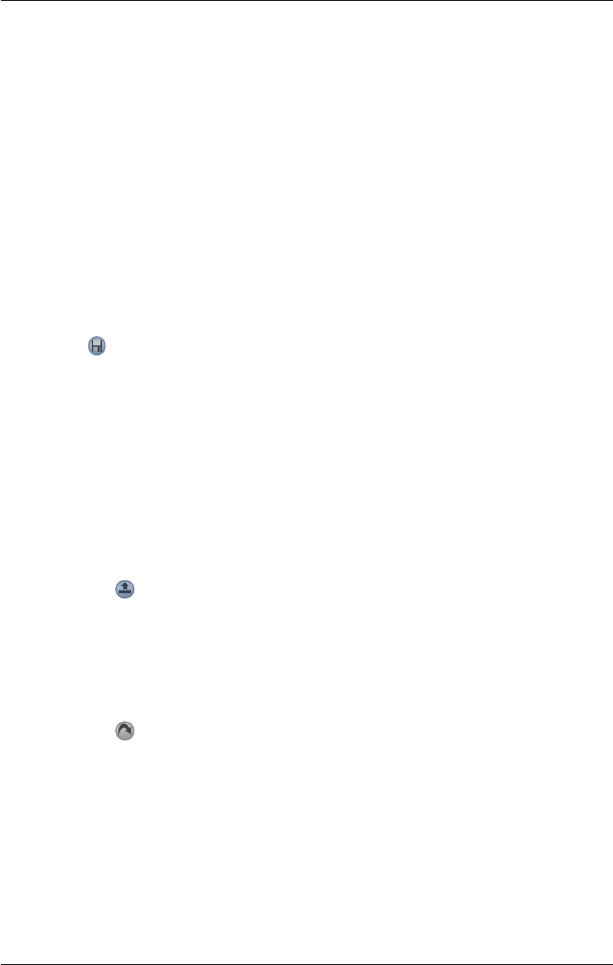25
SPiN 100 | User Manual
Adding Destination Points via Other Options
You may add destination points to the Trip Planner using the Intersection, Points of Interest,
Favourites, Contact and Recent destinations options on the Destination menu.
Managing the Trip Planner
To manage destination points on the Trip Planner screen, tap and hold a destination point.
The pop-up Trip Planner Menu will display.
• To move a point up, select Move Up
.
• To move a point down, select Move Down
.
• To delete a point, select Delete.
• To delete all points, select Clear All.
• To skip all prior destination points, select Skip To.
To save the trip to your Pocket PC or memory card:
• Tap
.
The Trip Save As screen will open.
• Type a name for the trip in the Name box.
• Select a folder in which to save the trip from the Folder drop-down box.
• Select a location from the Location box in which to save the folder and trip.
• Tap OK
.
The Trip Planner screen will reopen.
Loading a Trip
1. From the Main Menu, tap Trip Planner.
The Trip Planner screen will open.
2. Tap
.
The Trip Open screen will open.
3. Select the folder containing the trip to be loaded from the Folder drop-down box.
4. Tap the trip to be loaded from the list of trip (.trp) files.
The Trip Planner
screen will reopen.
• If you have a previous trip displayed on the Trip Planner screen, you will be prompted
with the option to append the loaded trip to the displayed trip.
5. Tap
.
The 3D Map screen will open. SPiN 100
will calculate and display the trip.