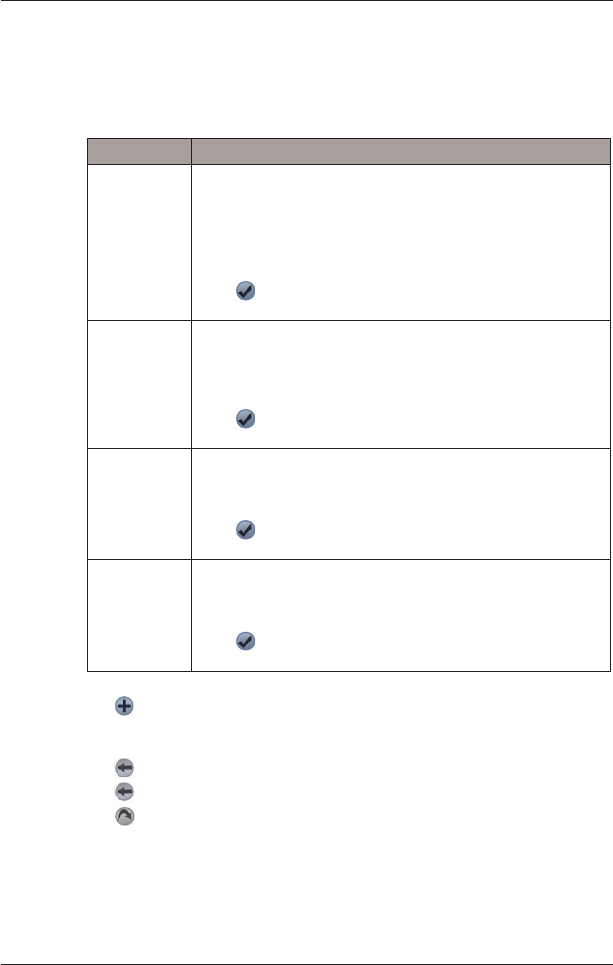24
SPiN 100 | User Manual
Adding a Destination Point via Address
1. Tap Address.
The Destination Address screen will open.
2. Select a country from the Country drop-down box.
3. Type and select the destination address:
4. Tap
.
The destination point is added to your trip.
• To add another destination point, go to step 2.
5. Tap
to return to the Destination screen.
6. Tap
to return to the Trip Planner screen.
7. Tap
.
The 3D Map screen will open. SPiN 100 will calculate and display the trip.
Box Action
Postcode • Tap the Postcode box.
The Destination Address - Postcode screen will display.
• Type up to five characters of the postcode in the Postcode box.
Note: When navigating in United Kingdom or Netherlands, type the
postcode with spaces and without the last two letters.
• Select the postcode from the list that displays.
• Tap
.
The Destination Address screen will reopen.
Area • Tap the Area box.
The Destination Address - Area screen will display.
• Type the name of a geographical location such as a town, city, state
or county in the Area box.
• Select the area from the list that displays.
• Tap
.
The Destination Address screen will reopen.
Road • Tap the Road box.
The Destination Address - Road screen will display.
• Type the name of a road in the Road box.
• Select the road from the list that displays.
• Tap
.
The Destination Address screen will reopen.
House number • Tap the House No. box.
The Destination Address - House No. screen will display.
• Type the house number in the House No. box.
• Select the number from the list that displays.
• Tap
.
The Destination Address screen will reopen.