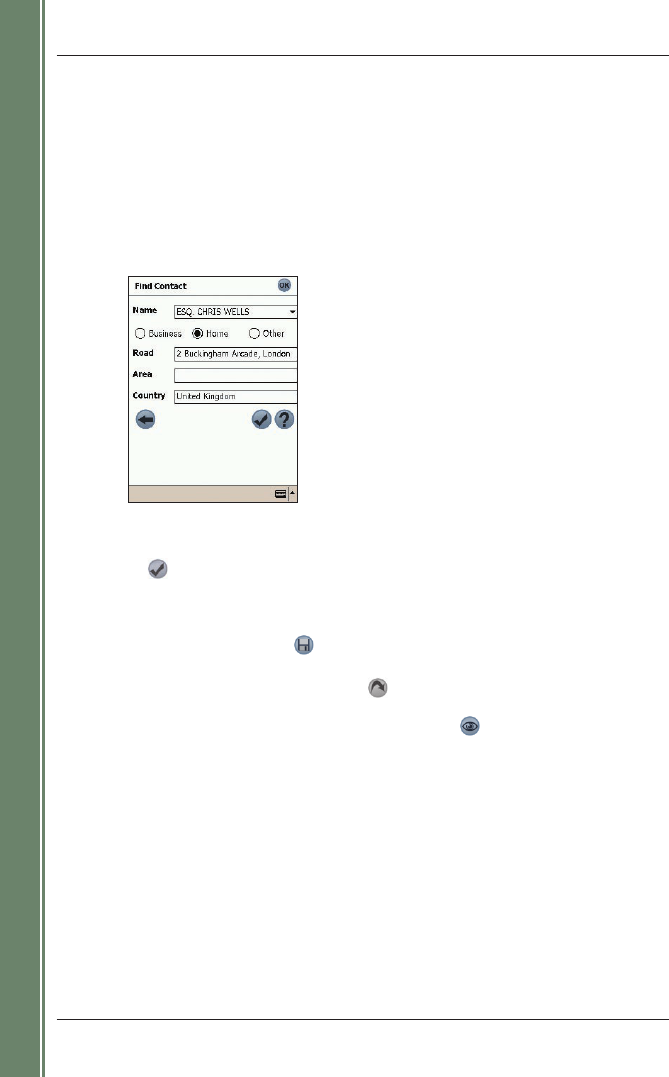20
SPiN 100 | User Manual
Getting started
Navigating to a Favourite
To navigate to a Favourite, see Using Favourites, page 37.
Navigating to a Contact Address
Addresses stored in your Pocket Outlook Contacts database can be used to set a destination.
The contact address must be contained on an installed map.
1. From the Main Menu, tap Destination, then Contact.
The Find Contact screen will open.
2. Type the name of your contact in the Name box. Select the contact name from the list that displays.
3. Tap the Business, Home or Other option to display your contact’s correct address details.
4.
Tap .
The Destination Address screen will open.
5. Confirm that the correct details are displayed.
• If the details of the contact address are incorrect they will display in red. Type and select
the correct details and tap
. Your Pocket Outlook Contacts database will be updated.
6.
Complete one of the following:
• To calculate and display the route, tap
.
The 3D Map screen will open.
• To display the address without calculating the route, tap
.
The
2D Map screen will open.