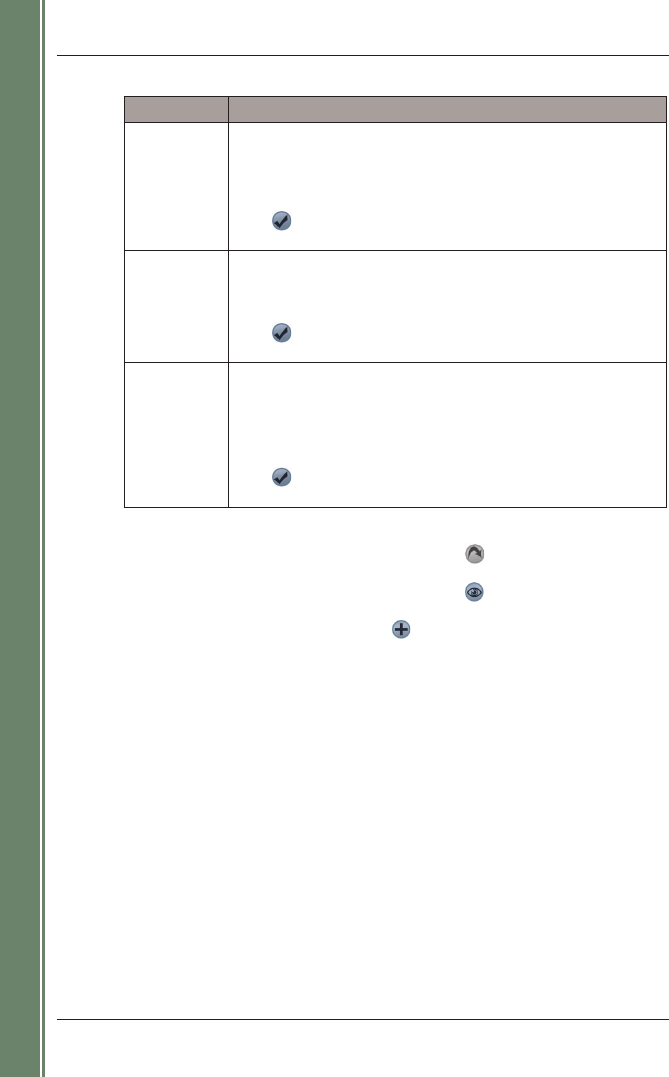18
SPiN 100 | User Manual
Getting started
3. Type and select the destination address:
4. Complete one of the following:
• To calculate and display the route to the intersection, tap
.
The 3D Map screen will open.
• To display the address without calculating the route, tap
.
The 2D Map screen will open.
• To add the intersection as a Favourite, t
ap .
The Favourite will be saved with the name of the road.
Box Action
Area • Tap the Area box.
The Destination Intersection - Area screen will display.
• Type the name of a geographical location such as a town, city, state
or county in the Area box.
• Select the area from the list that displays.
• Tap
.
The Destination Address screen will reopen.
Road 1 • Tap the Road 1 box.
The Destination Intersection - Road 1 screen will display.
• Type the name of a road in the Road 1 box.
• Select the road from the list that displays.
• Tap
.
The Destination Address screen will reopen.
Road 2 • Tap the Road 2 box.
The Destination Intersection - Road 2 screen will display.
• Type the name of a road in the Road 2 box.
A list of roads that intersect with the road specified in the Road 1 box
will display.
• Select a road from the list that displays.
• Tap
.
The Destination Address screen will reopen.