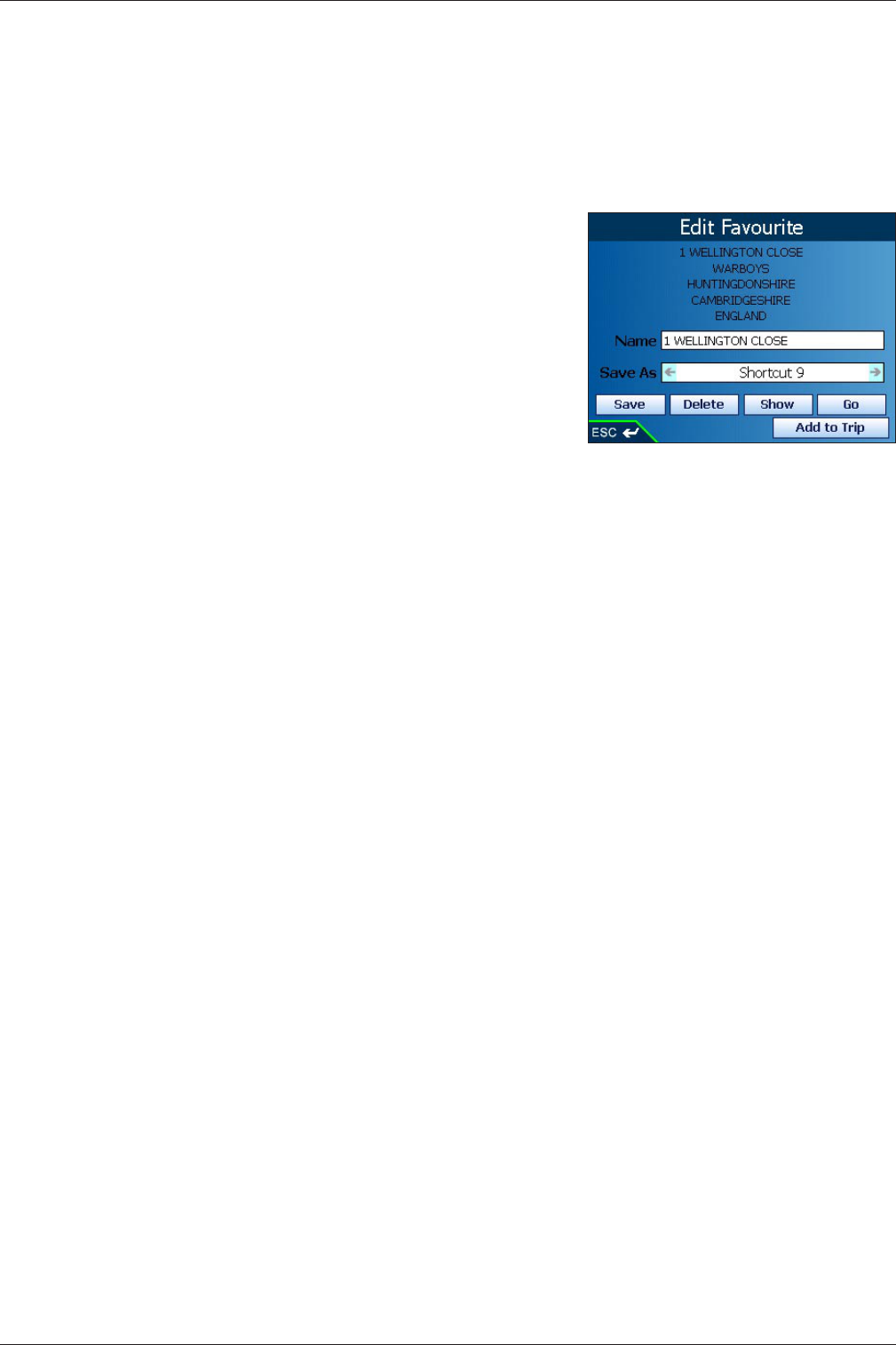24
iCN 600 series | User Manual
Editing Favorites and Shortcuts
Edit the name of the Favorite or Shortcut, or save a Favorite as a Shortcut.
1. From the Main Menu screen, select the Favorites option.
• If you have saved a Shortcut, the Shortcuts screen will display. To edit a Favorite, press the Page button to
display the Favorite screen.
2. Select from the list, press OK. The Edit Shortcut or Edit Favorite screen will display.
3. Select the Name box and press OK. The Enter Name screen will
display
• Press and hold the ESC button to clear the text box if required.
• Enter a name for the Favorite.
• Select Enter and press OK. The New Favorite screen will display.
4. To save a Favorite as a Shortcut, use the 8-way toggle in the Save
As box to select a Shortcut position.
5. Select Save, press OK
.
Note: If you save a Shortcut over a Shortcut, a warning message will
display. Choose No to return to the Edit Favorite or Edit Shortcut
screen or Yes to return to the Shortcut list.
Using Shortcuts
1. From the Main Menu, select the Favorites option. The Shortcuts screen will display.
2. Select from the list, and press OK. The Edit Shortcut screen will display.
3. Select one of the following options and press OK
:
• Save -
Saves the destination as a Shortcut
• Delete - Deletes the selected input
• Show - Displays the address on the Map screen
• Go - Calculates the route and displays it on the 3D Map screen
• Add to Trip - Opens the Trip Planner screen from where you can add the destination to your trip.
Using Favorites
1. From the Main Menu screen, select the Favorites option.
• If you have saved a Shortcut, the Shortcuts screen will display. Press the Page button to display the Favorite
screen.
2. Select from the list and press OK. The Edit Favorite screen will display.
3. Select one of the following options and press OK:
• Save -
Saves the destination as a Shortcut
• Delete - Deletes the selected input
• Show - Displays the address on the Map screen
• Go - Calculates the route and displays it on the 3D Map screen
• Add to Trip - Opens the Trip Planner screen from where you can add the destination to your trip.