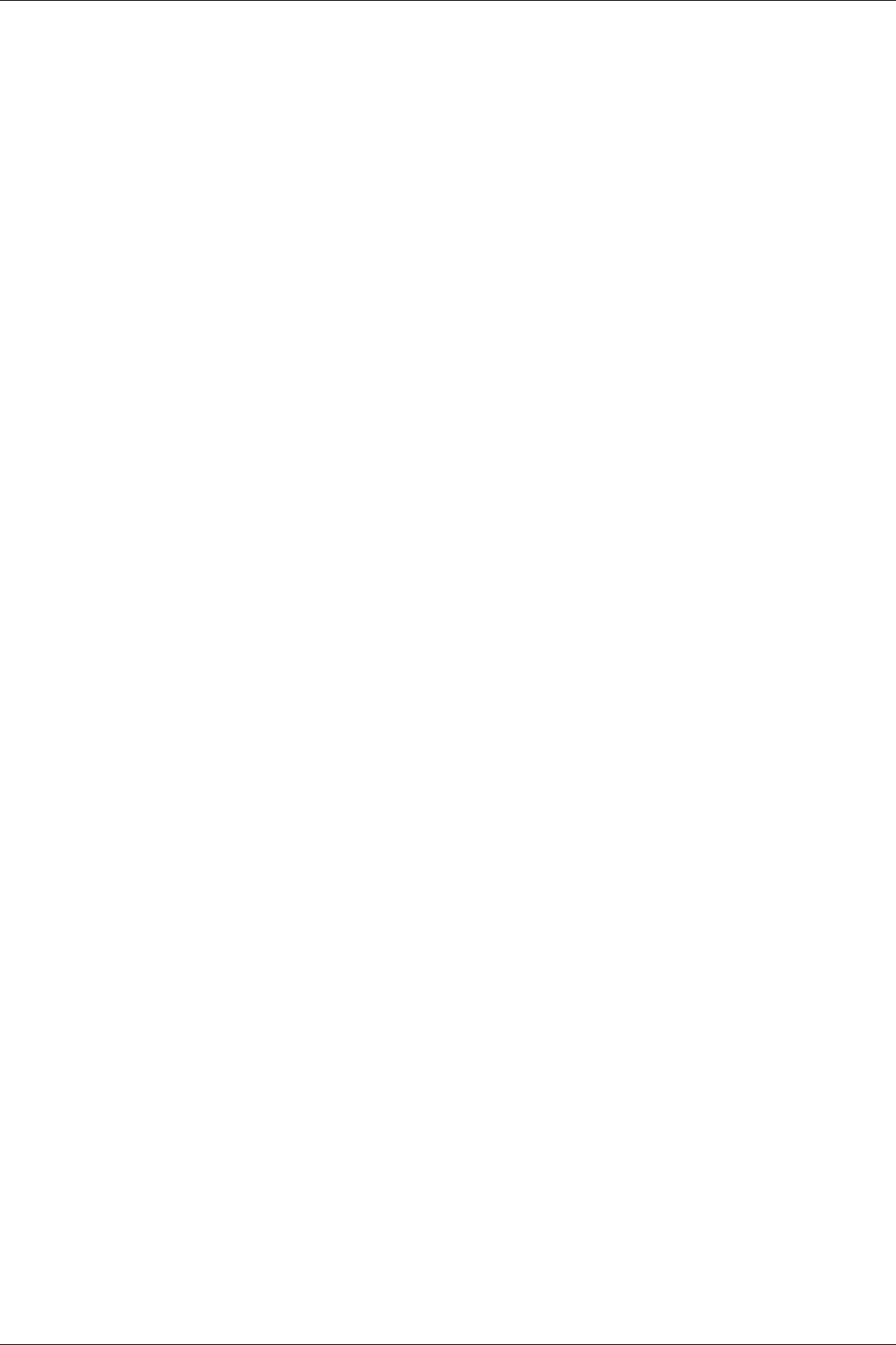22
iCN 600 series | User Manual
13. Route Demonstrator
The Route Demonstrator allows you to:
• Preview a route, or
• Plan and view a route without a GPS fix, such as when you are inside a building.
Step 1. Activate Route Demonstrator
1. From the Main Menu, select the Settings option.
2. From the Settings screen, select the Routes option. The Routing screen will display.
3. Press the Page button twice.
4. Select the Demonstrate Route check box, press OK
.
5. Press ESC repeatedly until the Map screen displays.
• Press OK to accept the Warning dialog box.
Step 2. Select Departure Point
If you have a GPS fix, you do not need to select a departure point unless the demonstrated route is to start eleswhere.
1. From the Main Menu, select the Map
option. The Map screen will display.
2. Press OK and place the intersection of the cross-hair over a departure point using the 8-way toggle
.
3. Press OK to display the Pop-up menu. Select Set as Start Location. Press OK
.
Step 3. Select Destination Point
1. Press OK and place the intersection of the cross-hair over your destination point using the 8-way toggle.
2. Press OK to display the Pop-up menu. Select Navigate To. Press OK. The 3D Map screen will display
and the Route Simulator starts your route.
• If you have selected the Repeat check box on the Routing (2/3) screen, the Route Demonstrator will
repeat until you stop it.
To Disable Route Demonstrator
• Press Menu/Power to return to the Main Menu screen
• Select the Route Information option, then the Cancel Route option
• Press OK to confirm. You will be returned to the Main Menu screen