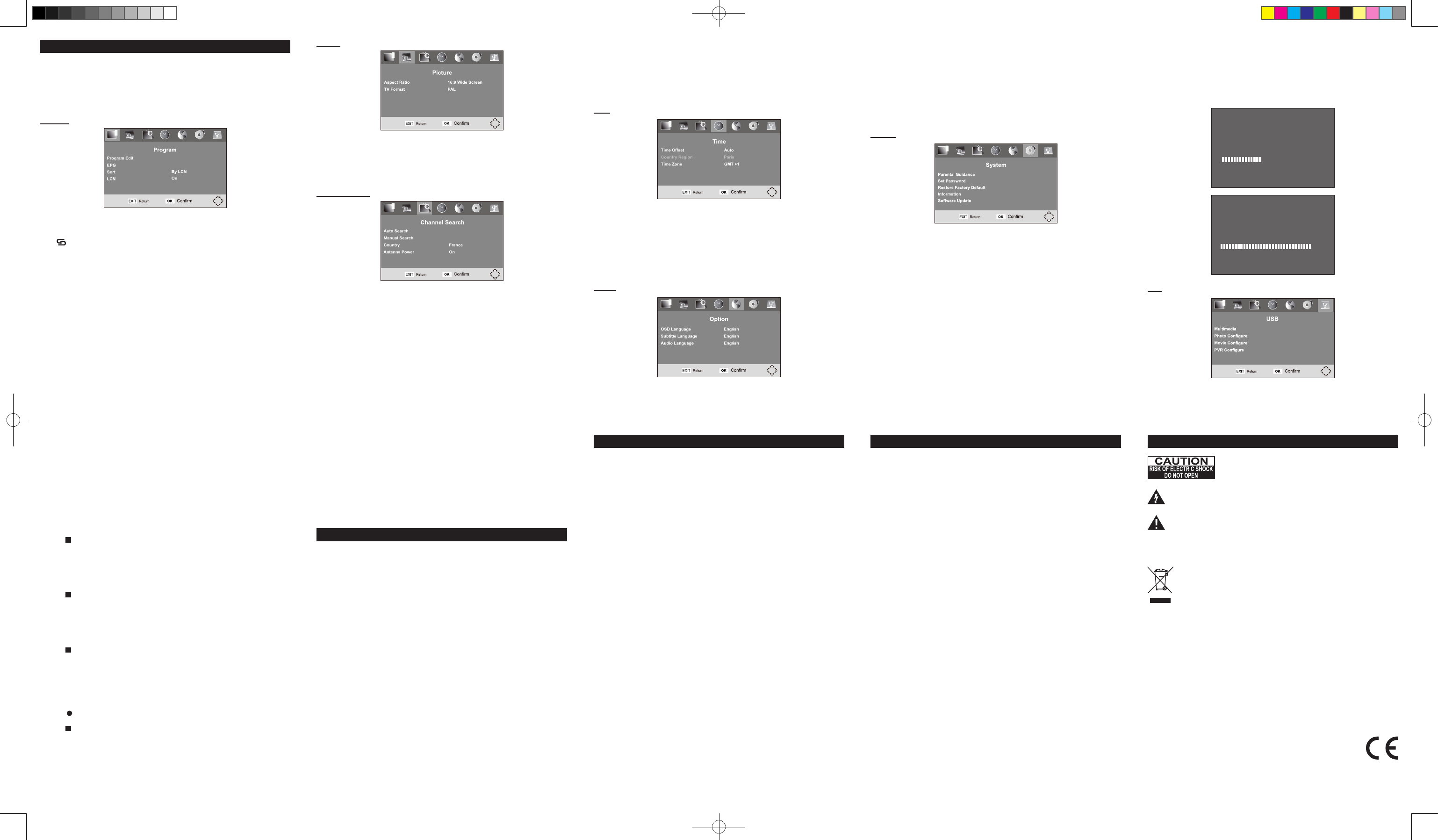GB - 10 GB - 1 GB - 12 GB - 13
GB - 15 GB - 16 GB - 17 GB - 18
GB - 14
GB - 19
Picture
• Aspect
T
Letter Box, 4:3 Pan & Scan, 4:3 Full.
• TV format
T
Channel Search
• Auto
Press
OK
button to start auto scanning, existing database on Installation guide setting
will be cleared, and
“Country”
EXIT
to stop auto scan.
Noted: It takes quite a while to complete the auto scan.
• Manual Search
Select Manual Search item, press
OK
to enter manual search sub menu.
Press digital number the remote input channel and appropriate
frequency
Press
OK
to scan the selected channel.
Time
• Time Offset
Adjust time zone to
• Country Region
• Time Zone
T
Option
System
• Parental Guidance
Set function according to audiences’ Before setting the audience’s
input the default password 888888.
• Set Password
Press
OK
to enter into “Set Password” enter the
current default password 888 in the “Input box.
Then
“Conrm Password” box to conrm.
• Restore Factory Default
Press
OK
to initialize
EXIT
to return to the
previous menu. Before restoring default setting, input the password 888888.
• Information
Press
OK
key to check system information.
• Software Update
OAD
(on air download)
This function is only for professional technology use.
USB
• Multimedia
This unit can play
supplied).
OK
playing main interface.
Note:
* It is recommended USB ash drive when the unit is in OFF mode.
* There are many USB in the market. support all
different models. Please try another USB device if your device is not supported.
Music
1. Press ◄ / ► (
H5
) to select “Music” item, press
OK
to conrm your selection.
2. Press ▲ /▼ to select your desire folder
OK
to conrm.
3. Press ▲ /▼ to select your desire le, press
OK
to start to playback.
4. Press to stop playback
5. Press
EXIT
to return to the multimeida menu.
Photo
1. Press ◄ / ► (
H5
) to select “Photo” item, press
OK
to conrm your selection.
2. Press ▲ /▼ to select your desire folder
OK
to conrm.
3. Press ▲ /▼ to select your desire le, press
OK
to start to preview
4. Press to stop to photo preview
5. Press
EXIT
to return to the multimeida menu.
Movie
1. Press ◄ / ►(
H5
) to select “Movie” item, press
OK
to conrm your selection.
2. Press ▲ /▼ to select your desire folder
OK
to conrm.
3. Press ▲ /▼ to select your desire le, press
OK
to start to playback
4. Press to stop to playback
5. Press
EXIT
to return to the return to multimeida menu.
PVR
you could record the preference program and playback.
Instant recording, EPG recording and timer recording were available.
Recording
1. (Record) start instant recording during The recording
symbol would be display on the left top of the screen.
2. Press key to stop instant recording.
• Photo Congure
Press
OK
key to setup pictures playing.
Slide Time:
set the play time of slide show
Slide Mode:
set the style of slide show
Aspect Ratio:
set “Keep” or “Discard”
SPECIFICA
HDTV system:
Input frequency: VHF 177.5 MHz - 226.5 MHz
UHF 474 MHz - 858 MHz
Modulate: QPSK/16-QAM/64-QAM
Decode standard:
MPEG1, MPEG2 MP@HL, MPEG4
HD: H.264 HD: 1080i, JPEG (support 422/41
Audio decode standard: (layer HE-AAC level 2 & level 4
Mp3 decode.
General characteristic
Display: Color TFT
Screen size: 9 inches
Resolution: 800(H) × 480(V)
Speaker: 2 × Φ27mm
Power supply: DC 12V
Supported power:
1.
2. V
3. Build-in battery 3.7V/2500mAh
Power Consumption:
Without recharging function, the power consumption is 12W around
With recharging function, the power consumption is 15W around
Dimension: 258 × 156 × 25 (mm)
Weight: about 600g
Working temperature: -5°C-40°C
Storage temperature: -20°C-60°C
TROUBLE SHOOTING
The appliance does not switch on.
- Make sure it is plugged into a main socket.
-
ON/OFF
switch to ON
ST
MODE
button to turn on the unit.
The remote control does not work or works only intermittently
- Check that batteries are inserted or change them.
-
interrupted.
- Operate the remote control within about 23ft (7m).
There is no sound or the sound is of poor quality
- Check the connections.
- Make sure the MUTE function is not on.
The picture is poor quality
- Check the connections.
-
-
No signal
- Check if the channel is right or not.
-
- Move the unit to another place.
- T
SAFETY PRECAUTION
- The set does not work in extremely high or low temperature.
- Do not attempt to modify the unit, modifying the unit may cause an accident.
- Do not put the remote control under high temperature or under the sunshine.
- use your set immediately transportation from a cold place to a warm
place, there may be condensation problems.
- Make sure that you keep your set away from water and high temperatures.
- should not be impeded by covering the ventilation openings
items such as newspapers, table-cloths, curtains, etc.
- naked sources, as lighted candles, should be placed the
apparatus.
- T
- The apparatus should not be exposed to dripping or splashing.
- Ensure a minimum distance of 5cm around the apparatus for sufcient ventilation.
- Do not place objects lled with liquids, such as vases, on the apparatus.
- The marking plate is located on the back of unit.
-
- Do not throw batteries in re!
- Battery shall not be exposed to excessive heat such as sunshine, re or the like.
- Excessive sound pressure from earphones and headphones can cause hearing loss.
-
product may malfunction and require user to power reset.
SAFETY INFORMA
Cleaning
W
- Use a soft, dry
- Using solvents, abrasive or alcohol-based products risks damaging the appliance.
- unplug it immediately and have it
checked by an authorized engineer
A T
the cover or back. There are no user serviceable parts inside
the unit. Refer all servicing to qualied personnel.
The lightning
alerting the user of “dangerous voltage” inside the unit.
The exclamation point within the triangle is a warning sign alerting the user of
important instructions accompanying the product.
W
APPLIANCE TO RAIN OR MOISTURE.
If at any time in the future you should need to dispose of this product please
note that W
waste. Please
or retailer for recycling advice. (W
Directive).
NEW ONE S.A.S
10, Rue de la Mission, 25480 Ecole V
• Movie Congure
Press
OK
key to setup movie playing.
Subtitle Specic:
set up NORMAL, BIG or SMALL
Subtitle Background:
set up T
Subtitle Font color:
set up Red, Blue, Green, white, Black
• PVR Congure
Press
OK
key to setup program record.
Record Device:
Check the stored information
Format:
Clear information
SOFTW
100%
UPGRADING SOFTW
PLEASE DO NOT TURN OFF
44%
Program
DVB-T MENU
Navigating the setup menu
1. Press
MENU
to display the setup main menu in HDTV mode.
2. Press ◄ / ► (
H5
) to select a menu icon.
3. Press ▲ /▼ to select one of the available options under a menu icon.
4. Press ► (
H5
) to select an option.
5. Press
EXIT
to exit from the setup menu.
• Program Edit
Before entering Program Edit item, input the default password 888888.
Press channel, press
RED/ GREEN/ YELLOW/ BLUE/
FAV
to select with function as following: “Skip”, “Lock”,
“Delete”, “F
EXIT
button to return to main menu.
• EPG (Electronic program guide)
Press (
H5
) to enter the
guide timer of the select channel.
• Sort
Press / ► (
H5
) to sort the programs according to your desire. Optional choices:
LCN, ONID, Service Name and Service ID.
• LCN
T
• Country
T
• Antenna Power
T
DVB-T antenna,
antenna or 75 ohm
• OSD Language
T
• Subtitle language
T
Noted: It depends on the languages supported by the received channels.
• Audio
T
Noted: It depends on the languages supported by the received channels.
USB Upgrade
1) Plug the USB drive with the update le.
2)
progress complete, remove the USB ash drive and restart the unit again.
3)
and replaced by default setting.
NOTE: Never remove the USB drive or power off during upgrading process. Otherwise
the unit may not work properly
M-235TV/IB/V0(A)
PTM-3102A IB MUSE 001 REV0 - GB.indd 2 2016/11/30 8:46:08