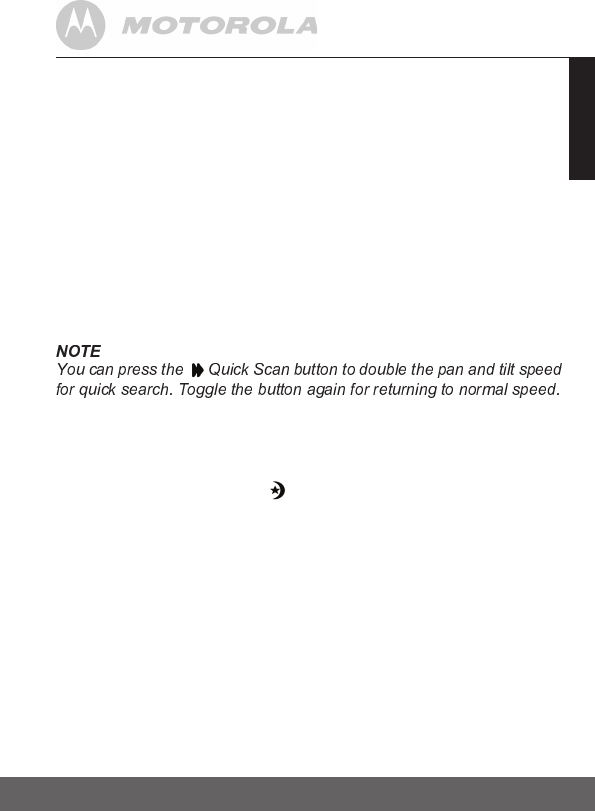Using the Digital Video Pet Monitor 11
ENGLISH
3. Using the Digital Video Pet Monitor
3.1 Setting up
• Place the pet unit in a convenient location (e.g. on a table) and point
the camer
a lens towards the area you want to monitor.
•
Adjust the pet unit's head angle by rotating the camera up, do
wn, left
and r
ight until you are satisfied with the image in the
owner
unit.
NOTE
If there is interference with the picture or sound, try moving the units to different
locations, and ensure they are not close to other electrical equipment.
3.2 Pan and Tilt
The camera can be remotely controlled from the
owner
unit.
1. Press the
+ UP button or - DOWN button to tilt upward or downward.
2. Press the
< LEFT button or > RIGHT button to pan left or right.
3.3 Night Vision Mode
The pet unit has 8 high-intensity infrared LEDs for picking up clear images in
the dark. When the built-in photo sensor detects a low level of ambient light,
the LEDs will automatically activate and the screen on the
owner
unit will
display in black and white. The icon will be displayed on the screen.
3.4 Talk Mode
Press and hold the T TALK button on the
owner
unit to talk to your pet
through the pet unit's loudspeaker. The
T icon will be displayed at the top
of the LCD screen.
3.5 Video ON/OFF
Press V VIDEO ON/OFF key to turn the LCD display on or off, but will
still leave the audio monitor on.
3.6 Temperature Display (HH °C / °F or LL °C / °F)
The temperature reading from the temperature sensor at the back of the
Pet Unit will be displayed at the top of the LCD screen. The readings will
turn RED if the temperature rises above 29°C / 84°F or falls below 14°C /
57°F. The reading will change to HH °C / °F and icon flashing in red if the
temperature goes above 36°C / 97°F. The reading will change to LL °C / °F
and icon flashing in red if the temperature goes below 1°C / 34°F.