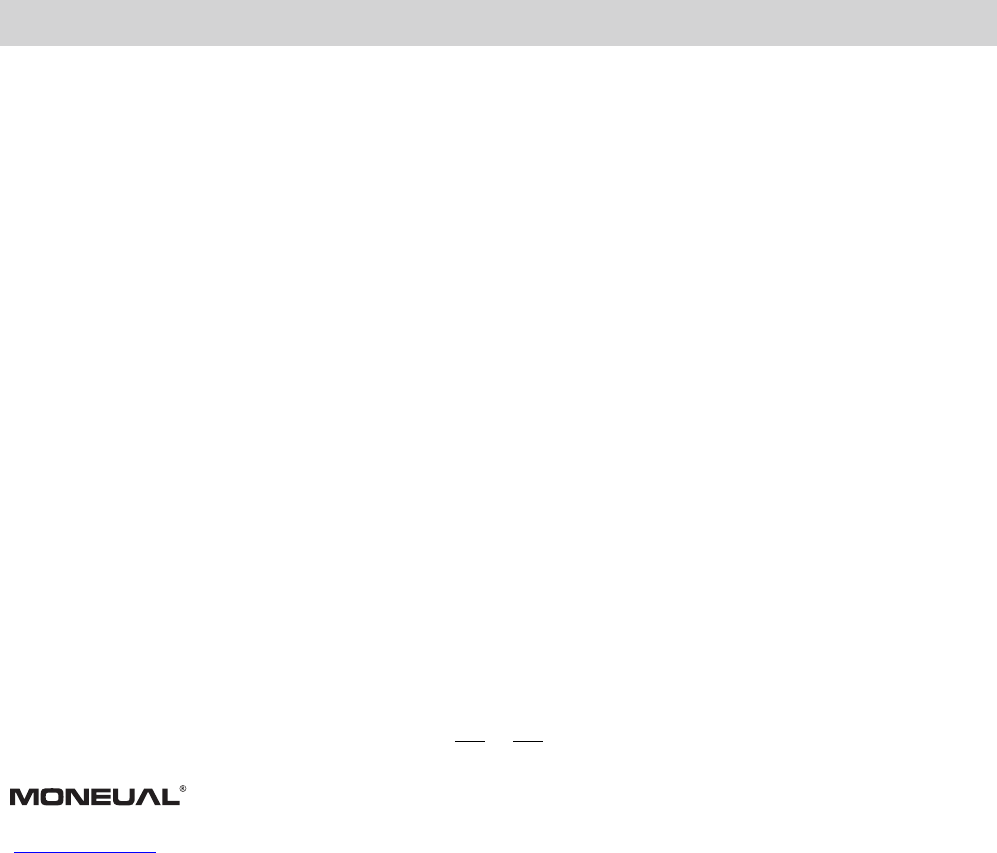3. Display of Timer / Cleaning Mode
There are several patterns that the robot uses during the cleaning process.
1. Spot Spiral
2. Special Bounce
3. Wall Following
4. Zig-Zag
5. Polygonal Spiral
A. Automatic (the combination of patterns 1-5)
The user may use their remote control to select a specific cleaning pattern. The number or letter “A” will be shown
on the display.
When the robot starts to return to the charging dock, the letter “H” will be shown on the display.
Users may also interrupt the cleaning cycle by pressing the “Home” button on the remote control. When the
command is entered, the robot will stop cleaning and go back to the dock.
4. Collided
When this function is activated, the robot will slow down its moving speed in order not to collide with any objects
when cleaning. This function is ideal on cluttered spaces.
5. Vacuum motor
The robot cannot perform the cleaning process without the activation of the vacuum motor function.
6. Home
When this function is activated, the robot will start searching for charging station to charge itself.
13
All function buttons on the robot’s front panel are available on the remote control. There are some additional
unique buttons on the remote control shown below.
Power Button: Press this button to activate or to shut down the robot.
Start / Stop Button: Press this button to activate the robot to perform or to stop the cleaning process.
Direction Buttons: Left / Right / Reverse / Forward buttons for users to control the robot movement manually.
Timer Button: Set up the cleaning time.
Home Button: This function interrupts the cleaning cycle and to commands the robot to go back to the home dock.
Mode Button: Manually sets up the cleaning mode of the robot. Each press will command the robot to change its
cleaning mode in the sequence of the following patterns. Users may also find the current pattern code on the
robot’s display panel.
1. Spot Spiral 2. Special Bounce 3. Wall Following
4. Zig-Zag 5. Polygonal Spiral 6. Automatic (the combination of
patterns 1-5)
Collided Button: Press this button to activate or to shut down the function.
1. Before the robot starts cleaning, it is suggested to clean up small items, like clothing, power cords,
cables, and loose fringes of rugs.
2. Check if the dust-bin is full and empty it out before starting the cleaning cycle.
3. Press the Power Button to activate the robot.
4. Use the remote control to set up the preferred cleaning time or cleaning cycle. The robot can clean
a 6 to 8 square meters area in 10 minutes. However this ratio varies depending on types of floors and
the complexity of the space.
5. Users may interrupt the robot’s cleaning cycle at any time by pressing the Start / Stop button either on
the robot panel or the remote control. By pressing the button again, the robot will resume the previous
cleaning cycle.
REMOTE CONTROL