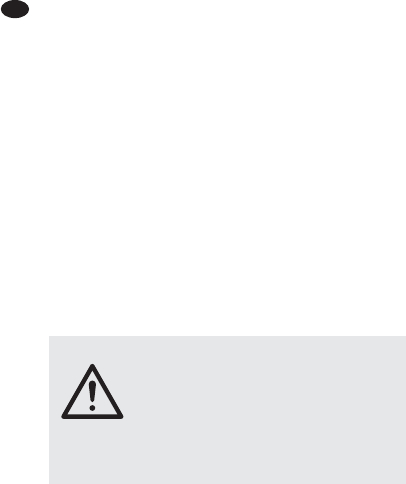2) Activate the audio program used and make the
necessary adjustments for the audio reproduction
via the mixer or audio recording from the mixer
(
instructions of the program). The mixer can be
operated according to chapter 5.
If no audio recording or audio reproduction is possible,
check in the system settings of the computer if the
USB interface has been selected for the audio input or
audio output.
Hint: If the mixer is connected both to a computer and to
units which are earthed via their mains cable (e. g. amplifier),
ground loops may occur due to hum interference. To elimi-
nate them, the mixer can be connected to the respective unit
via a ground isolator (e. g. FGA-102 or FGA-202 from the
product range of “img Stage Line”).
5 Operation
5.1 Mixing audio sources
The following steps merely serve as an aid, other ways
of procedure are also possible.
1) As a basic setting first
– set all controls GAIN (16), EQ (17), PAN (19) and
BAL (20) and the control MASTER (29) to mid-
position.
– turn all controls LEVEL (22) and the effect level
control FX (23) back to the left stop
– disengage the button ASSIGN TO MAIN (14)
2) To reproduce the input signal of the USB jack (4) via
channel CH 5 / 6, press the button USB ASSIGN TO
CH 5 / 6 (13). With the button pressed the USB input
signal and the signal of the input CH 5 / 6 (8) use the
same channel. Therefore, do not use input CH 5 / 6
to reproduce the USB input signal only, otherwise
the channel receives the mixed signal of both
sources.
Note: Please pay attention to the hazard of feedback if
recordings are made via the USB jack, when the record-
ing signal of the computer is switched as an input signal
to channel CH 5 / 6.
3) To adjust a mono channel to an optimum level, feed
an audio signal to the channel and turn up its con-
trol LEVEL (22) approximately to mid-position.
Adjust the control GAIN (16) of the channel so that
the 0 dB LEDs of the level indication shortly light up
at passages of highest volume. Then adjust the
sound with the controls EQ (17): HI for the high fre-
quencies, LO for the bass frequencies. As the
sound adjustments affect the channel level, read-
just the gain adjustment, if necessary.
Then turn the control LEVEL back to the stop
and make the same adjustments for the second
mono channel.
4) For the sound adjustment of a stereo channel turn
the controls LEVEL (22) of the remaining channels
back to the stop and turn up the control LEVEL of
the respective stereo channel so that the sound can
be adjusted in an optimum way with the equalizer
controls (17).
5) When all adjustments for level matching and all
sound adjustments have been made, mix the sig-
nals of the input channels in the desired volume
ratio with the controls LEVEL (22). The LEDs PK
(21) of the mono channels should not flicker at all or
only flicker shortly at signal peaks. If they light up
permanently, attenuate the volume of the channel.
Always turn the controls LEVEL of the channels
not used back to the left stop.
6) For the mono channels place the mono signals in
the stereo sound with the controls PAN (19) and
adjust the stereo balance for the stereo channels
with the controls BAL (20).
7) To switch the signal of the input TAPE IN (9), e. g.
reproductions of tape or CD, to the sum signal,
press the button ASSIGN TO MAIN (14). To feed
the TAPE IN signal only to the sum, turn the controls
LEVEL of the input channels back to the stop.
Note: If a recording made via the output TAPE OUT (10)
is reproduced via the input TAPE IN at the same time, the
button ASSIGN TO MAIN must not be pressed as other-
wise feedback will occur.
8) Adjust the desired overall volume with the control
MASTER (29). Then observe the level indication
(28). In general, an optimum control is obtained at
0 dB. However, if the output level of the mixer is too
high for the following unit, the sum signal must be
adjusted to a correspondingly lower level. If the red
overload LEDs CLIP light up, turn back the master
control and / or individual channel level controls
accordingly.
WARNING Never adjust the audio system and the
headphones to a very high volume.
Permanent high volumes may damage
your hearing! Your ear will get accus-
tomed to high volumes which do not
seem to be that high after some time.
Therefore, do not further increase a
high volume after getting used to it.
10
GB