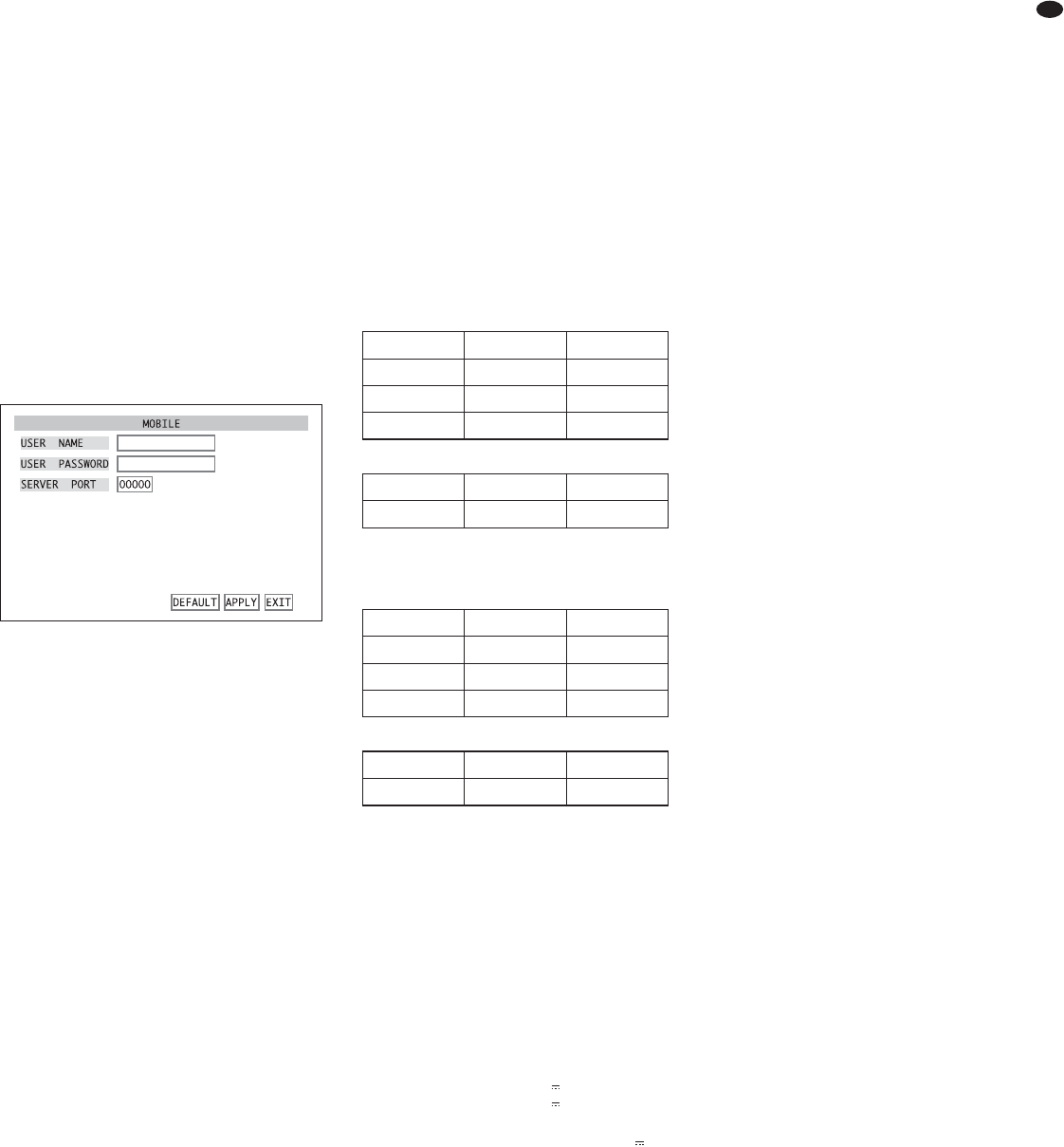14.3 Remote access via mobile phone
Similar to remote control via a computer, remote
control of the recorder via a suitable web-enabled
mobile phone (UMTS or WLAN) will be possible. For
this purpose, connect the recorder to the LAN / Inter-
net (
chapters 14 / 14.1) and install a special pro-
gram on the mobile phone. For mobile phones with
the operating systems
“Windows Mobile”
and “Sym-
bian”, programs are supplied on the CD.
To install the programs:
1) According to the operating system of the mobile
phone, copy the file from the corresponding direc-
tory of the CD via a computer to the memory card
of the mobile phone (e. g. via data cable).
2) Open the copied file in the mobile phone and
install the program included in the file in the mem-
ory of the phone.
To configure access on the recorder:
1)
Activate the submenu DE VICES/ DEVICE MANAGE-
MENT
(fig. 22) in the main menu (fig. 10).
2) Activate the submenu MOBILE (fig. 68).
3) In the input field next to
USER NAME, enter a user
name. The user name defined here must also be
entered in the program installed on the mobile
phone.
4) In the input field next to
USER PASSWORD, enter a
password for access. The password defined here
must also be entered in the program installed on
the mobile phone.
5) In the input field next to
SERVER PORT, enter the
number of the server port. This port is used for
mobile access only. Select a number between
1024 and 65535; however, it must not be identi-
cal to a port number already entered in the sub-
menu
NETWORK/ NETWORK SETUP (
chapter 14.1,
fig 49).
Also set the server port defined here in the
program installed on the mobile phone.
6) To reset all settings of this submenu to the factory
settings, click the button
DEFAULT.
7) To store the settings, click the button
APPLY, then
confirm the message inserted “Saved success-
fully!
” by clicking the button OK.
8) To exit the submenu, click the button
EXIT or the
right mouse button or press the button MENU /
ESC (7) or MENU (32).
Contrary to remote access via a computer, you will
not be able to display several camera channels at
the same time on the mobile phone. The display
speed will depend on the speed of your Internet con-
nection.
15 Specifications
Video standard: . . . . . . . . . PAL / NTSC selectable
Video inputs
DMR-180 / DMR-184: . . . 4 BNC
DMR-188: . . . . . . . . . . . 8 BNC
Video outputs: . . . . . . . . . . 2 BNC, 1 VGA
Audio inputs
DMR-180 / DMR-184: . . . 4 RCA
DMR-188: . . . . . . . . . . . 1 RCA
Audio outputs
DMR-180 / DMR-184: . . . 2 RCA
DMR-188: . . . . . . . . . . . 1 RCA
Image resolution for display (pixels hor. × vert.)
PAL: . . . . . . . . . . . . . . . 704 × 576
NTSC: . . . . . . . . . . . . . . 704 × 480
Image resolution for recording (pixels hor. × vert.)
DMR-180 / DMR-184:
DMR-188:
Video compression: . . . . . H.264
Recording rate (frames per second)
DMR-180 / DMR-184:
DMR-188:
Alarm inputs
DMR-180 / DMR-184: . . . 4, NO / NC contact,
selectable
DMR-188: . . . . . . . . . . . 8, NO / NC contact,
selectable
Alarm output: . . . . . . . . . . . 1 NO contact,
24 V / 500 mA max.
Camera remote control: . . PELCO-P / PELCO-D
protocol via RS-485
Interfaces: . . . . . . . . . . . . . 2 USB 2.0 for storage
medium and mouse,
1 RJ45 Ethernet for
computer network
Power supply via power supply unit provided
DMR-180 / DMR-184: . . . 12 V , 5 A max.
DMR-188: . . . . . . . . . . . 12 V , 3 A max.
Power consumption of the recorder
(without hard disk) . . . . . . . 0.8 – 1.3 A at 12 V
Dimensions: . . . . . . . . . . . 300 × 55 × 225 mm
Weight
DMR-180: . . . . . . . . . . . 4 kg
DMR-184: . . . . . . . . . . . 3.5 kg
DMR-188: . . . . . . . . . . . 3.7 kg
Subject to technical modification.
>
Submenu MOBILE
PAL NTSC
CIF 200 fps 240fps
PAL NTSC
D1 25 fps 30 fps
HD1 50 fps 60 fps
CIF 100 fps 120fps
PAL NTSC
CIF 352 × 288 352 × 240
PAL NTSC
D1 704 × 576 704 × 480
HD1 704 × 288 704 × 240
CIF 352 × 288 352 × 240
39
GB
All rights reserved by MONACOR
®
INTERNATIONAL GmbH & Co. KG. No part of this instruction manual
may be reproduced in any form or by any means for any commercial use.