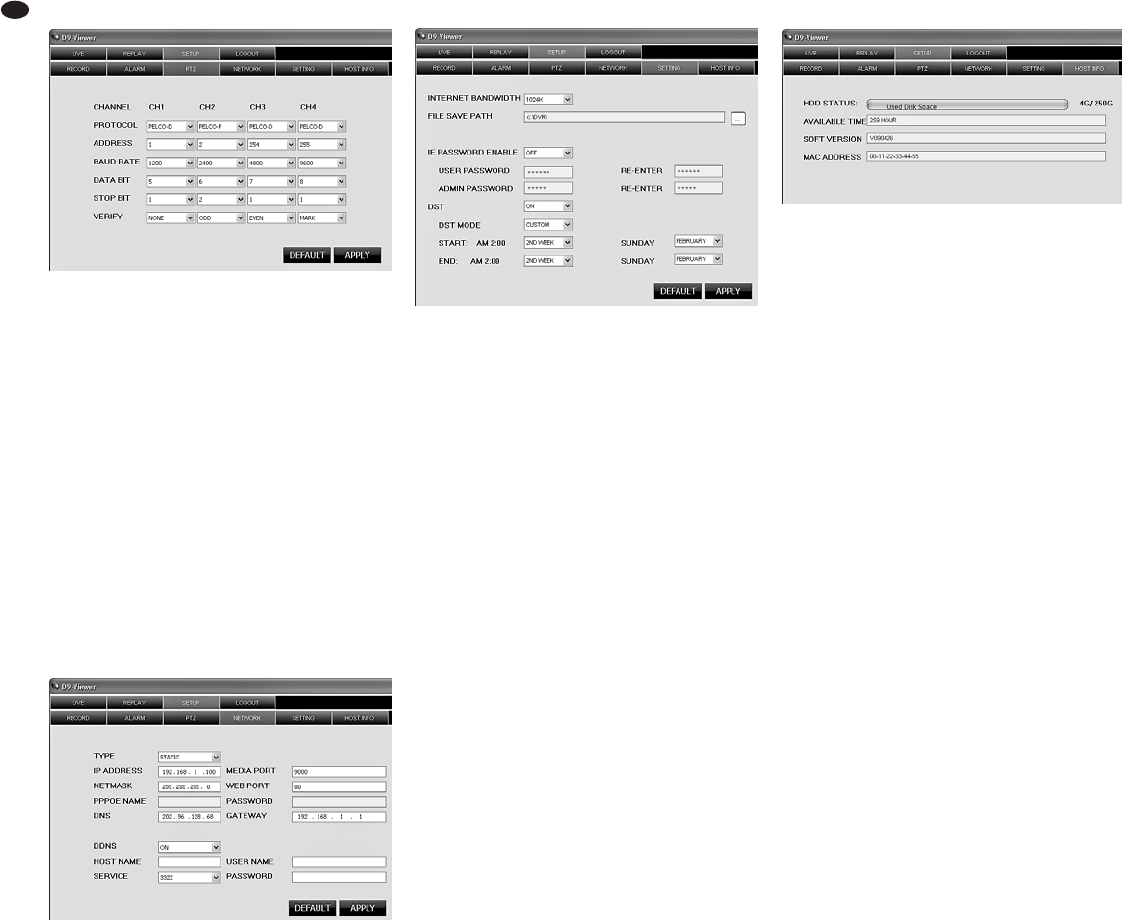14.2.3.3 SETUP/ PTZ
The settings made in the view “SETUP/ PTZ” (fig. 64)
will affect the submenu for setting the camera
remote control “
PTZ SETUP” in the recorder
(
chapter 11.1). “VERIFY” corresponds to the
term PARITY in the submenu of the recorder. The
option “CRUISE = ON / OFF” is not available here; it
must be set directly on the recorder.
For DMR-188 only:
For setting the camera channels 5 – 8, click the
button “NEXT”. Then click “PREVIOUS” to return
to the previous view.
Via the button “DEFAULT”, the factory settings will
be displayed. If the button “APPLY” is clicked, any
changes made in the view “SETUP/ PTZ” will be
transmitted to the recorder. After successful trans-
mission, the message “Configure success!” will
appear.
14.2.3.4 SETUP/ NETWORK
The settings made in the view “SETUP/ NETWORK”
(fig. 65) will affect the submenu for setting the “
NET-
WORK SETUP
” in the recorder (
chapter 14.1).
Via the button “DEFAULT”, the factory settings will
be displayed. If the button “APPLY” is clicked, any
changes made in the view “SETUP/ NETWORK” will
be transmitted to the recorder. After successful
transmission, the message “Configure success!” will
appear.
Note: Changes of network parameters will not
become effective until the recorder is restarted.
Please note: When these parameters are changed
thoughtlessly, remote access may no longer be pos-
sible so that readjustment of the parameters will
have to be made on the recorder itself.
14.2.3.5 SETUP/ SETTING
In the view “SETUP/ SETTING” (fig. 66), on the one
hand, you will be able to change the automatic
switchover between daylight saving time and stan-
dard time of the recorder, on the other hand, settings
for remote access will be possible.
Via “INTERNET BANDWIDTH”, it will be possible
to set the bandwidth for video transmission via the
Internet.
“FILE SAVE PATH” is the directory path where
the files of the functions “CAPTURE” (
chap-
ter 14.2.1.1), “RECORD” (
chapter 14.2.1.2) and
“BACKUP” (
chapter 14.2.2) will be stored.
With “IE PASSWORD ENABLE” it will be possible
to define if the password protection for remote
access is to be activated (ON) or not (OFF). This
password protection is independent of the password
protection on the recorder (
chapter 12) and only
applies to remote access. If “ON” has been selected,
enter the desired user password in the field “USER
PASSWORD” and, for security reasons, repeat the
password in the field next to it. In the field “ADMIN
PASSWORD”, enter the desired administrator pass-
word and, for security reasons, repeat the password
in the field next to it. Memorize the password well;
remote configuration will not be possible if you do
not remember it!
The password protection will not become effec-
tive until a new connection has been made to the
recorder (LOGOUT / LOGIN,
chapter 14.2.4). If
you enter the defined user password in the field
“PASSWORD” when logging in (window “USER
LOGIN”, fig. 51), only the views “LIVE”, “REPLAY”
and “LOGOUT” will be available. For the remaining
functions of remote access, input of the administra-
tor password will be essential.
The parameters to be set under “DST” refer to
automatic switchover of the recorder between daylight
saving time and standard time (
chapter 6.2.4).
Via the button “DEFAULT”, the factory settings will
be displayed. If the button “APPLY” is clicked, any
changes made in the view “SETUP/ SETTING” will
be transmitted to the recorder. After successful
transmission, the message “Configure success!” will
appear.
14.2.3.6 SETUP/ HOST INFO
In the view “SETUP/ HOST INFO” (fig. 67), informa-
tion concerning the recorder will be indicated which
will also be available in the submenus “
HDD MANAGE-
MENT
” (
chapter 8.1.1) and “SYSTEM INFORMA-
TION
” (
chapter 13.1) of the recorder.
HDD STATUS = storage space used of the
hard disk (e. g. 4G / 250G
for a 250 GB hard disk with
4 GB used)
SOFT VERSION =
SOFTWARE VERSION
AVAILABLE TIME = USEABLE REC.TIME
MAC ADDRESS = device address (Media
Access Control Address)
14.2.4 View LOGOUT
When switching over to the view “LOGOUT”, data
communication with the recorder will be terminated.
The window “USER LOGIN”, fig. 51 for login will
appear.
:
View SETUP/ PTZ
<
View SETUP/NETWORK
=
View SETUP/ HOST INFO
;
View SETUP/SETTING
38
GB