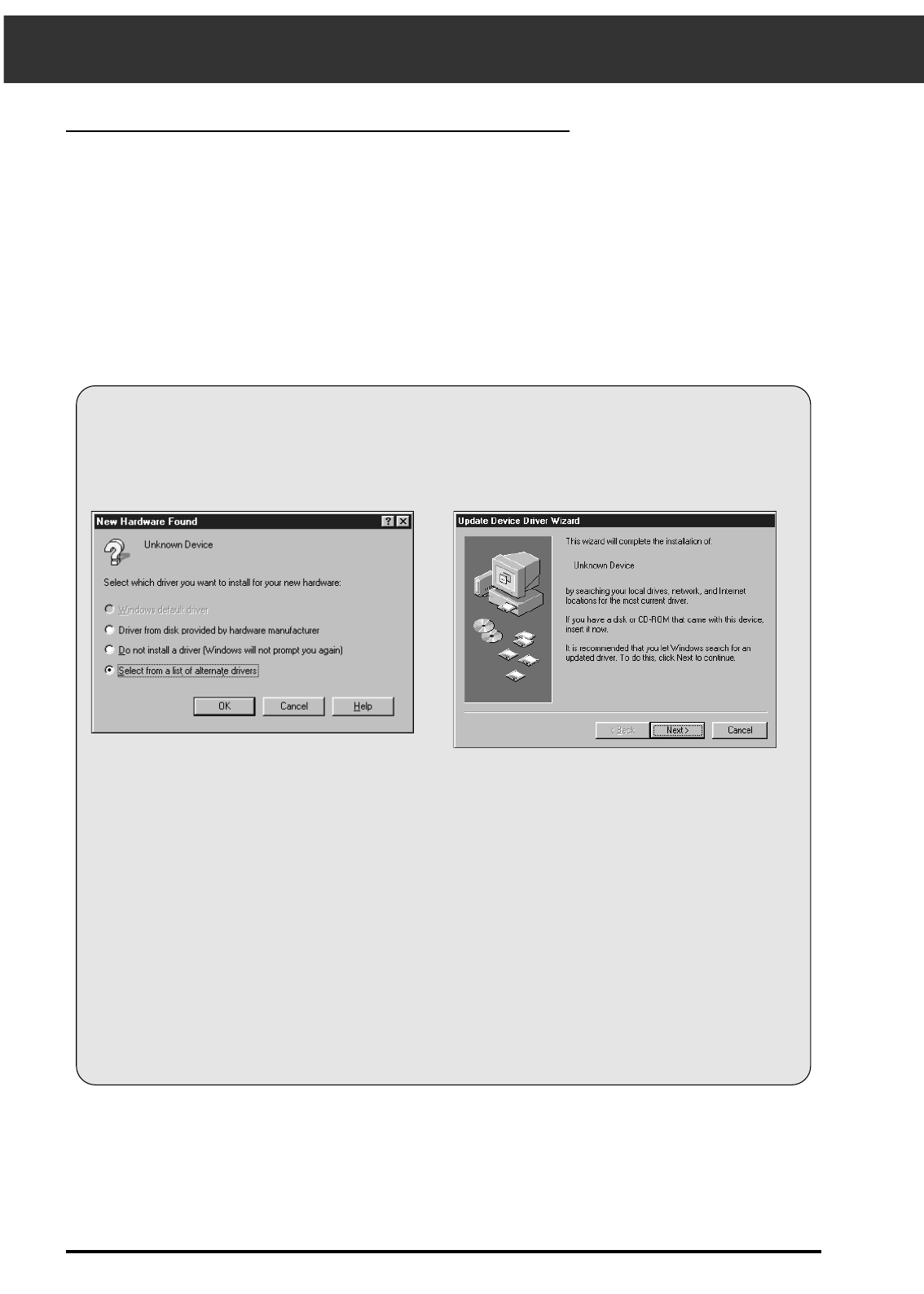• The Device Wizard dialog box will appear.
INSTALLING THE SOFTWARE – PC/AT
12
WINDOWS 95/ WINDOWS 98 / WINDOWS NT
1. Turn on the scanner, then turn on the PC.
2. Start the Windows operating system.
This step varies with your specific operating software...
Windows 95
Windows 95 Release 2 (OSR2)
and Windows 98
• The New Hardware Found dialog box will appear.
3. Click on Cancel.
• This dialog box may appear several times.
Repeat step 3 until the dialog box no longer
appears.
3. Click on Next until the Unknown
Device window appears…
then click on Finish.
• This dialog box may appear several times.
Repeat step 3 until the dialog box no longer
appears.
Windows NT
3. Select Start > Settings > Control Panel, then double-click on the SCSI
Adapters icon. Confirm that Minolta #2884 appears as a connected
device for your SCSI board.
• If Minolta #2884 does not appear, turn the system off and check all the connections. Repeat the
procedure.
4. Insert the Dimâge Scan Speed CD-ROM into the
CD-ROM drive.
Dimâge Scan Speed for Windows Setup installs the Twain and Twain_32 driver software into
the drive and folder you select.
• The appearance and/or wording of some dialog boxes may vary depending on the version of Windows running on
your machine.
• These installation instructions assume drive D is the CD-ROM drive.