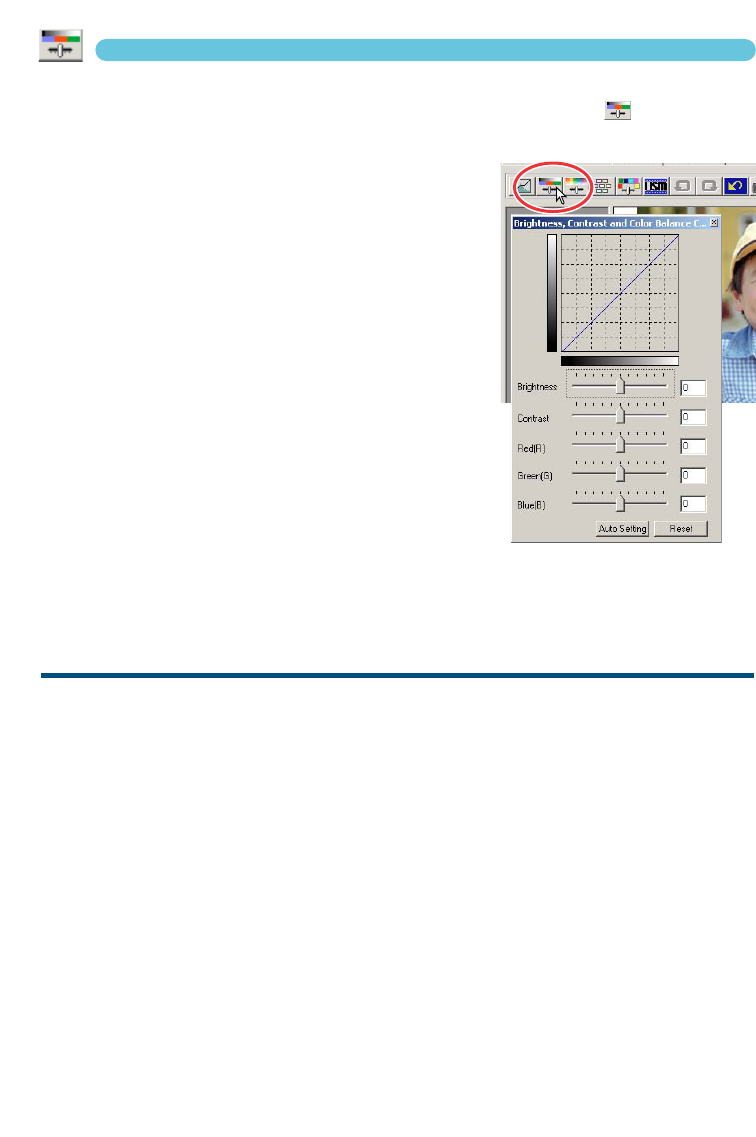62
BRIGHTNESS/CONTRAST/COLOUR CORRECTIONS
This palette allows easy corrections to be made to brightness, contrast, and colour.
1 Click on the brightness/contrast/colour-balance button to open the
correction palette.
2 Drag the brightness, contrast, or colour
sliders, or enter specific values in the corre-
sponding text box to make corrections.
• Dragging each slider to the right or inputting a positive
number in the text box increases the brightness, con-
trast, and colour.
• To correct for an unnatural colour cast is simple. If the
image is too:
Red – decrease the amount of red.
Green – decrease the amount of green.
Blue – decrease the amount of blue.
Cyan – increase the amount of red.
Magenta – increase the amount of green.
Yellow – increase the amount of blue.
For more on colours, see page 54.
• Changes will be reflected in the prescan image and in the
graph at the top of the palette. If the tone curve/histogram
window is open, the changes can also be seen in the histograms.
• Click the reset button to cancel changes.
AUTO SETTING
Clicking the auto-setting button corrects the brightness and contrast
automatically without affecting the colour balance.
• Click the reset button to cancel any changes.