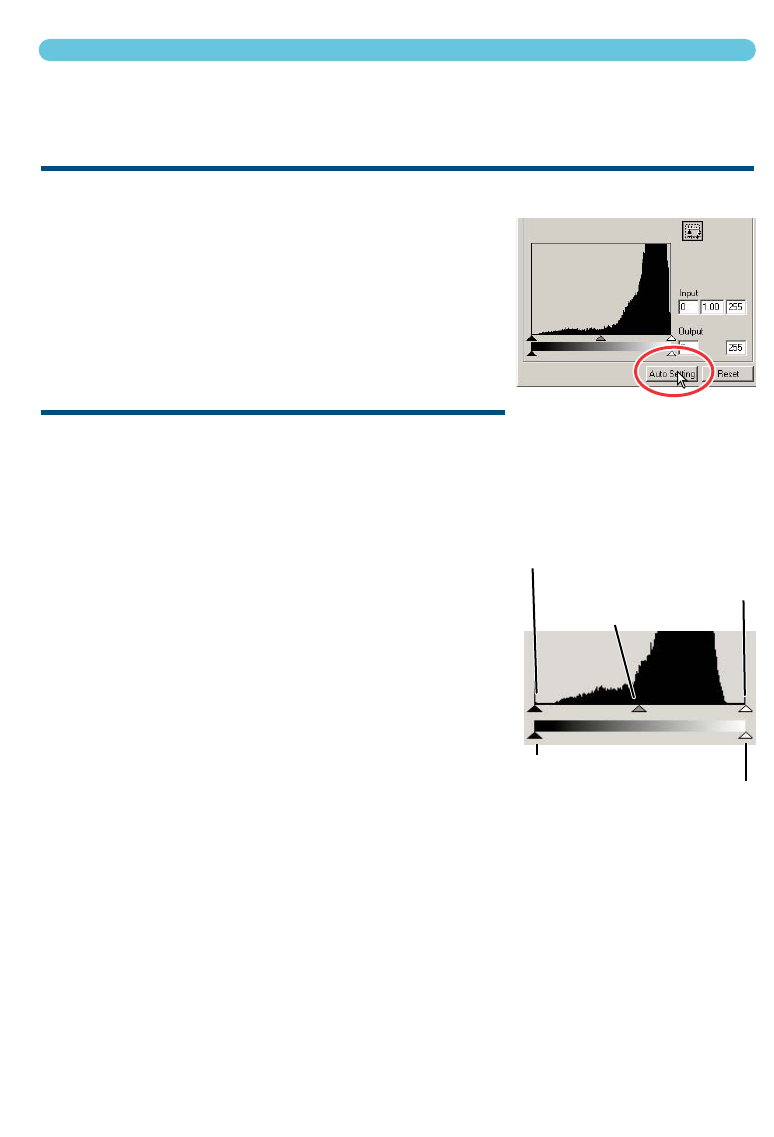The histogram indicates the distribution of pixels with specific brightness and colour values inside
the cropping frame. Using the histogram can maximise the output of the image data. Changes made
with the histogram are also displayed on the tone curve.
AUTO SETTING
Click the auto-setting button.
• The auto-setting function automatically adjusts the tone curve
and histogram to maximise image data. The darkest pixels in
the image are set to a black level for 0, the brightest pixels are
set to a white level of 255, and the rest of the pixels are distrib-
uted between them equally. To view the change in the his-
togram, press the apply button.
• The change is immediately reflected in the prescan image.
• Click the reset button to cancel the auto setting.
MANUAL SETTING
The highlight level, shadow level, and gamma can be set manually. The histogram can be used to
maximise the distribution of the pixels in the image. All the levels on the histogram are displayed
numerically to the right of the sliders. These numbers can be changed with the keyboard.
The gamma slider defines the mid-tones of the image. Dragging the gamma slider to the right will
darken the image, and dragging it to the left will brighten it.
Similar to the tone curve correction described on page 56, the
gamma slider allows the brightness of the image to be adjusted
without losing image information.
The input highlight slider sets the white level. As the slider is
moved to the left, an apparent increase in contrast can be seen in
the prescan image. All pixels to the right of the slider are set to
255 and any image detail they may contain will be lost. This can
be an important tool for improving copy images of text on a white
background. Uneven illumination, or faded or stained paper can
be distracting when copying text or line art. By adjusting the white
level, the imperfections of the white background can be eliminat-
ed leaving only the darker text visible.
The input shadow slider sets the black level. As the slider is moved to the right, an apparent
increase in contrast can be seen in the prescan image. All pixels to the left of the slider are set to 0
and any image detail they may contain will be lost.
The black and white output levels can be adjusted. By moving the output highlight and shadow slid-
ers, the contrast of the image can be reduced.
The colour histograms can be displayed with the channel list box or with keyboard shortcuts. While
holding the shift key (Windows) or command key (Macintosh), press “1” to display the red channel,
“2” to display the green channel, “3” to display the blue channel, or “0” (zero) to display the RGB
channel.
60
HISTOGRAM CORRECTIONS
Gamma slider
Input shadow slider
Input highlight slider
Output shadow slider
Output highlight slider