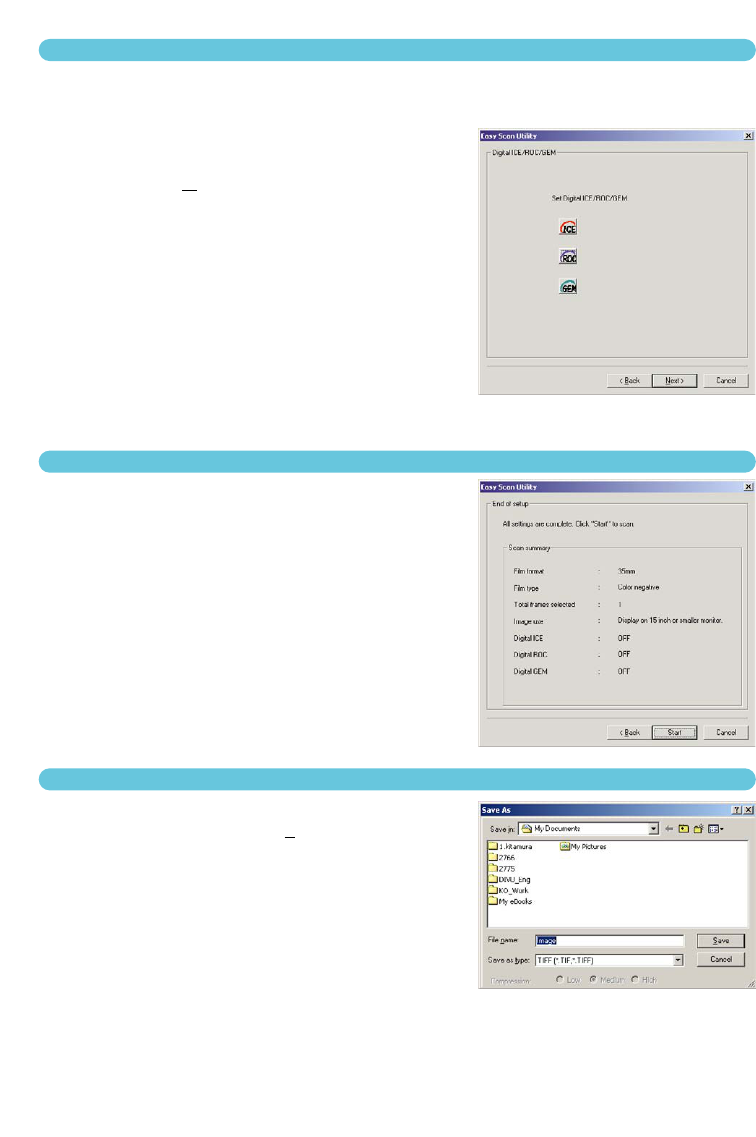28
8. CHOOSING DIGITAL ICE/ROC/GEM PROCESSING
The scanned image can be enhanced with Digital ICE
3
image processing. These tools cannot be
used with traditional black and white film.
Click on the buttons to choose the image
processing to be applied to the scanned
images. Click “Next >” to continue.
• Digital ICE reduces the effect of dust, flaws, scratches,
and fingerprints on the film surface. This cannot be used
with Kodachrome film.
• Digital ROC restores the colour of faded film.
• Digital GEM reduces the effect of film grain.
• See pages 69 to 73 for more about Digital ICE, ROC, and
GEM.
• Scanning time increases with the number of image pro-
cessing routines used.
9. CONFIRMING THE SCANNER SETTINGS
Check the scanner settings on the confirmation screen.
If all settings are correct, click “Start” to begin the
scan.
• To change any setting, continue to click “Back” until the
appropriate screen appears.
On the save-as screen, specify the file name and desti-
nation of the image data. Click “Save”.
• When more than one image is scanned, each image is
saved with the input file name plus a two-digit serial num-
ber.
• When scanning is complete, the Easy Scan Utility is shut-
down automatically.
10. SCANNING AND SAVING THE IMAGE