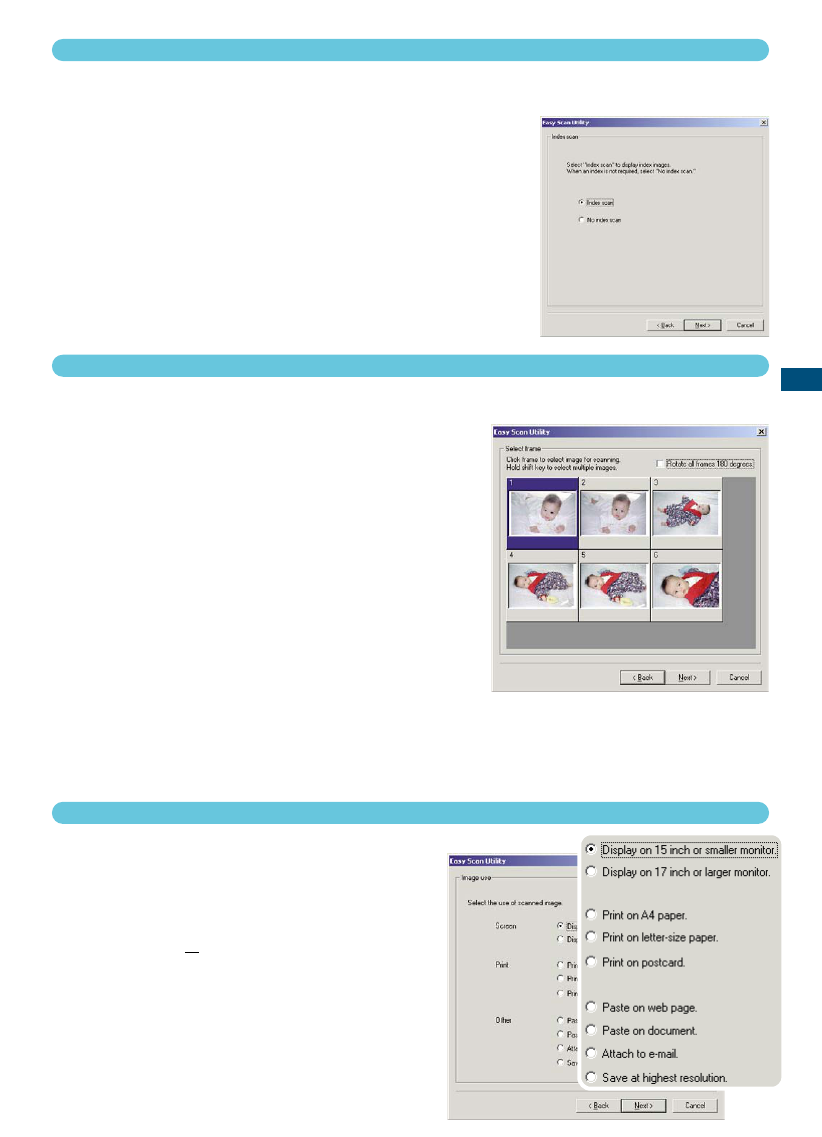27
EASY SCAN UTILITY
5. MAKING AN INDEX SCAN
An index scan displays a thumbnail image of all the images in the holder. This is especially useful
when a selection needs to be made between similar negatives on one strip of film.
To make an index scan, click on the radio button
next to the setting. Click “Next >” to start the
scanner.
• When an index scan is not needed, click “No Index Scan”.
• If an index scan is made without a film holder or APS adaptor, the
“Please set holder properly” message will appear. Click “OK” in the
dialog box and then click “Back” to return to the index-scan
screen. Insert the film holder and click “Next>” to make the index
scan.
7. SPECIFYING THE USE OF THE SCANNED IMAGE
The Easy Scan Utility optimises scan settings based
on the final use of the scanned image.
Click the radio box which best
describes the final use of scanned
image. Click “Next>” to continue.
• Only one choice can be made. If an image has mul-
tiple uses, repeat the easy scan procedure for each
use of the image.
6. SELECTING THE IMAGE TO BE SCANNED
The images to be scanned are selected on this screen. Multiple or single images can be chosen.
Click the thumbnail(s) of the image(s) to be
scanned. Click “Next>” to continue.
• To select multiple images, press and hold the control key
(Windows) or command key (Macintosh) and then click on
each image to be scanned; the selected frames will have
a dark border. To deselect an image, click on the thumb-
nail a second time while holding the control key
(Windows) or command key (Macintosh). To select con-
secutive images, press and hold the shift key and then
click on the first and last image of the series. Press the
control key (Windows) or command key (Macintosh) and
“A” key at the same time to select all frames.
• If an index scan was not chosen on the previous screen, a
gray box will be displayed in each frame. To choose the image, click on the box with the frame
number that corresponds to the frame number on the film holder.
• If all the frames are displayed up-side-down, click the rotate-all-frames-180-degrees check box.