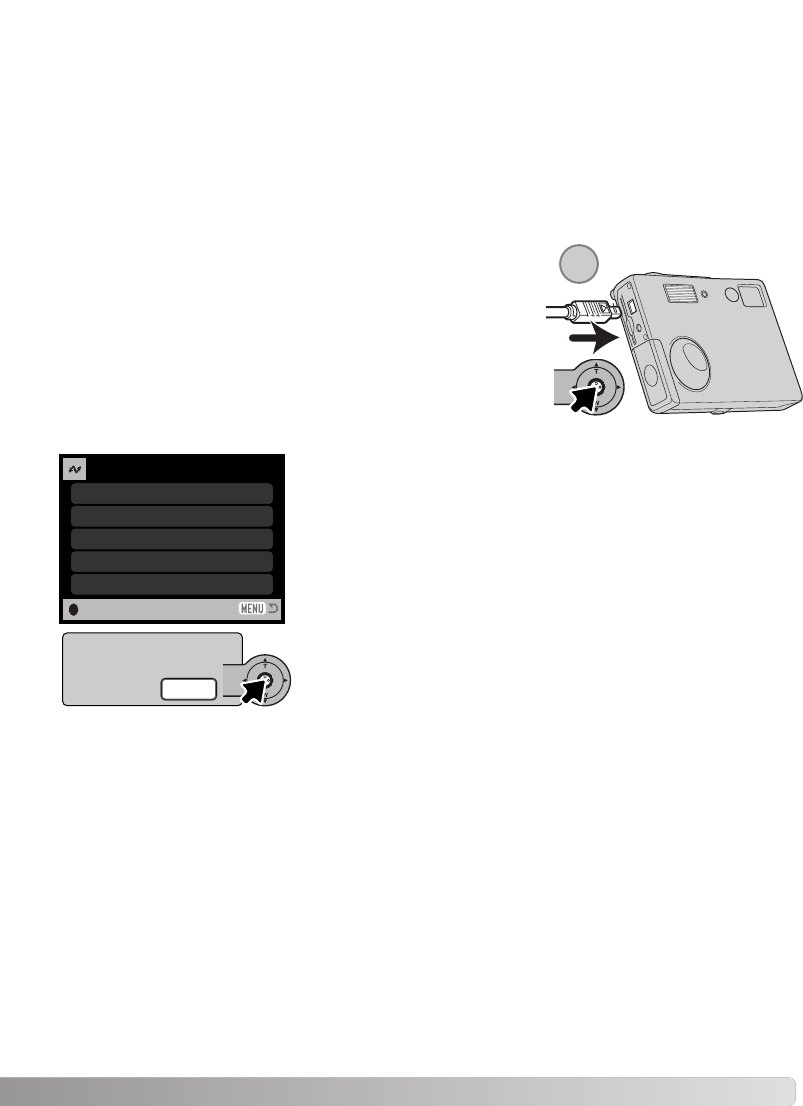Sluit de camera aan op de printer met de USB-kabel van de came-
ra. De grote stekker van de kabel wordt aangesloten op de printer.
Schuif het deksel van de USB-aansluiting open en steek de kleine
stekker in de camera (1).
Zet de camera aan. Open het PictBridge menu (blz. 100). Markeer
“Start” in de DPOF-print-optie in sectie 3 van het menu. Druk de
stuurtoets in omverder te gaan.
103
De DPOF-print-optie in sectie 3 stelt u in staat foto’s en een index print (geselecteerd met de DPOF
print-opties in het weergavemenu) te printen vanuit een PictBridge compatible printer. Het aantal te
printen beelden is onbeperkt. Zie blz. 74 voor het aanmaken van een DPOF-bestand.
Controleer voor elke print-run de printer-instellingen; kijk voor extra informatie in de printer-handlei-
ding. Compleet geladen batterijen dienen te worden gebruikt wanneer de camera op de printer wordt
aangesloten. Gebruik van een netstroomadapter (apart leverbaar) geniet de voorkeur boven batterij-
en.
DPOF-BESTANDEN PRINTEN
Als het printen begint kan de de procedure worden gestopt door op
de stuurtoets te drukken. De melding “printing finished” geeft het
einde aan; zet de camera uit om de procedure te stoppen.
Het aantal prints in de print-run verschijnt, net als de print-parame-
ters die met het menu werden geselecteerd. Index prints tellen als
1. Druk op de stuurtoets om het printen te starten, of druk op de
menutoets om terug te keren naar het PictBridge scherm.
No. of prints
Paper size
Data print
: 7
Print quality
Layout
:start
:Printer setup
:Printer setup
:Printer setup
:Printer setup
Printing finished.
OK
1