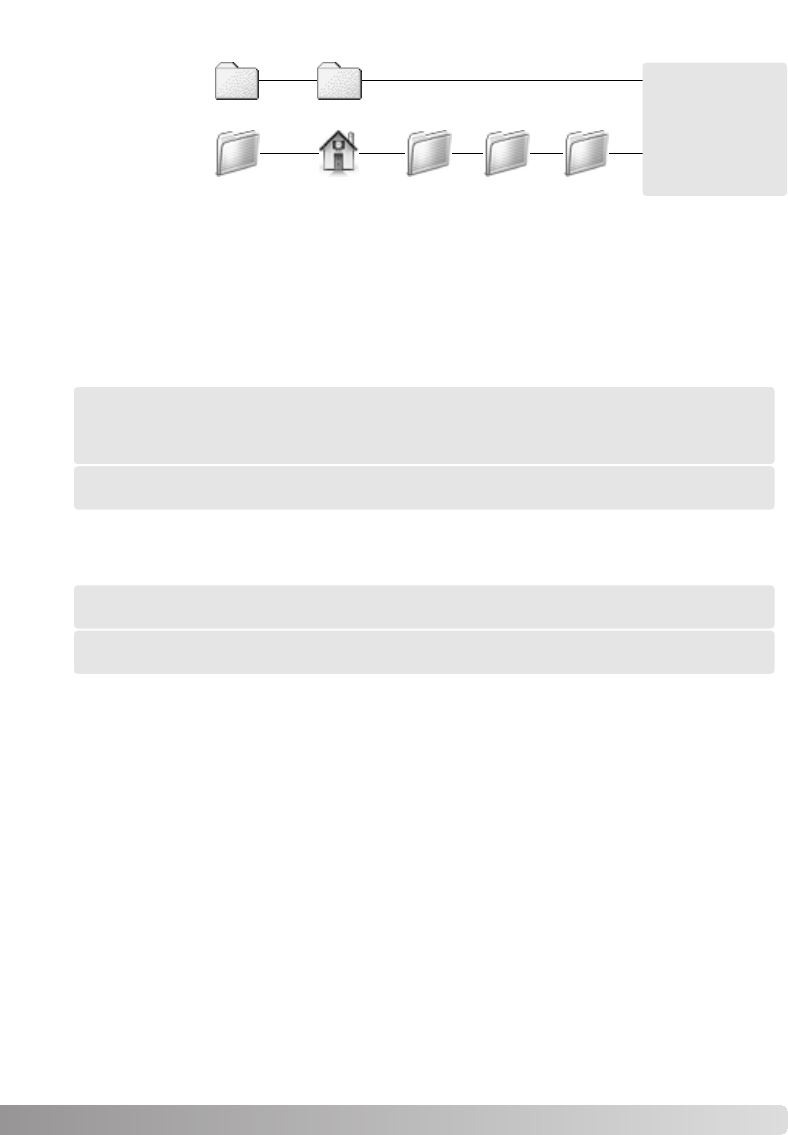83
Bezüglich der Einstellung des Ausgabe-Farbraums und des Monitor-ICC Profils ergeben sich die
folgenden empfehlenswerten Einstellungen in Abstimmung mit der Anwendung. Einige
Anwendungsprogramme, wie z.B Photoshop ab der Version 5, besitzen eine Kalibrierung für den
Monitor, so dass die Monitor-Anzeige automatisch für einem bestimmten Farbraum korrigiert
wird.
Empfehlungen zur Farbanpassung
System
Mac OS 8/9
ColorSync Profile
Mac OS X
Users (Benutzer-
name)
Library Color
Sync
Profiles
Das ICC-Profil für einen bestimmten Monitor sollte vom Monitorhersteller erhältlich sein und kann
eventuell von dessen Webseite heruntergeladen werden. Lesen Sie zur Installation des ICC-
Profils in der Bedienungsanleitung des Monitors nach.
Monitor-ICC-Profile können auch mit auf dem Markt erhältlichen Programmen selbst erstellt
werden. Sie lassen sich auch mit dem Kalibrierungs-Assistenten des Mac OS oder mit Adobe-
Gamma von Adobe Photoshop (ab Version 5.0) unter Windows erstellen.
ICC-Profil: Wählen Sie das ICC-Profil des verwendeten Monitors.
Ausgabe-Farbraum: Monitor-RGB
Wenn Sie ein Programm ohne Monitor-Farbanpassung benutzen wie z. B. Adobe Photoshop
Elements, oder wenn diese Funktion deaktiviert ist:
ICC-Profil: Wählen Sie das ICC-Profil des verwendeten Monitors.
Ausgabe-Farbraum: Wählen Sie denselben Farbraum, der auch im Anwendungsprogramm
eingestellt ist. Unter Photoshop ab Version. 5.0 kontrollieren Sie die Einstellung im Datei-
Menü unter der Option „Farbeinstellung“.
MLTF3200.icc
MLTF3200p.icc