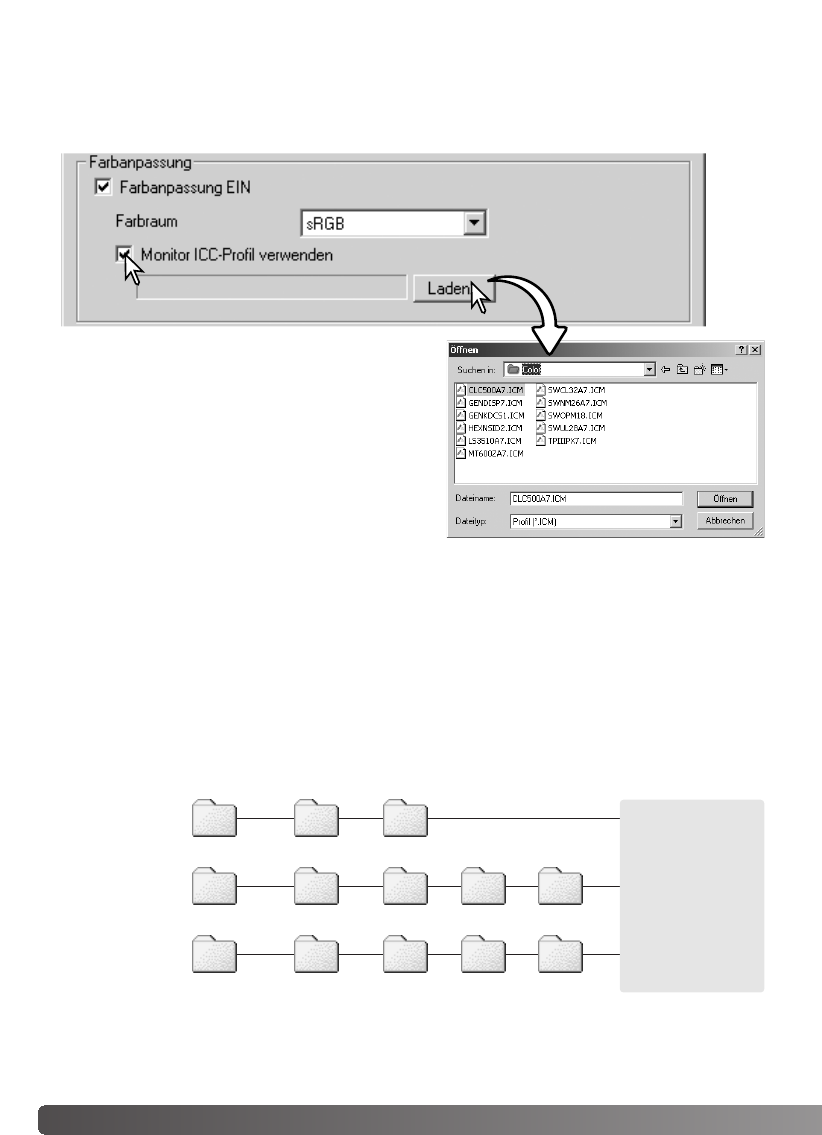82 Farbanpassung
Die Monitor-ICC-Profile befinden sich im gleichen Ordner wie die Farbprofile des Scanners.
Informationen hierzu finden Sie im nächsten Abschnitt. Wenn Sie Mac OS X benutzen, finden Sie
die Monitor-Profile unter: [Library] -> [ColorSync] -> [Profiles] -> [Displays].
Einstellen des Monitor ICC-Profils
Das spezifische ICC-Profil Ihres Monitors kann in der Dialogbox „Voreinstellungen“ unter
„Farbanpassung“ eingestellt werden. Den Namen des Profils entnehmen Sie bitte der
Bedienungsanleitung des Monitors.
Klicken Sie auf das „Monitor-ICC-Profil verwenden“
Kontrollkästchen.
Klicken Sie auf den „Laden“-Button. Die „Öffnen“-
Dialogbox des Betriebssystems erscheint.
Laden Sie das ICC-Profil für Ihren Monitor. Das
gewählte Profil wird im Fenster „Voreinstellungen“
angezeigt. Klicken Sie darin auf „OK“, um das Profil
zu verwenden.
Bei der Installation der „DiMAGE Scan Utility“-Software werden automatisch Scanner-Farbprofile
mit installiert. Diese Profile dienen der professionellen Farbanpassung bei Profil-zu-Profil-
Umwandlungen und DTP-Applikationen. Die Beschreibung des Farbprofils Ihres Scanner-Modells
finden Sie in der Bedienungsanleitung des Scanners im Kapitel „Farbprofile“.
Scanner-Farbprofile
Windows
Windows
(98, 98SE, Me)
System Color
System32 Drivers
MLTF3200.icc
MLTF3200p.icc
WINNT
Windows
(2000)
Spool Color
System32 DriversWindows Spool Color
Windows
(XP)