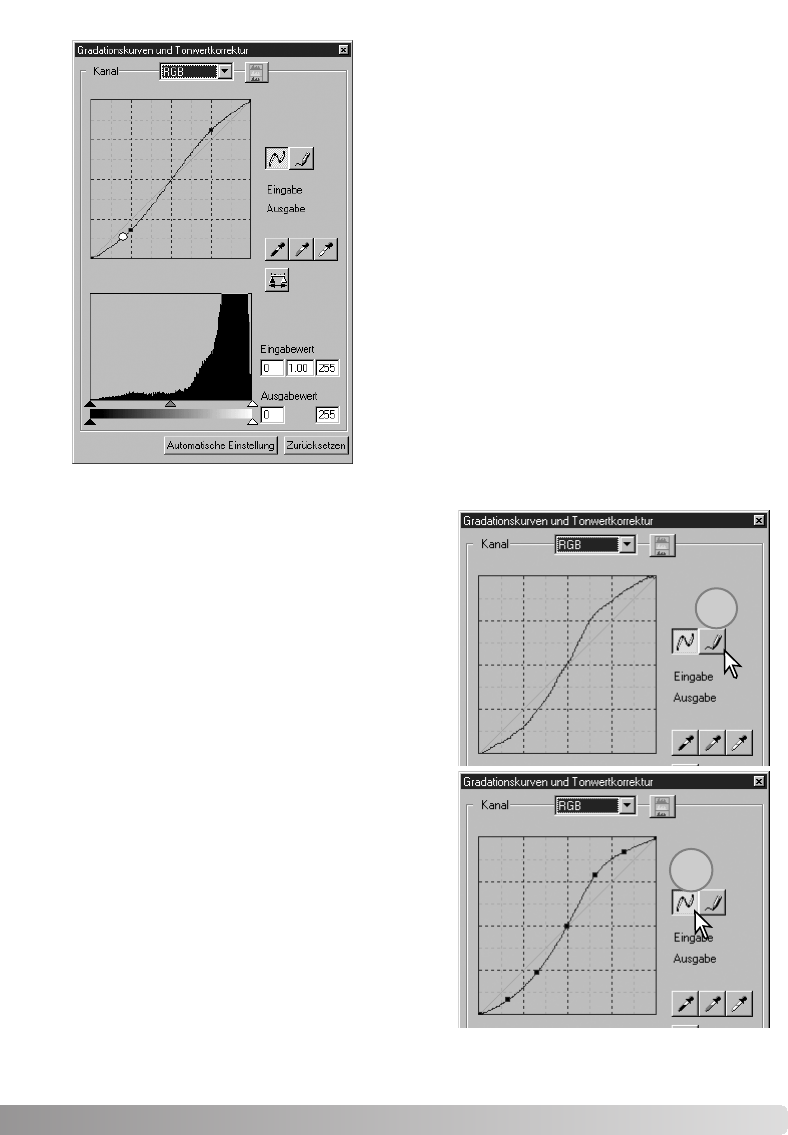61
Klicken Sie mit der Maus auf die Gradationskurve und
verändern Sie deren Form. Jede Veränderung wird
sofort im Vorschaubild sichtbar.
Mit jedem Klick auf die Kurve wird ein neuer Punkt
erzeugt. Die Punkte können mit der Maus verschoben
werden. Der Eingabewert (horizontale Achse) ist das
Ausgangsbild, der Ausgabewert (vertikale Achse) stellt
das korrigierte Bild dar.
Wenn Sie den Mauszeiger auf eine Stelle des
Vorschaubildes setzen, wird der Helligkeits- oder
Farbwert auf der Gradationskurve durch einen weißen
Kreis angezeigt.
Mit dem Zurücksetzen-Button können Sie alle
Veränderungen in allen Farbkanälen rückgängig
machen.
Klicken Sie auf den Freihandwerkzeug-Button (1).
Der Mauszeiger verwandelt sich in ein Stift-
Symbol, wenn er sich im Gradationskurven-Feld
befindet.
Durch Klicken und Ziehen können Sie die
gewünschte Kurvenform zeichnen. Mit dem
Freihandwerkzeug sind extreme
Bildmanipulationen möglich.
Klicken Sie zum Glätten der Kurve auf den
„Gradationskurve glätten“-Button (2). Auf der
Kurve werden Punkte gebildet, die mit der Maus
verschoben werden können.
Bei extremen Kurven kann die „Gradationskurve
glätten“-Funktion die Kurvenform drastisch
abändern. Klicken Sie zur Anzeige der mit dem
Freihandwerkzeug erstellten, ungeglätteten Kurve
auf den Zurücksetzen-Button.
Freihandzeichnen einer Gradationskurve
1
2