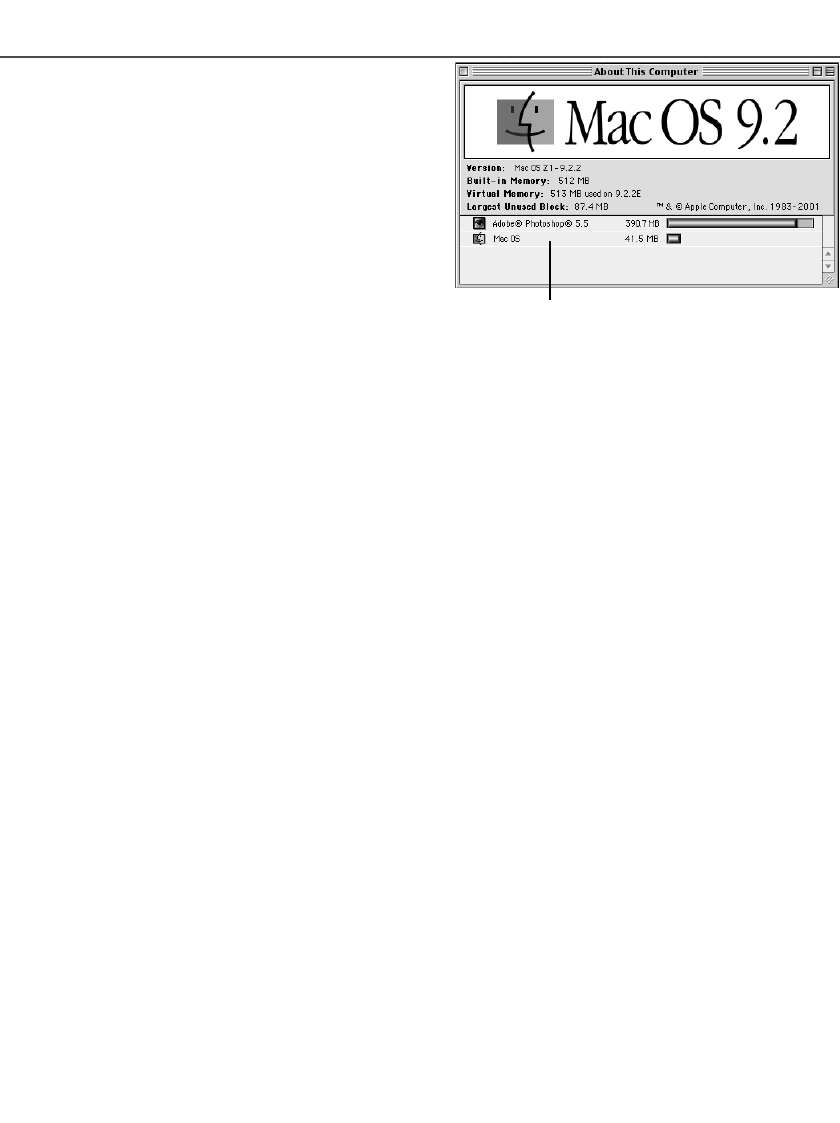Bij Macintosh besturingssystemen is het, wanneer
de utility is gestart via Photoshop of Photoshop
Elements, voor het gebruik van Pixel Polish noodza-
kelijk dat het grootste ongebruikte blok aan geheu-
gen meer is dan 128 MB.
Controleer wanneer het Photoshop-programma geo-
pend is de grootte van het grootste ongebruikte blok
geheugenruimte voordat u de utility start. Is het blok
geheugen minder dan 128 MB, gebruik dan een van
deze twee methoden om het volume te vergroten:
- Sluit alle actieve software.
- Verlaag de hoeveelheid toegewezen geheugen
voor Photoshop; de toegewezen hoeveelheid
geheugenruimte mag niet lager zijn dan 128 MB
RAM plus de eisen voor het programma; kijk bij de systeemeisen op blz. 11.
- Vergroot het virtuele geheugen. Voeg zoveel geheugen toe dat het ongebruikte blok geheugen-
ruimte in totaal niet groter is dan 128 MB.
Kijk bij Mac OS help om het grootste blok ongebruikt geheugen te controleren; wanneer u de
geheugenruimte voor een programma wilt wijzigen en wanneer het virtueel geheugen wilt regelen.
87
Scannerinstallatie controleren (Windows)
Werd de scanner op de computer aangesloten en aangezet voordat de utility software werd geïn-
stalleerd, dan het voorkomen dat de computer de scanner niet herkent, ook niet nadat de utility
software werd geïnstalleerd. Volg onderstaande instructies om de controleren of de scanner-driver
goed is geïnstalleerd:
1 Windows 98, 2000, Me: klik met de rechter muisknop op de Deze computer en kies voor
Eigenschappen in het drop-down menu.
Windows XP: ga vanuit het opstartmenu naar het configuratiescherm. Klik vervolgens op de
Prestaties en onderhoud. Klik op de systeemtoets om het venster voor Systeemeigenschappen
te openen.
2 Windows 2000 en XP: kies de hardware tab in het Eigenschappen- venster en klik op de toets
voor Apparaatbeheer.
Windows 98 en Me: klik op Apparaatbeheer in het Eigenschappen-venster.
3 De driver (apparaatstuurprogramma) hoort te vinden te zijn onder de beeldapparaten van
Apparaatbeheer. Klik op de locatie om deze bestanden te laten verschijnen. “DS_Dual3” moet
als beeldapparaat vermeld staan.
Is “DS_Dual3” niet te vinden onder beeldapparaten, open dan Andere apparaten van
Apparaatbeheer. “DS_Dual3” moet hier dan vermeld staan. Volg de instructies op de volgende
bladzijde om de driver te verwijderen.
Pixel Polish en Mac OS
Grootste ongebruikte blok aan geheugen-
ruimte moet meer zijn dan 128 MB.