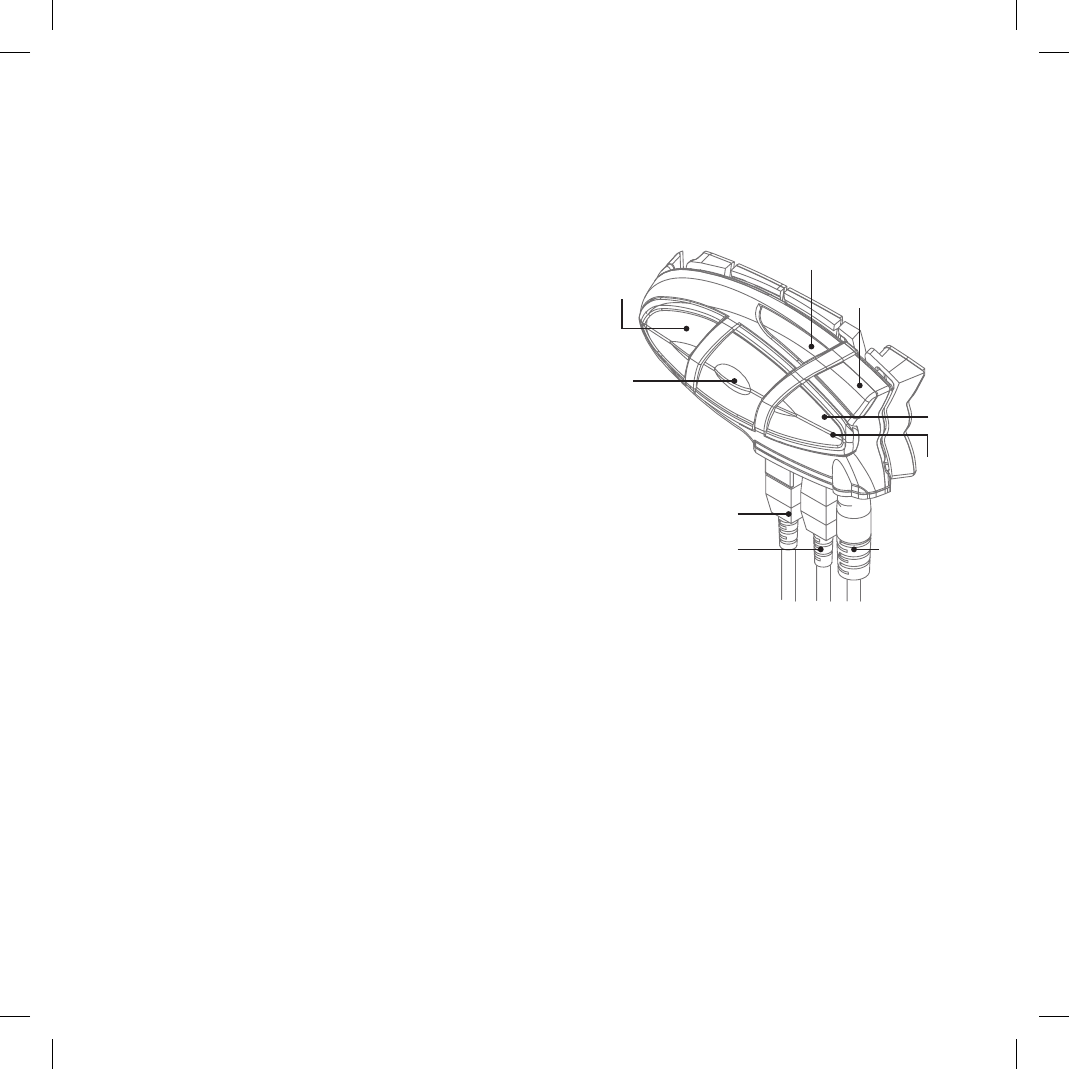Structure of the operator’s manual
This manual is divided into 5 main sections:
› Description of the unit and installation brackets
› Pairing with Bluetooth devices
› Using the features of Bluetooth devices
› Using the wire audio input
› Special congurations
To easily congure your BT2 unit, please follow the sequence
of steps described below:
› Step 1: x the unit onto your helmet following the instruc-
tions provided in the “Fixing the unit onto the helmet” sec-
tion.
› Step 2: pair the Bluetooth devices (for example a mobile
phone or GPS) with the BT2 unit. Follow the procedure
described in the chapter: “Pairing with Bluetooth devices”,
choosing the Bluetooth devices you are using.
› Step 3: after completing the pairing operation, go to the
“Using the features of the Bluetooth devices” section, cho-
osing Bluetooth devices you are using.
› Step 4: if you have a wired audio input, read chapter “Using
the wire audio input”.
› Step 5: for information on how to use the advanced featu-
res, read the “Special congurations” chapter.
Charging batteries
Make sure that the unit is fully charged before use. Allow at
least 5-6 hours for a full charge before using the unit for the
rst time. Normally, after the rst time, it takes 4 hours for a
full charge.
Charge the unit by inserting the wall-charger into the charging
socket (lift the rubber cover to insert the plug).
› The red LED on the unit will start ashing when charging
begins.
› Allow the headset to charge until the red LED turns off.
› When the charge is complete, release the headset from
the charger.
Description of the unit
and installation brackets
Description of the BT2 unit
The BT2 has 5 multifunction buttons on the front and 3 wired
connections in the lower section.
Description of the button features:
› Telephone: can be used to enable/disable and manage
mobile phone features
› Intercom: can be used to enable/disable the Intercom fea-
ture and manage 3-way communications
› AUX: can be used to enable/disable the wired audio input
› Volume+: enables you to increase the volume
› Volume -: enables you to decrease the volume
Description of the wired connections
› Charger jack: enables to recharge the unit using a stan-
dard miniUSB power supply
› Audio kit jack: enable to connect an audio kit (stereo head-
set and microphone)
› Auxiliary audio jack (AUX): can be used to connect an
audio source, like a stereo iPod/MP3 player or PMR446
transceiver
Charger
Audio kit
iPod/MP3
PMR446
Phone
Intercom
AUX
Volume +
Volume -
Red and
blue light