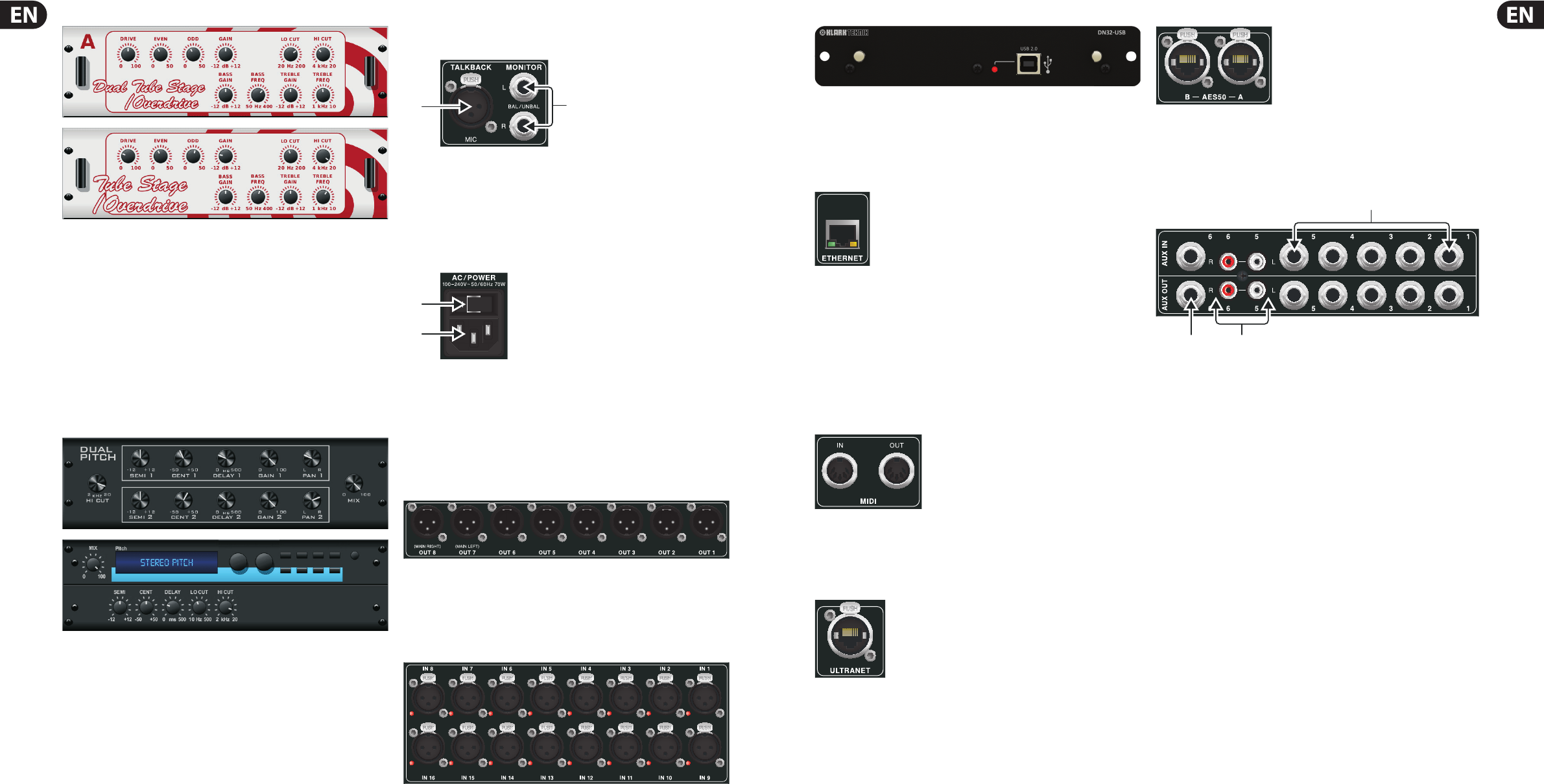50 DIGITAL RACK MIXER M32R User Manual 51 DIGITAL RACK MIXER M32R User Manual
Dual Tube Stage / Stereo Tube Stage
Tube Stage / Overdrive is a versatile e ect capable of emulating a variety of
modern and classic tube amps. Available in stereo and dual-mono versions,
use Tube Stage / Overdrive to dial in warm and fuzzy sounds from subtle to
fully-saturated.
DRIVE adjusts the amount of harmonics being driven by the e ect. EVEN and
ODD adjusts the amount of even and odd harmonics. GAIN adjusts the output
gain of the e ect. LO CUT sets the input frequency below which the source
signal will not pass through the e ect. HI CUT sets the input frequency above
which the signal will not pass through the e ect. BASS GAIN/FREQ adjusts a
low-shelving lter at the output of the e ect. TREBLE GAIN/FREQ adjusts a
high-shelving lter at the e ect’s output.
Dual Pitch Shifter / Stereo Pitch
Pitch sifting is often used in two di erent ways; one is to set the MIX control
lower and only use the CENT control to make a small o set in pitch between
the wet and dry tones. This results in a ‘voice doubling’ e ect that thickens the
overall sound in a more subtle way. The extreme use of this e ect is to turn
the MIX control fully-clockwise so that the full sound is a ected. This way,
the signal can be shifted into other keys up to an octave above or below the
original key. When used on a voice, it results in a ‘chipmunk’ sound or a low,
‘Darth Vader’ e ect.
When the SEMI and CENT push encoders are set to 12:00, the pitch is
not altered. Making adjustments by semitone will have a very pronounced
e ect, whereas changes to the CENT control will be very minor. The DELAY
control creates a time di erence between the wet and dry sounds. The LO
CUT and HI CUT push encoders allows the a ected signal to be band-limited.
The Dual-Pitch e ect allows the left and right channels to be adjusted
independently, and allows gain compensation and panning of the two channels.
3. Rear Panel
3.1 MONITOR / CONTROL ROOM OUT
(1) Talkback Microphone Input Port
Connect an external lamp via a standard 12 V / 5 W socket.
(2) BAL / UNBAL Left & Right Jack Sockets
Connect a pair of studio monitors using standard ¼" cables.
3.2 AC / POWER
(1) Power On / O
Turn the console on and o with the On / O switch.
(2) IEC Power Socket
Connect the console to a mains power supply via the standard IEC
power socket.
3.3 XLR OUT 1-8
Outputs 1-8
Send audio to external equipment using XLR cables. Outputs 7 and 8 by default
carry the main stereo bus signals.
3.4 XLR IN 1-16
Inputs 1-16
Connect audio sources via XLR cables.
3.5 KLARK TEKNIK DN32-USB
DN32 USB
Transmit up to 32 channels of audio to and from a computer using the DN32 USB
audio interface.
3.6 REMOTE CONTROL
1 - ETHERNET
Connect to a PC for remote control operation via Ethernet.
3.7 MIDI
MIDI IN / OUT
Send and receive MIDI information via standard 5-pin DIN cables.
3.8 ULTRANET
Connect to a personal monitoring system (e.g. the BEHRINGER P16)
via Ethernet cable.
3.9 AES50
Transmit up to 96 channels in and out via Ethernet cables.
3.10 AUX IN / OUT
Connect to and from external equipment via ¼” or RCA cables.
(1) AUX In / Out 1-5
(2) Phono In / Out 5-6
(3) AUX In / Out 6