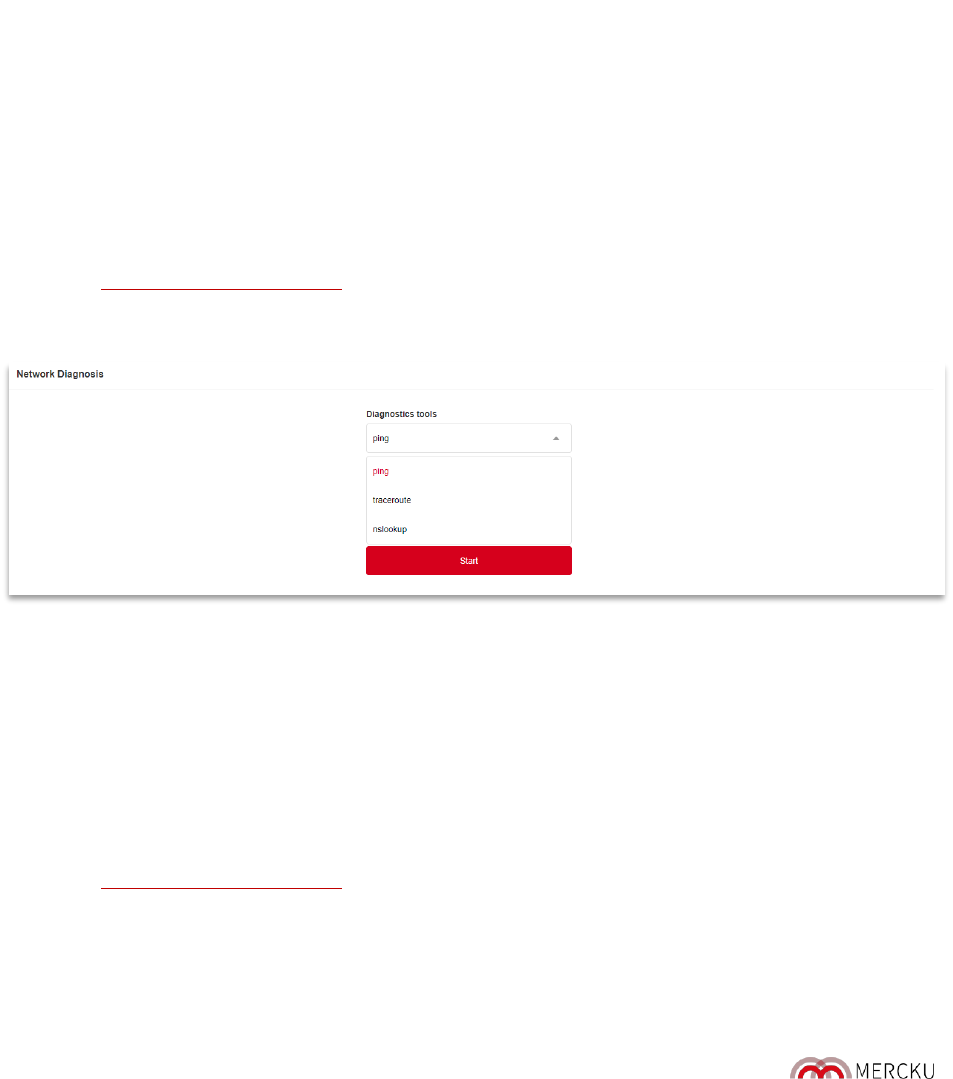Page | 80
14.1. Network Diagnosis
The M2 (Queen) has 3 tools for network diagnosis, only available using the Mercku Portal:
ping:
A utility that checks if an IP address or host is accessible or not. Ping works by sending a packet to
the specified address and waits for the reply. It also measures round trip time and reports errors. It
may also be used when checking if a computer on a local network is active.
traceroute:
A utility that traces a packet from your computer to the host and will also show the number of
steps (hops) required for it to reach the host, along with the time for each step. It can identify
intermediate hosts. If any of the hops come back with “Request timed out”, it denotes network
congestion which is a reason for slow loading webpages and dropped connections.
nslookup:
A command-line tool to find the IP address that corresponds to a host, retrieving the relevant
address information directly from the DNS cache of name servers.
These tools can be found on the Mercku Portal.
1. Visit http://mywifi.mercku.tech, and log in using your Router Admin Password
2. Go to
Advanced Settings
>
Network Diagnosis
> Select tool you would like to use and enter
IP or domain name you would like to investigate > Click
Start
14.2. System Log
The system log is used for analysis purposes if you are having any issues with your devices. When
requested, please copy and send this log to the tech team.
Please note that the log will be cleared away after rebooting or resetting. Thus, it is recommended
to create a backup of the log before rebooting or resetting the M2 (Queen).
You can access the system log using the Mercku Portal.
1. Visit http://mywifi.mercku.tech, and log in using your Router Admin Password
2. Go to
Advanced Settings
>
System Log
>
Enable