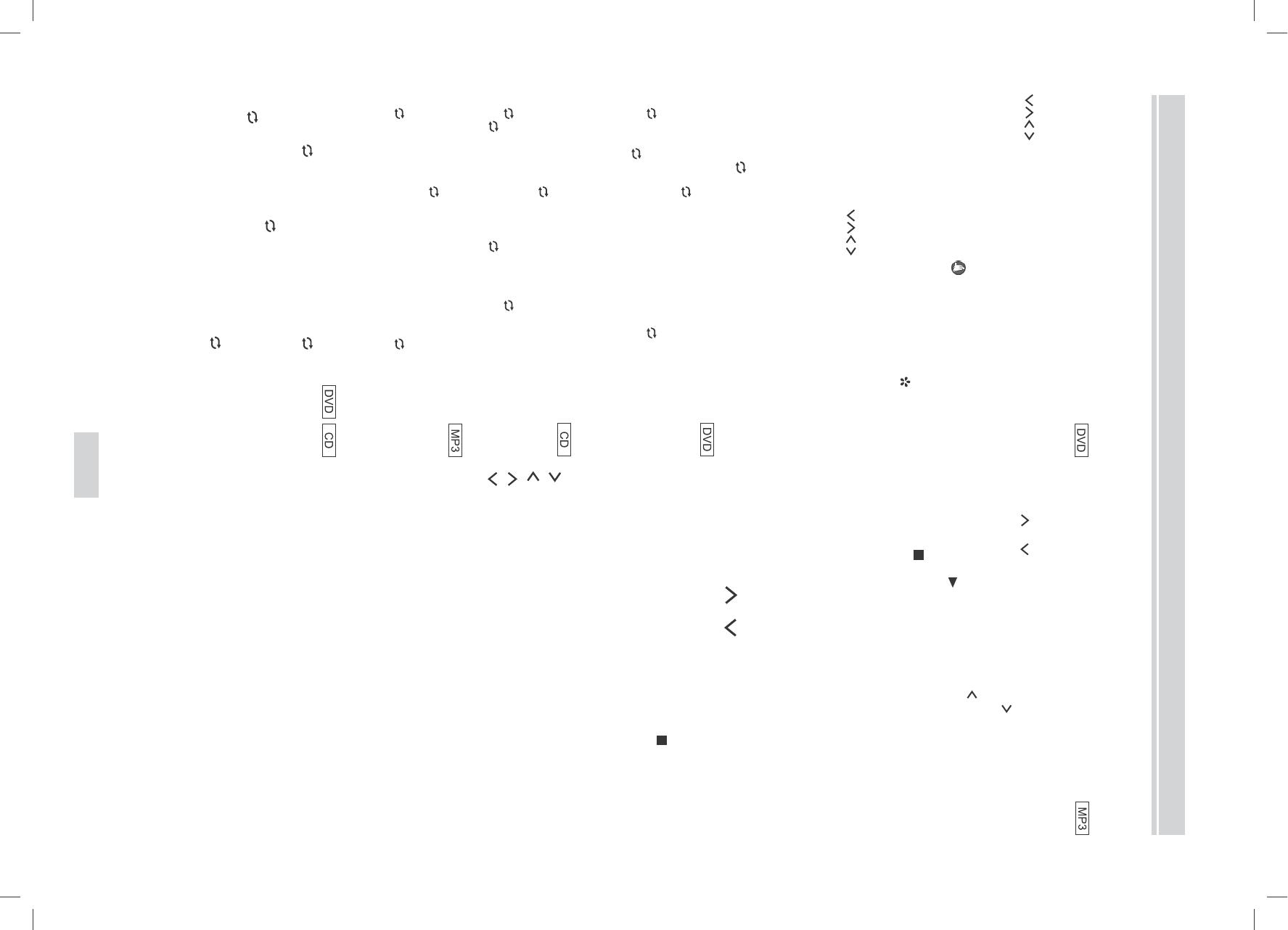01-02_DVD-Disney_MD41770_DE-GB.FH11 Wed Mar 24 11:50:08 2004 Seite 17
PLAYING A DISC (CONT.)
Disc Menu
DVD normally contain menus to navigate the disc and access special
features. Press the appropriate numerical key or use the arrow keys
to highlight your selection. Press OK to confirm.
NOTE:
Please note that it depends on the DVD if the disc- or title menu
appears when pressing the corresponding key. If the menus cannot
be called up through the keys,
will appear on the screen.
Disc Menu
To call up the disc menu of the DVD, press MENU
.
The disc menu normally contains the selection of audio languages,
subtitles, and chapters.
Press an arrow key
to select an item and OK to confirm
the selection.
Repeat
The Repeat function is only available during playback.
REPEAT TITLE/CHAPTER
Press REPEAT during playback. The repeat mode changes with
each pressing of the button as follows:
CHAPTER (repeat current chapter) > TITLE (repeat current
title) >
OFF (repeat off) > etc.
NOTE:
The repeat function is not available with some scenes.
REPEAT TRACK
Press REPEAT during playback. The repeat mode changes with
each pressing of the button as as follows:
TRACK (repeat current track) > ALL(repeat complete disc)
>
OFF (repeat off) > TRACK etc.
Press REPEAT during playback. The repeat mode changes with
each pressing of the button as as follows:
REPEAT ONE (repeat current track) > REPEAT FOLDER
(repeat the current group) > repeat off) > etc.
REPEAT A-B
Press
AB
at your chosen starting point.
AB
A appears briefly
on the screen.
Press REPEAT A-B
AB
again at your chosen end point.
AB
A-B appears briefly on the screen.
The playback of the defined sequence begins.
To exit the sequence, press REPEAT A-B
AB
again.
NOTES:
The repeat A-B section can only be set within the current title (DVD)
or track (CD).
The Repeat A-B function is not available with some scenes in DVD.
MP3 Playback
When a CD with MP3 files is inserted, the MP3 menu will appear on
the TV screen. A group or folder is indicated by a folder icon.
Press
or to select the desired group or track.
If a group is selected (folder icon), press
or OK to choose a
subfolder or track.
To return to the superiour folder, press
.
Then press PLAY
or OK to play the tracks, starting from the one
you have chosen.
Press STOP
to stop playback.
NOTES:
The unit recognizes a maximum of 255 folders and 256 files.
The folders can be organised into a hierarchy of up to 8 levels.
JPEG playback
If a CD with MP3 images is inserted, the JPEG menu appears on
the screen. A group or folder is indicated by a folder icon.
To open a folder, press OK.
Select a picture with
or . The selected picture will be displayed
in the image preview area.
Press OK to view the picture in screen size. Now all pictures will
appear subsequently for some seconds ("slide show").
If you want to stop the slide show, press STOP
.
In order to access the first folder (or the folder on the highest level),
press "001" with the numerical buttons.
Rotating the pictures
This is how you can rotate the pictures:
: Rotates the picture by 90° clockwise
: Rotates the picture by 90° anti-clockwise
: Mirrors the picture horizontally
: Mirrors the picture horizontally
GB-18