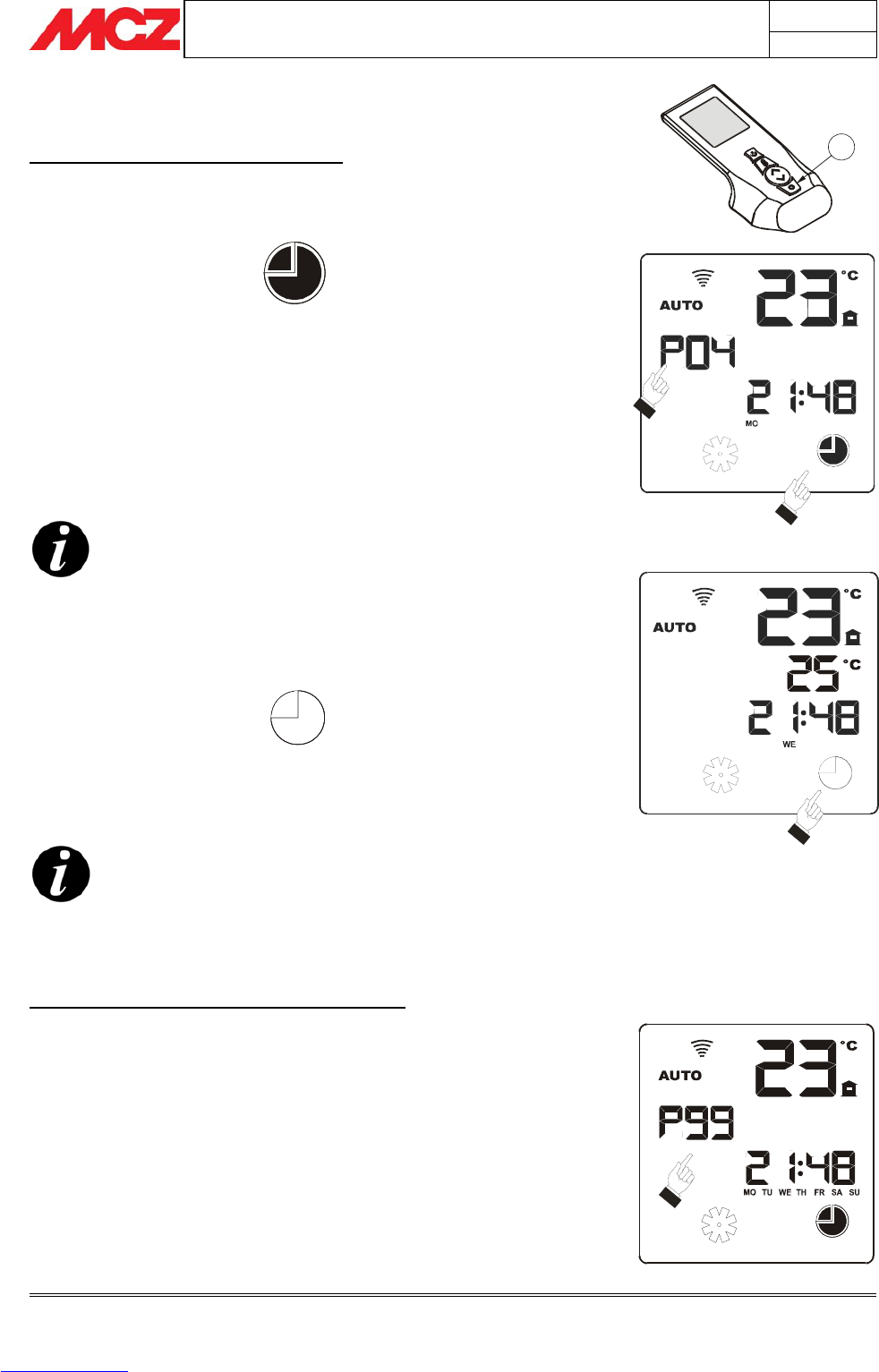PELLET STOVES Chapter 4
INSTALLATION AND USE MANUAL
page 33
Operation Technical service - Rights reserved MCZ S.p.A. - Reproduction prohibited
4.11.2. TIMER activation and selection of a programme.
SETTING OF A WEEKLY PROGRAMME
An explanation will now be provided of how to activate the TIMER
function selecting a daily or weekly programme:
press button 6 several times until the clock icon comes on:
PROGRAM
then use button 5 to select from 10 pre-set weekly programmes in
the remote control.
Select from the tables in
paragraph 4.12.
the programme that best
suits the heating needs of your home and memorize the programme
number on the remote control. If none of the 10 pre-set programmes
meets your personal heating needs, you can put together a
personalized weekly programme (P99) that suits you best (see next
paragraph).
If the keypad is not touched for 7 seconds, the
remote control will automatically exit timer setting
mode and will confirm the last inserted setting.
Immediately after choosing the desired timer programme and
confirming it with key 6, you will exit the setting the menu and the
timer icon will remain on the display of the remote control with this
format:
If this icon remains on the display, it means that a timer programme is
active that includes start-ups and shutdowns over the course of a day
or week.
ATTENTION!
If the timer function is active, the icon
¥ will be on in
any operating screen
The TIMER function can be activated/deactivated
whether the stove is on or off.
SETTING OF A PERSONALIZED PROGRAMME
If one of the pre-set weekly programmes does not suit the heating
needs for your home, you can choose and combine various daily
programmes included in the memory of the remote control to create a
personalized weekly programme (called P99).
50 daily programmes can be selected , and you can select a
different programme for each day of the week.
To activate this option, proceed as described above for setting a weekly
programme, but instead of selecting one of the programmes contained
in the table of the weekly programmes (from P01 to P10) select the
programme P99.
6
PROGRAM
PROGRAM