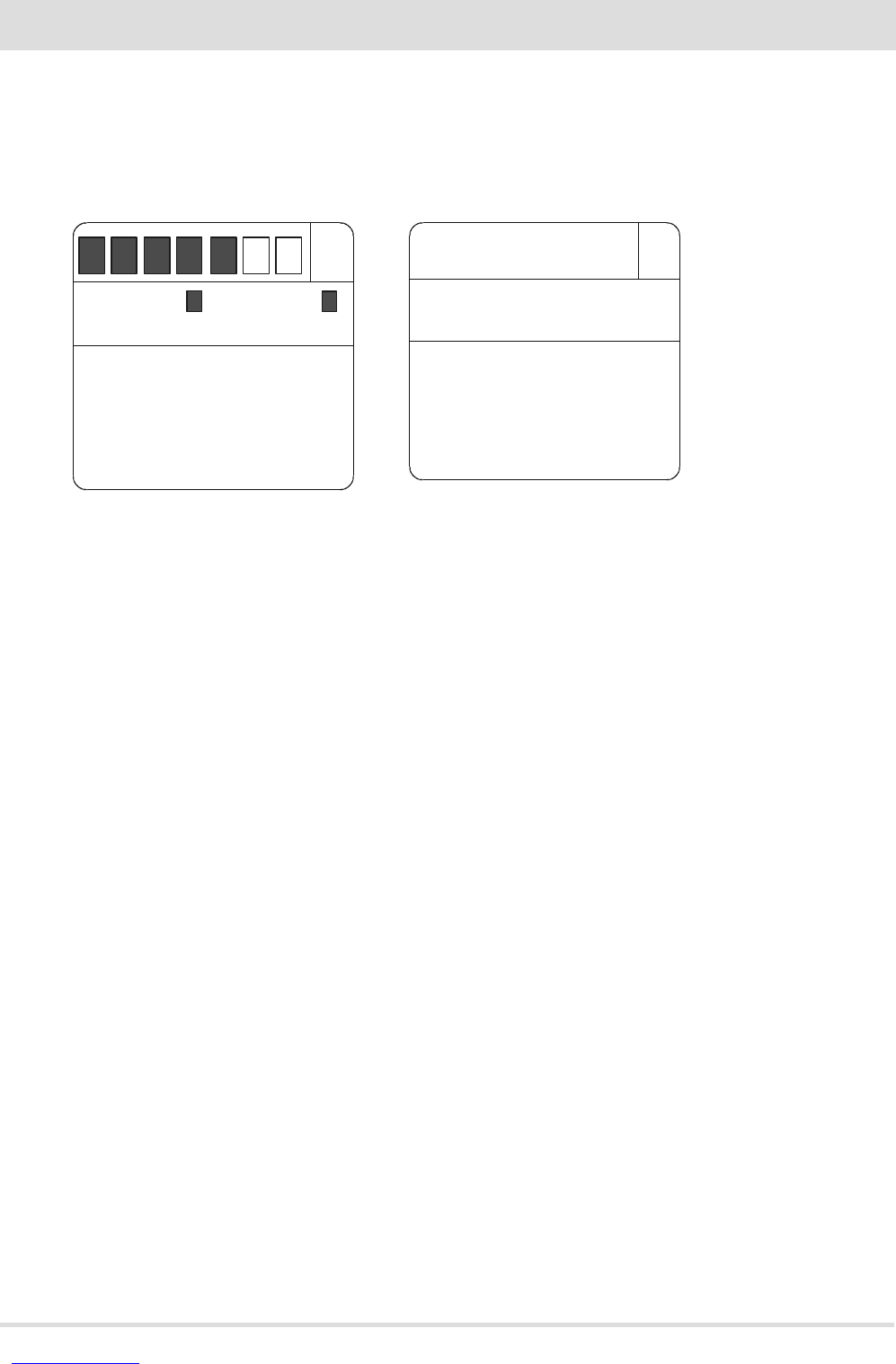TIM ER
6:30
8:00
MO
TU
WE
TH
FR
SA
SU
ON
OFF
20
P1
°C
TIMER
ECO
OFF ON
30
7-REMOTE CONTROL MAX
FIG.9FIG.8
TIMER settings
TIMER time slot display
In TIMER mode, to display the time slots simply press key D for 2”. With key C one can scroll the 6 time slots freely, quickly checking the
saved settings (gure 8). By pressing key D or A one goes back to the basic display.
Modifying the TIMER time slots
To modify a time slot, display it as described in the previous paragraph and then press key E. The rst parameter to be set will start to ash,
i.e. room temperature. Press key C to modify the value and key E to conrm and set the next parameter. The parameters of a time slot can
be set in the following sequence:
• Room temperature. Can be set between 5° and 35°C. 2 dashes "--" appear if set below 5°C or above 35°C, and if this is conrmed, the
programme is disabled(therefore, the product will not be switched on).
• Switch-on time. The value is adjusted in 10 minute intervals (from 00:00 to 23:50)
• Switch-o time. The value is adjusted in 10 minute intervals (from 00:10:00 to 24:00).
• Days of the week in which the programme is active. Monday (MO) will start to ash, followed by the other days of the week. Use key
C to activate/disable the day. The activated days will be displayed on a dark background. When the Sunday (SU) setting is complete,
press key E to exit the editing page and return to the time slots display.
By pressing key D at any time one exits the time slot editing mode, saving all variations conrmed with key E up to that time, and one
goes back to the time slot display condition.
While by pressing key A (or leaving the keypad idle for 30”) one goes directly to the basic display, saving all variations conrmed with
key E up to that time.
Activating the TIMER-ECO time slots
In ECO mode one can activate up to 6 time slots, customising switch-on and switch-o (E1 – E6): by pressing key D for 2” the TIMER
activation/disabling function will appear (gura 9). If the ON option is conrmed one can display/modify the 6 time slots of the TIMER-
ECO with the same procedure described previously for the TIMER. By conrming the OFF option, the TIMER is disabled and the product
goes back to operate in ECO mode without active time slots.
REMOTE CONTROL SYNCHRONIZATION
When the product is started up for the rst time, it may be necessary to synchronize the new remote control with the stove. To do this,
follow these simple instructions:
• connect the socket to the stove and turn on the power switch
• make sure the selector D on the emergency panel is in the REMOTE position
• when the rst message appears on the emergency panel’s display, use a pointed object to press the chased G button (toothpick, etc.)
• the panel’s display will show 3 ashing lines “---“. Press the remote control’s on/o button to launch the learning process.
The three ashing lines will disappear from the display and the stove will learn the remote control’s new communication address. The
learning process is also conrmed by 4 audio signals.