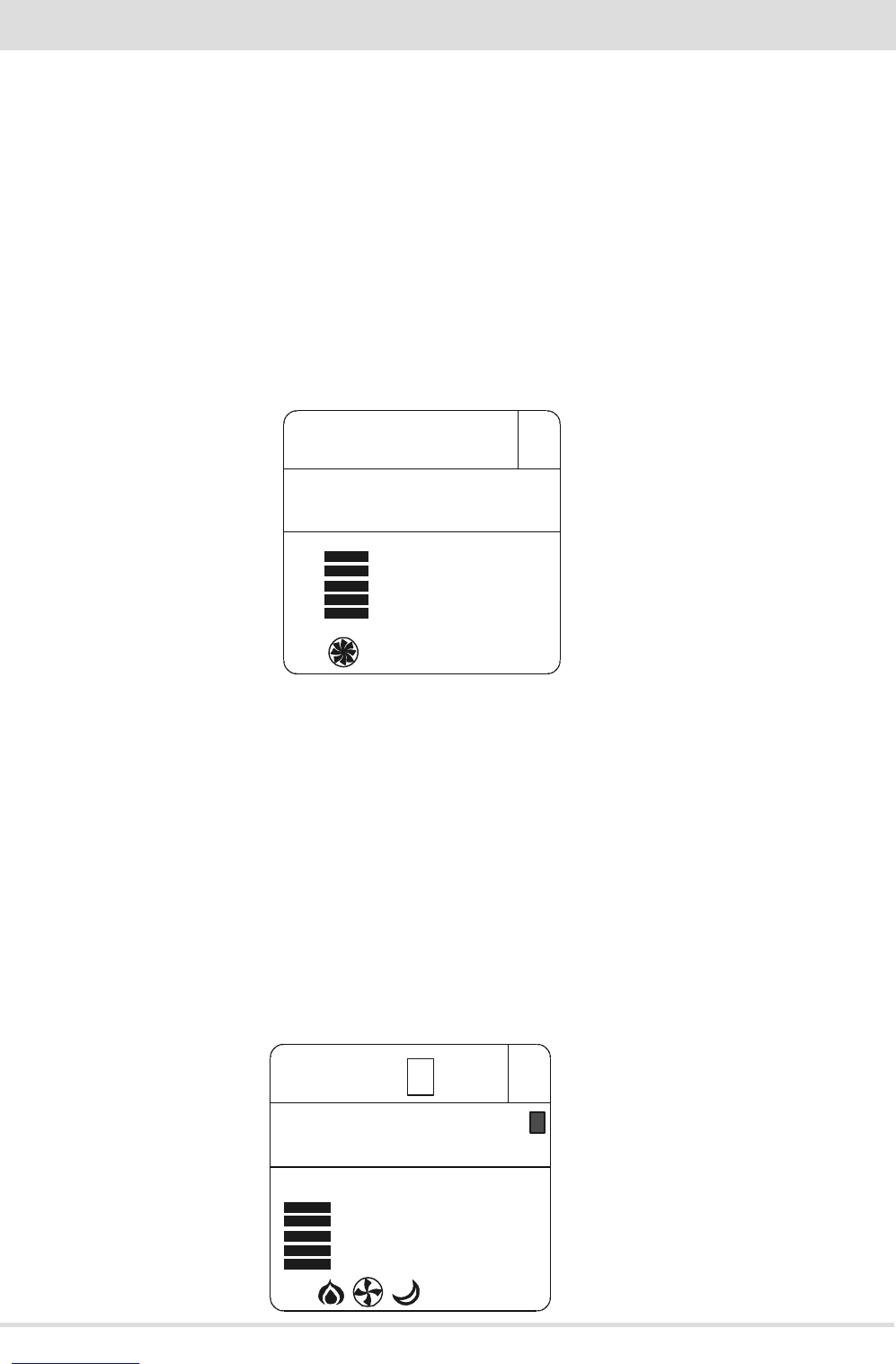26
°C
MAN
21:11
FR
OFF
27
23:00
MAX
°C
28
7-REMOTE CONTROL MAX
VARIOUS SETTINGS
Room ventilation
Room ventilation can be adjusted as desired in all 4 operating modes described above. Simply perform this operation: from the basic
display, press key D to access the VENTILATION adjustment mode (gure 6). Then press key C to set the desired ventilation by selecting
one of the 5 levels available, independent from the ame level. The “auto” option can also be selected, which automatically links the room
ventilation speed to the ame level.
In short:
ame set on 1 > ventilation set on 1; ame set on 3 > ventilation set on 3; ame set on 5 > ventilation remains set on 3 (to make
operation more
silent as it is in automatic mode).
In products with 2 room fans (comfort air models) via key D one can scroll and set the speed of the individual fans
(identied with 1 or 2 above the level bars).
NOTE: In the event a replacement remote control is purchased, if you need to change the default setting, proceed as
follows: with the remote control switched on press buttons D + E at the same time for 10 seconds (until the ashing
number appears). Press key C to select 1 or 2 according to the product to which the remote control is to be paired, and
press E to exit.
Sleep function
The sleep mode allows to quickly set the time at which the product must switch o. This function is only available in MAN and AUTO
mode. It is set as follows: from the VENTILATION setting (by pressing key D - see previous paragraph), press key D again to access the
SLEEP mode setting.
Via key C one can adjust the shutdown time in 10 minute intervals.
By conrming with D or E one goes back to the basic display, in which the sleep mode shutdown time is any case visible (gure 7).
To disable the SLEEP mode simply access the settings, decrease the time until the dashes appear and conrm.
FIG.6
FIG.7