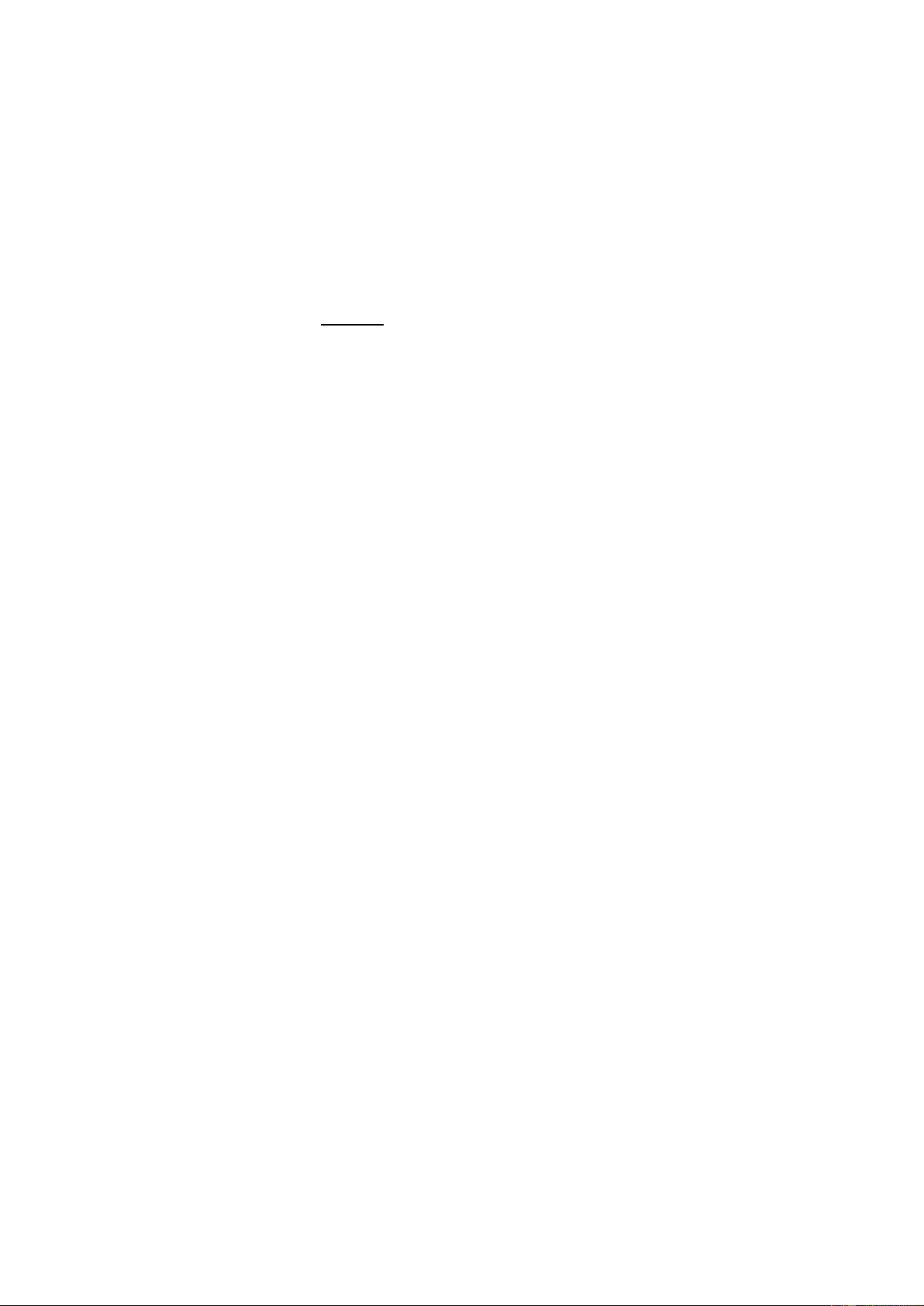4
7. PROGRAM
Press [Program] to enable the rhythm programming function, “PRG” will show on the display and the keyboard percussion
will be activated. In this mode, you can create custom rhythms by playing the corresponding percussion key. 32
Percussions can be recorded at maximum, after that “PRG” will flash on the screen and programming will stop
automatically. Press [Play] to playback the programming rhythm. Press [Start/Stop] or press [Program] again to disenable
the programming function. All recorded rhythms will be removed.
8. SYNC
When in rhythm mode, press [Sync]. “SYN” will show on the display. Play any key in the chord key zone (the 1st-19th key,
from left) to activate the accomp rhythm.
9. PLAY
Press to playback recorded notes or rhythms.
10. FILL-IN
Press the Fill In button to add a fill to the accompaniment rhythm of your song. The fill played is determined by
accompaniment rhythm selected. After the fill, the selected accompaniment rhythm will continue playing. The Fill In
function can be used as often as desired.
11. KEYBOARD PERCUSSION
This Keyboard provides 61 kinds of keyboard percussions. Press [Percussion] to turn the keyboard into percussion
keyboard, and each key corresponds to one percussion instrument. Press this button again to disenable the keyboard
percussion function.
12. SUSTAIN
Press [Sustain], “SUS” will show on the display. The sustain effect will be activated. Press this button again, “SUS” will
disappear from the display. The sustain effect will be disenabled.
13. VIBRATO
Press the [Vibrato] button, “VIB” will show on the display. The vibrato effect will be activated. Press this button again, “VIB”
will disappear from the display. The vibrato effect will be disenabled.
14. LCD DISPLAY
Displays current mode, notes to play, rhythm, tempo, etc.
15. ONE-KEY TRAINING
Press [One Key] to enable the single key training function, “LEARN”, “SONG” and the song number will show on the
display. Press “+”/“-” button to select the song to be learned. One key training aims at duration learning, and there is no
requirement on pitch or creativeness. This mode allows for mistakes when playing the keys, but the keyboard still plays
correct notes and the display will show the correct notes. After one song is finished, repeat the current song to be learned.
Press [Start/Stop] or press the [One Key] button to disenable the training function.
16. FOLLOW TRAINING
Press [Follow] to enable the follow function, “LEARN”, “SONG” and the song number will show on the display. Press “+”/“-”
button to select the song to be learned. With [Follow] training, you can learn by following the correct playing notes. You can
also learn by following the notes shown on the display. The program will wait for you to play the correct note before it
moves to the next one. Notes: In this mode, the Keyboard plays only the correct notes and gives no response to the wrong
notes. Press [Start/Stop] or press [Follow] to disenable the training function.
17. ENSEMBLE TRAINING
Press [Ensemble] to enable the ensemble function, “LEARN”, “SONG” and the song number will show on the display.
Press “+”/“-” button to select the song to be learned. The Ensemble training aims at the correct and comprehensive
learning of the song duration and notes. The keynote will be shielded for ensemble and you need to play the correct note
according to the correct duration of the song. If you fail to play within 3 seconds, the keyboard will automatically play the
correct note. After one song is finished, repeat the current song to be learned. Press the [Start/Stop] button or press
[Ensemble] to disenable the training function.
18. TIMBRE
Press [Timbre] to enable the tone selection function. The Tone is defaulted to be “000”, and it can be adjusted by pressing
the corresponding number buttons or pressing the “+” /“-”button.
19. RHYTHM
Rhythm selection:
This Keyboard provides 255 rhythms (“000” to “254”) for your selection. The rhythm is defaulted to be “000”. Press
[Rhythm], “RHYM” will show on the display. Press the numeric keys or the “+”/“-” buttons to select other rhythms.
Rhythm enabling:
Press [Start/Stop] to start accomp rhythm. While in enable state: Press [Sync], “SYN” will show on the display. Play any
key in the chord key zone (1st-19th key from left). The accomp rhythm will be activated. Press [Start/Stop] to stop the
accomp rhythm.
Interlude:
After the accomp rhythm is activated, press [Fill-in] to have a temporary rhythm play during the accomp rhythm.
20. DEMO SONG
This keyboard has 24 stored demo songs (“000” to “023”) for your selection. Press [Demo Song] and “SONG” will show on
the display. The demo songs will start to play in order. During playing process, press [Demo Song] to play the next
demonstration song. Press [Start/Stop] to stop playing. During the playing process, you can also press the num pad
buttons or the “+”/”-” buttons to select other demonstration songs. The selected demonstration song will then play
repeatedly.
21. NUM PAD
Numeric keys to enter an accurate value.
22. MASTER VOLUME
Press [Master Vol +] or [Master Vol -] to raise or lower the master volume. Press both simultaneously to reset to default
value of “10”.