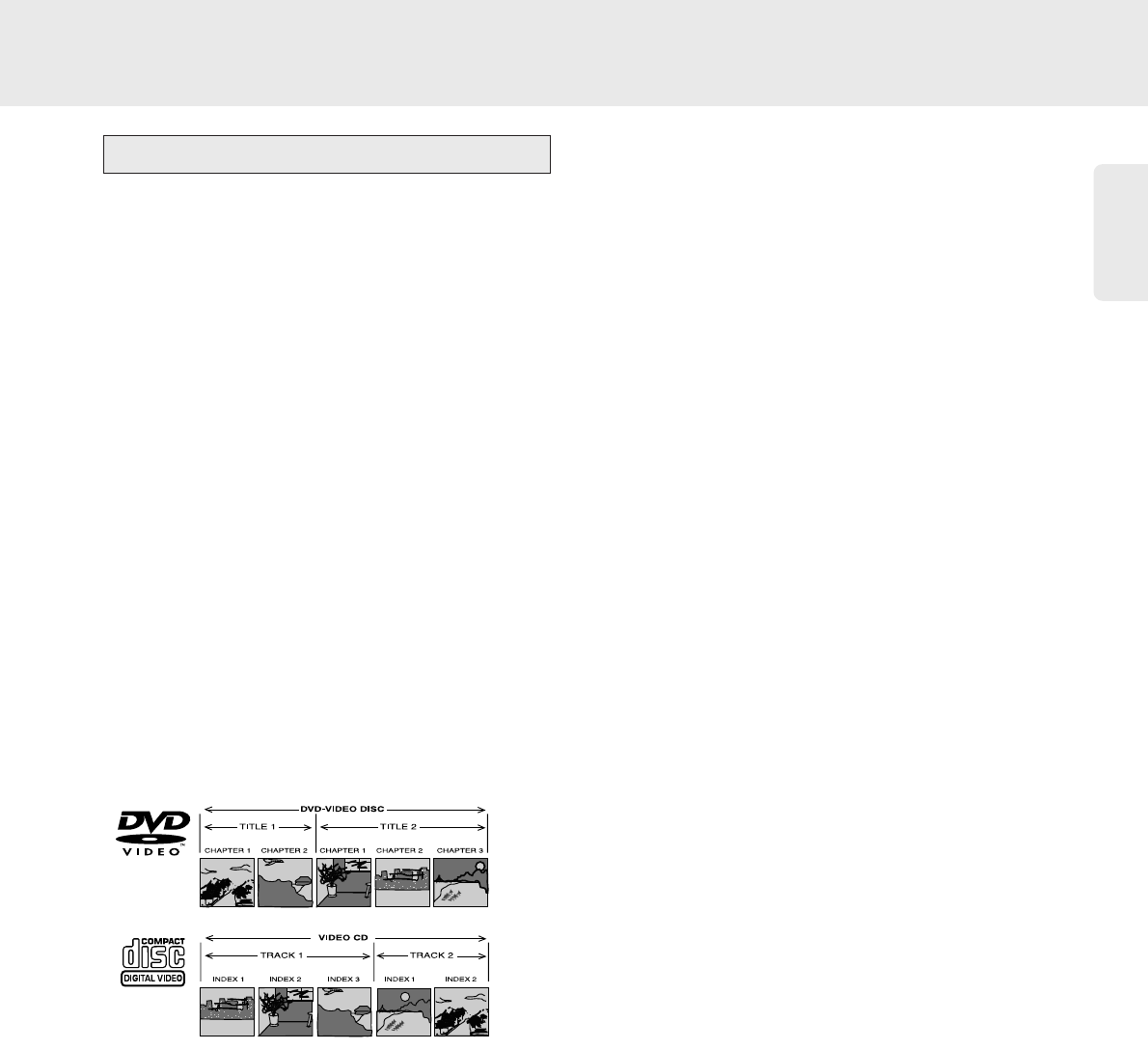English
27
In this description, most functions are explained by using
the remote controller. You can also use same operation
using the menu bar.
Moving to another title/track
When a disc has more than one title or track, you can
move to another title as follows:
● To select the next title/track, press TITLE, then
press § NEXT once during playback.
● To return to the beginning of the current title/track,
press TITLE then press ∞ PREVIOUS once
during playback. To move back to the previous
title/track, press ∞ PREVIOUS once again.
● To go to the specific title or track directly, press
TITLE, then enter the title number using the
numeric keys 0-9.
Note: If the number has more than one digit, press the keys
in rapid succession.
Note: There are "chapters" in a "title" on the DVD discs, and
"indexes" in a "track" on the VCD discs. The name of
"TITLE" and "CHAPTER" keys on the remote control are for
DVD discs but also available for VCD discs.
Moving to another chapter/index
When a title on a disc has more than one chapter or a
track has more than one index, you can move to
another chapter/index as follows:
● To select the next chapter/index, Press § NEXT
once during playback.
● To return to the beginning of the current
chapter/index, press ∞ PREVIOUS once during
play. To move back to the previous chapter/index,
press ∞ PREVIOUS once again.
● To go to specific chapter or index directly, press
CHAPTER, then enter the chapter or index
number using the numeric keys 0-9.
Note: If the number has more than one digit, press the keys
in rapid succession.
Slow Motion
● Select f (Slow motion) in the menu bar.
● Use the w (down) key to enter the Slow Motion
menu.
➤ The player will now go into Pause mode.
● Use the t u (left/right) keys to select the required
speed: -1, -1/2, -1/4 or -1/8 (backward); +1/8, +1/4,
+1/2 or +1 (forward).
● When you select 1, the motion goes back to normal
speed again.
● When ; PAUSE is pressed, the speed will be set to
0.
● To exit slow motion mode, press 2 PLAY and then
v (up cursor).
You can also select Slow motion speeds by using the
SLOW key on the remote control.
Still Picture and Step Frame
● Select e (picture-by-picture) in the menu bar.
● Use the w (down) key to enter the picture-by-
picture menu.
➤The player will now go into Pause mode.
● Use t u (left/right) keys to select the previous or
next picture.
● To exit Picture-by-picture mode, press 2 PLAY.
You can also move forward by using the ; PAUSE
repeatedly on the remote control.
General features