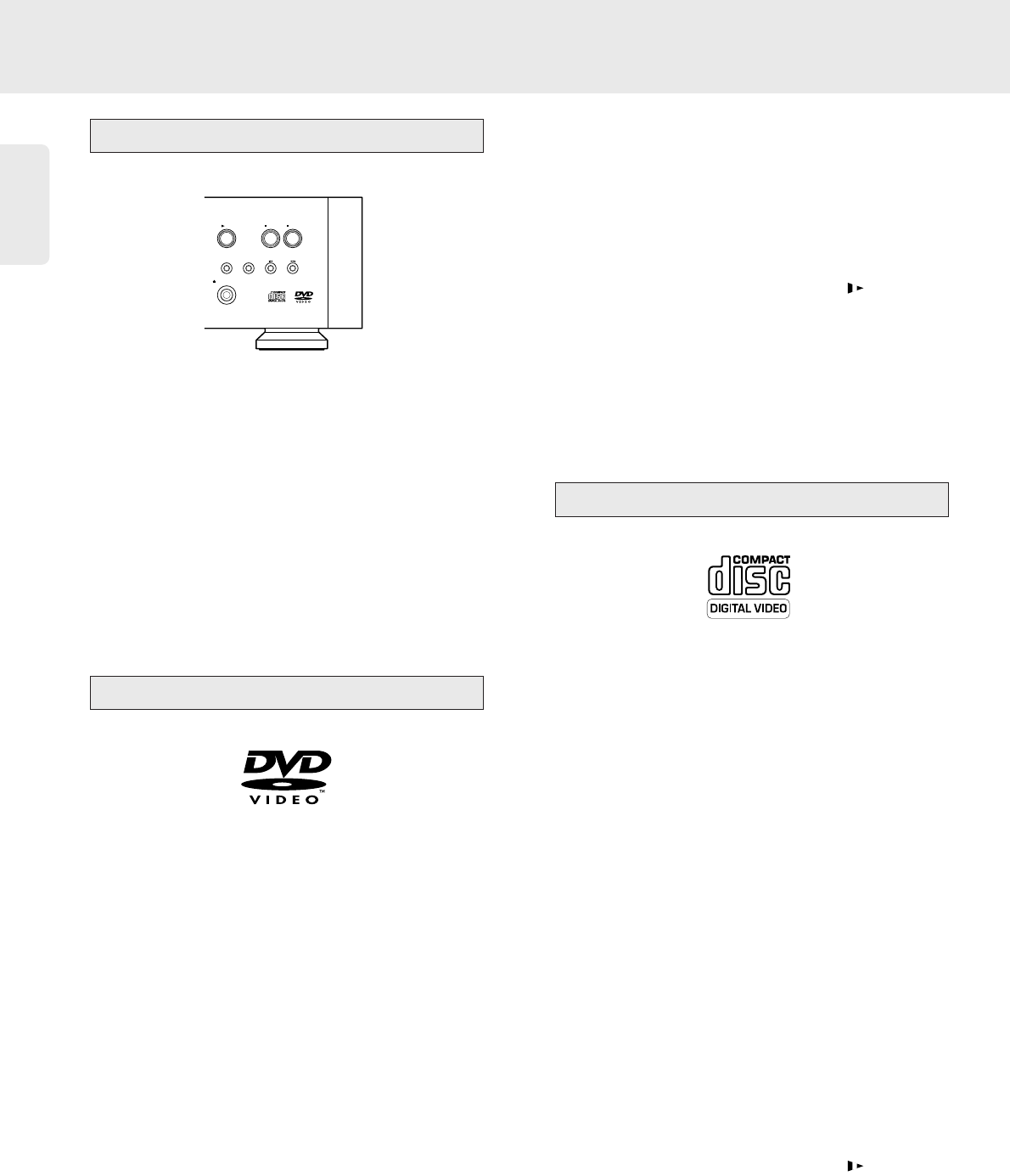English
26
1 Press / OPEN/CLOSE on the player. The disc
tray will open.
2 Set the disc on the tray. Make sure it is properly
inserted in the recess.
3 Gently push the tray, or press / OPEN/CLOSE,
to close the tray.
➤ READ will appear in the status window and on
the player display and the disc will start playing
automatically.
Note: When unauthorized disc (which is not in the child safe
list) is inserted after 'Disc Lock' is ON, this player asks you to
enter 4-PIN code to play the disc. See 'Access Control.'
Playing a title
➤After a disc is inserted, it will start playing
automatically with information of the disc contents
and playing time on the players display and status
window. Some disc might ask you to select items to
start playing. To select the choices in the disc
menu, use the w/v, t / u (down/up/left/right) keys
or the numeric key 0-9 then press OK.
➤ The disc title and chapter number will be
displayed in the menu bar and the player display.
The elapsed time will be indicated on the status
window and the player display.
➤ At the beginning of each title, the number of
front channels and surround channels will be
displayed (e.g. 3/2). If a subwoofer channel is present
this will also be displayed (+1).
➤ If the audio format (MPEG 2, Dolby Digital, etc.)
of a title changes during play, this will be indicated
on the display.
● You can use the SOUND MODE key to select
Stereo, Dolby Surround, 3D-Sound or Multi-channel
reproduction.
➤ Please operate to change the sound mode in stop
mode.
● Press 9 STOP to stop playing.
➤ The default screen will appear with information
of the current status.
● You can resume to watch the program at the point
of the scene you stop last time. Press RESUME.
➤ The resume function allows you to play not only
to the disc in the player, but also the last four discs
you have played. After start playback, press 2
PLAY again during the Resume icon appears on
the screen.
Note: Because DVD discs have their own region codes which
are only available to be played in each specific area, the disc
has to be compatible with the players. If you load a disc
which has different a region cord from this player has, you
cannot play the disc on this player.
Playing a disc
➤ After a disc is inserted, it will start playing
automatically with information of the disc contents
and playing time on the players display and status
window. Some disc might ask you to select items to
start playing. To select the choices in the disc menu,
use the w/v, t / u (down/up/left/right) keys or the
numeric key 0-9 then press OK.
➤ The disc title and chapter number will be
displayed in the menu bar and the player display.
The elapsed time will be indicated on the status
window and the player display.
● you can use the SOUND MODE key to select
Stereo, Dolby Surround, 3D-Sound or Multi-channel
reproduction.
➤ Please operate to change the sound mode in stop
mode.
● Press 9 STOP to stop playing.
➤ The default screen will appear with information
of the current status
● You can resume to watch the program at the point
of the scene you stop last time. Press RESUME.
➤ The resume function allows you to play not only
to the disc in the player, but also the last four discs
you have played. After start playback, press 2
PLAY again during the Resume icon appears on
the screen.
Playing a video CD
Playing a DVD-video disc