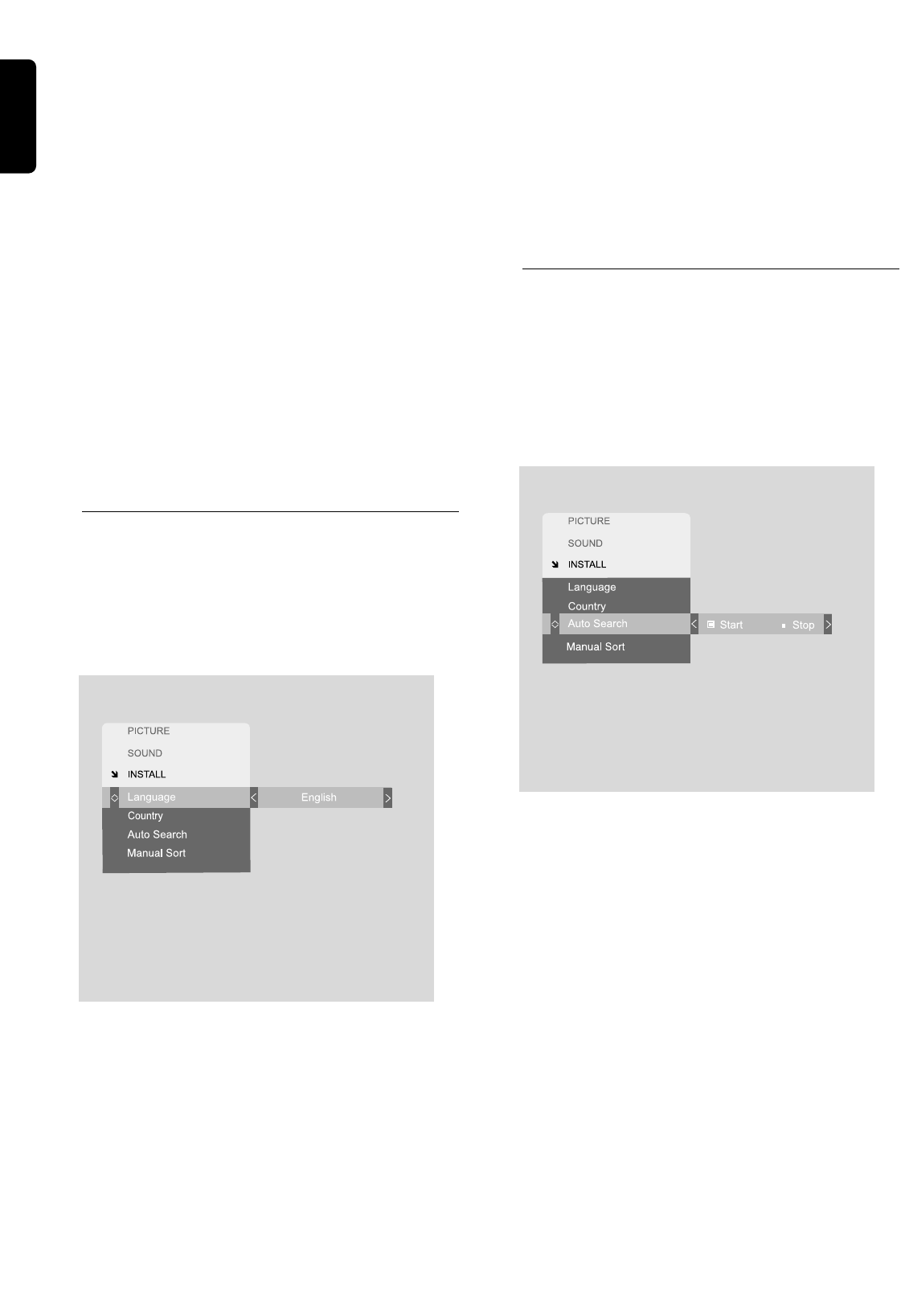18 OPERATING WITH THE ON SCREEN DISPLAY
2 Press 2 to open the SOUND Menu.
3 Press 3 and 4 to select the sound item you wish to
adjust.
4 Press 2 and 1 to adjust the sound item to your
requirements.
5 When you have made your selection press 3 or 4
to leave the sound item or press Menu to remove
the OSD from the screen.
Note:
The items: Bass, Treble, Balance and Dynamic Bass are
adjusted by the slider on the right of the menu item.
The item Virtual Surround can be switched on or off.
The item Sound Effect can be set to Pers, Music, Theatre,
or Voice.
The items bass and treble are only available when ‘personal’
is selected in the sound effect menu.
Changing the OSD language
The OSD language was chosen during the initial
installation. You can, however, change this language at
any time to another language of your choice.
1 Select SETUP from the Main Menu.
Language is the only selection available to you in the
Setup Menu.
2 Select Language.
3 Press 2 to select your desired language from a list.
4 Press 1 / 2 to page through the list until you reach
the language you require.
5 When you have made your selection press 3 or 4
to leave the Language Menu or press Menu to
remove the OSD from the screen.
Note:
Your language selection will not take effect until you leave the
Language Menu.
Automatic programme search
When your LCD TV was switched on for the first time,
it was installed by starting the Auto Search routine to
detect available programmes and assign them to channel
numbers on your set. You can repeat this procedure at
any time to retune your set, for example, to include new
television stations that were not available when you first
installed your set.
1 Select INSTALL from the Main Menu.
2 Press 2 to open the INSTALL Menu.
3 Press 4 to select Auto Search.
4 Press 2 to select ‘Start’.
5 Press 2 to start Auto Search.
All previously-selected programmes are removed and
the Auto Search procedure starts.
At the end of the Auto Search procedure, the screen
automatically switches to the Manual Sort submenu to
allow you to arrange the programmes into the order of
your choice.
English