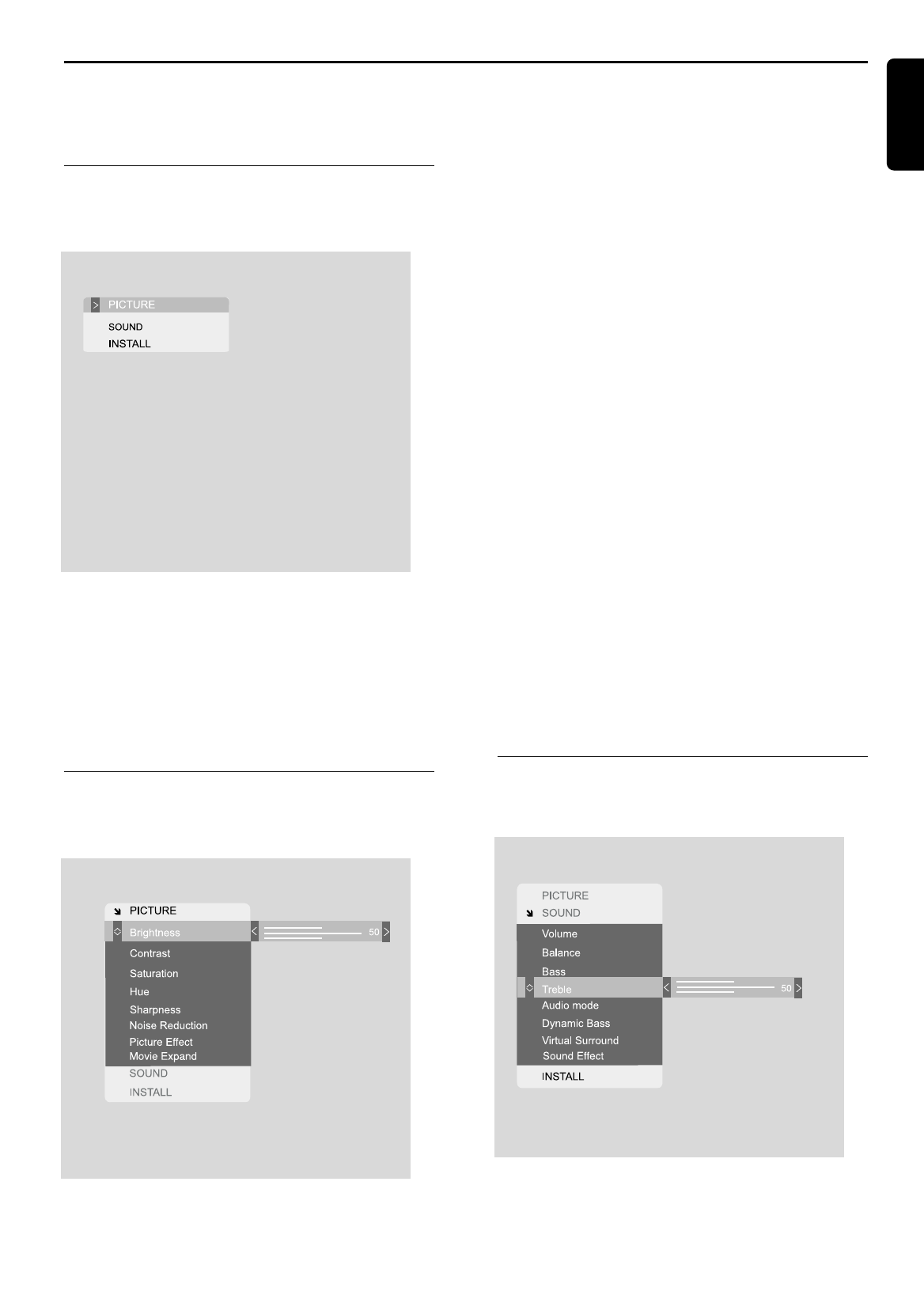OPERATING WITH THE ON SCREEN DISPLAY 17
Operating with the On Screen Display (OSD)
The OSD on your LCD TV set has been designed to
make initial setting-up and adjustment as easy as
possible.
Main Menu selection
1 Press Menu on the remote control.
The Main Menu appears on the OSD.
2 Press 3 and 4 on the remote control to select the
item you wish to adjust.
Note:
The Menu key is a toggle button so pressing it again when in
the Main Menu removes the OSD from the screen.
Adjusting TV picture settings
1 Select PICTURE from the Main Menu.
2 Press B to open the PICTURE Menu.
3 Press 3 and 4 to select the picture item you wish
to adjust
4 Press 2 and 1 to adjust the picture item to your
requirements.
5 When you have made your selection press 3 or 4
to leave the picture item or press Menu to remove
the OSD from the screen.
NNoottee::
These items are adjusted by the slider on the right of the
menu item
The items: Brightness, Contrast, Sharpness and Noise
Reduction are adjusted by the slider on the right of the menu
item.
The item Picture Effect can be set to Normal, Emphasis or
Movie
The item Movie Expand can be set to Normal, Expand,
Movie or Movie+
Moving the noise reduction slider above 30 can cause
blurry pictures with fast moving pictures.
The item ‘Hue’ is adjustable only for NTSC systems (only
available via EXT 1, EXT 2 or EXT 3 input). For PAL and
SECAM systems it is greyed out and cannot be selected.
Adjusting sound settings
11
Select SOUND from the Main Menu.
English