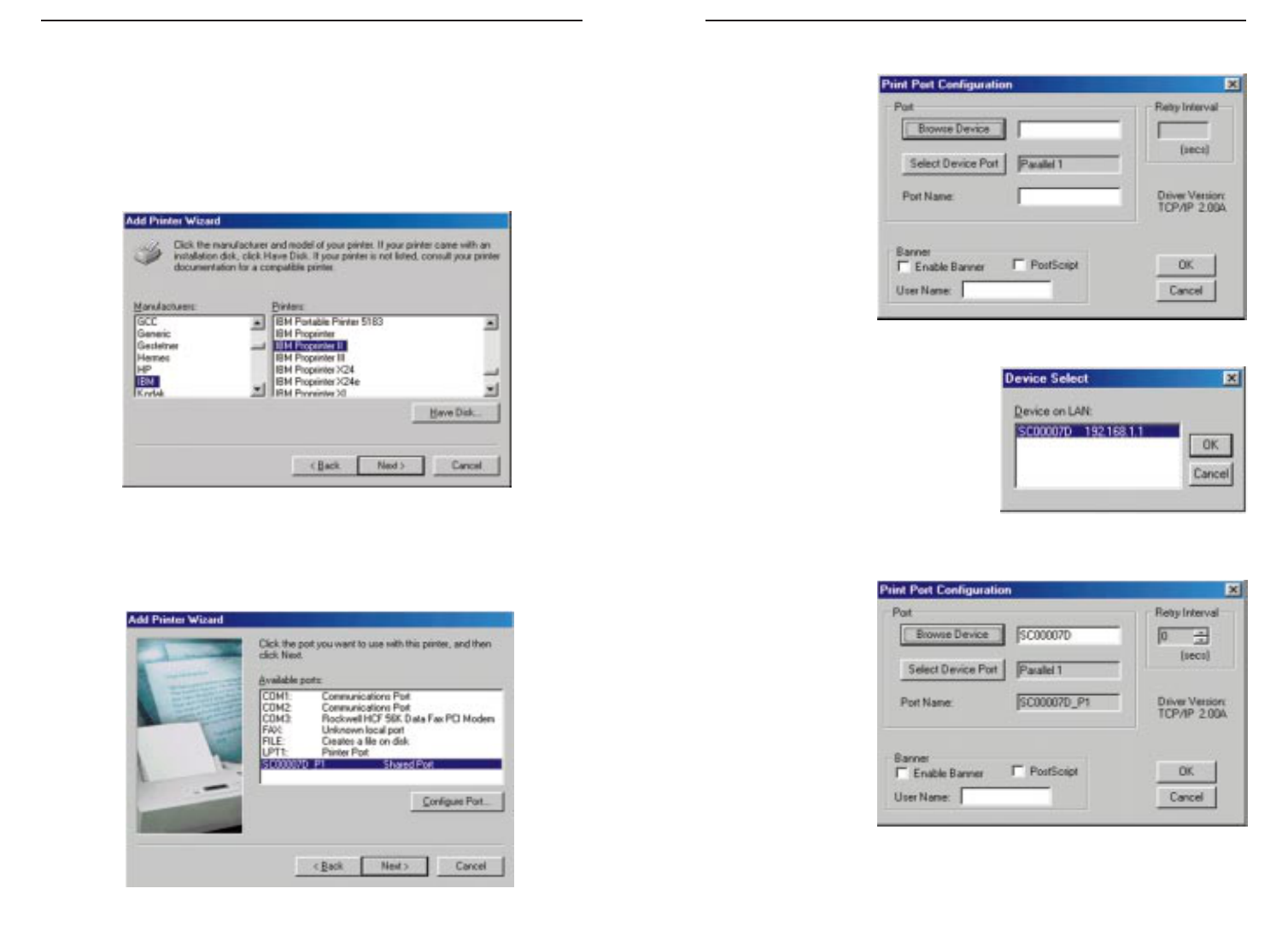Etherfast
®
Wireless AP + Cable/DSL Router with PrintServer
3. Connect an RJ-45 (network) cable to the Wireless AP + Cable/DSL
Router in either the PC or Uplink port. The PC port is used when con-
necting the Wireless AP + Cable/DSL Router to a single PC and the Uplink
port is used when connecting to a 10/100 Network. Then, connect the other
end of the Ethernet cable to either a PC or a network device. The Wireless
AP + Cable/DSL Router will then be connected to your 10/100 Network.
4. Connect another RJ-45 (network) cable to the Wireless AP + Cable/DSL
Router in the WAN port. The other end of the cable is used to connect the
Wireless AP + Cable/DSL Router to your Cable/DSL modem. Connect to
your Cable/DSL modem at this time.
5. Connect the AC Power Adapter to the Wireless AP + Cable/DSL
Router’s Power Socket. Only use the power adapter supplied with the
Wireless AP + Cable/DSL Router. Use of a different adapter may result in
product damage.
6. Verify that the LEDs are functioning. The Power LED should remain on,
while the Diag LED will flash and turn off right away. If the Diag LED
remains on, there is a hardware error. Refer to the Troubleshooting section
for resolution.
The Hardware Installation is complete.
For directions on connecting your printer to the Wireless AP + Cable/DSL
Router’s PrintServer, see the EtherFast Wireless AP + Cable/DSL Router
section in this user guide.
109
Instant Broadband
TM
Series
Dynamic IP Addresses A dynamic IP address is an IP address that is automati-
cally assigned to a client station (computer, printer, etc.) in a TCP/IP network.
Dynamic IP addresses are typically assigned by a DHCP server on your
Network, which can be a computer on the network or another piece of hard-
ware, such as the Router. A dynamic IP address may change every time your
computer connects to the network.
DHCP (Dynamic Host Configuration Protocol) DHCP automatically assigns IP
addresses to client stations logging onto a TCP/IP network. DHCP eliminates
having to manually assign permanent IP addresses to every device on your net-
work. DHCP typically runs in servers and is also found in network devices such
as Routers.
1. Locate an optimum location for the Wireless AP + Cable/DSL Router.
The best place for your Wireless AP + Cable/DSL Router is usually at the
center of your wireless network, with line of sight to all of your mobile sta-
tions.
2. Insert the Instant Wireless
TM
Network PC Card into the slot. With the
Network PC Card’s 68-pin connector facing the slot in the rear and the
“Network PC Card” label facing up, slide the Network PC Card completely
into the Wireless AP + Cable/DSL Router.
NNoottee::
Some ISPs—most notably some cable providers—
configure their networks so that you do not have to enter a
full Internet address into your web browser or e-mail appli-
cation to reach your home page or receive your e-mail. If
your Internet home page address is something very simple,
such as “www”, rather than “www.linksys.com”, or your e-mail server’s
address is something similar to “e-mail” or “pop3”, rather than
“pop.mail.linksys.com”, you
wwoonn’’tt
be able to properly configure the
Wireless AP + Cable/DSL Router until you determine the actual Internet
addresses of your Web and e-mail connections.
You
mmuusstt
obtain this information prior to connecting the Wireless AP +
Cable/DSL Router to your network. You can obtain this information by con-
tacting your ISP, or turn to the Appendix to learn how to
ping
for an IP
address.
Connecting the Wireless AP + Cable/DSL Router & Booting Up