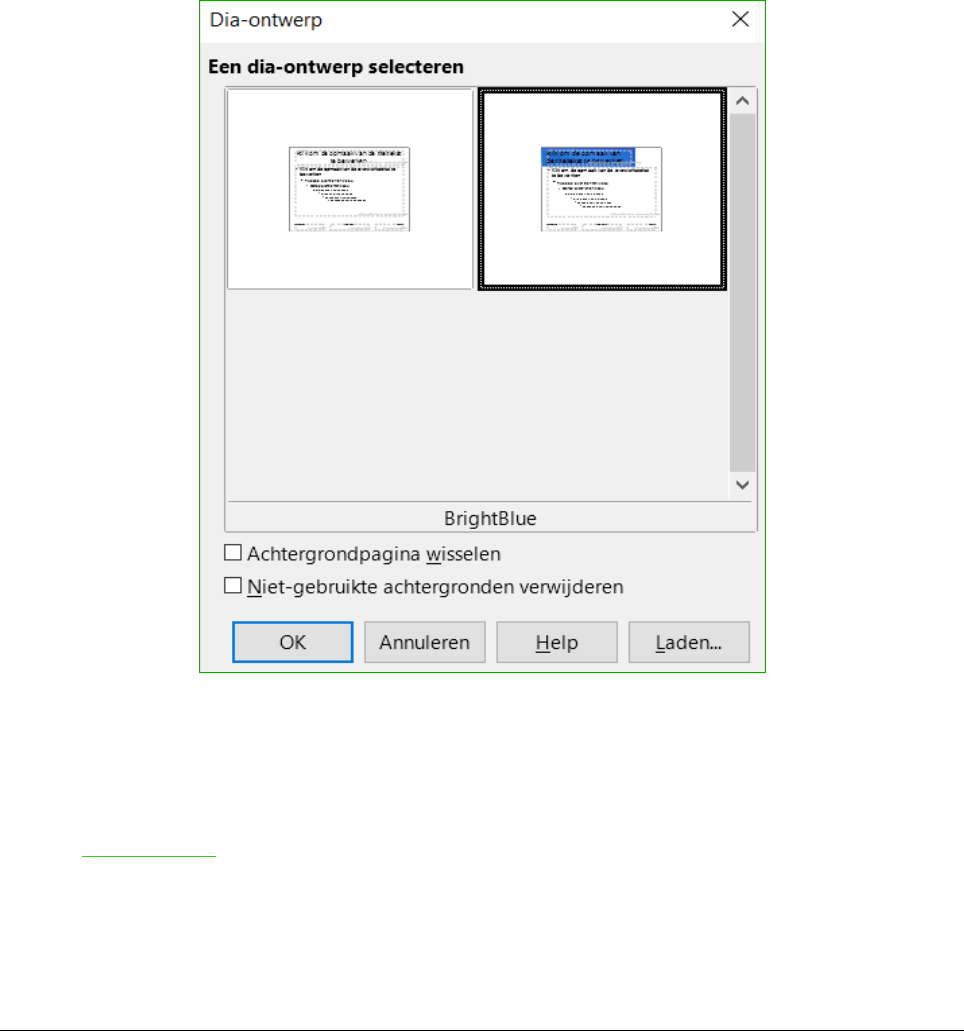2) Om één van de diamodellen, in de beschikbare selectie, op alle dia's in uw presentatie toe
te passen, klik er rechts op en kies Op alle dia's toepassen in het contextmenu.
Voor het toepassen van een ander diamodel op één of meer geselecteerde dia's:
1) Selecteer, in het Diavenster, de dia's waar u een nieuw diamodel voor wilt gebruiken.
2) klik met rechts, in het gedeelte Hoofdpagina's op de Zijbalk, op het diamodel dat u op de
geselecteerde dia's wilt toepassen en klik op Op geselecteerde dia's toepassen in het
contextmenu.
Aanvullende diamodellen laden
Soms moet u, in eenzelfde reeks dia's, meerdere diamodellen, die tot verschillende sjablonen
behoren, gebruiken. U wilt bijvoorbeeld een heel andere lay-out voor de eerste dia van de
presentatie gebruiken of u wilt een dia uit een andere presentatie toevoegen aan uw presentatie
(op basis van een sjabloon dat beschikbaar is op de harde schijf).
1) Ga naar Dia > Dia-ontwerp op de Menubalk of klik met rechts op een dia in het Diavenster
en kies Dia-ontwerp in het contextmenu om het dialoogvenster Dia-ontwerp te openen
(Afbeelding 27). Dit dialoogvenster toont het diamodel dat al gebruiksklaar is.
36 | Kennismaken met Impress