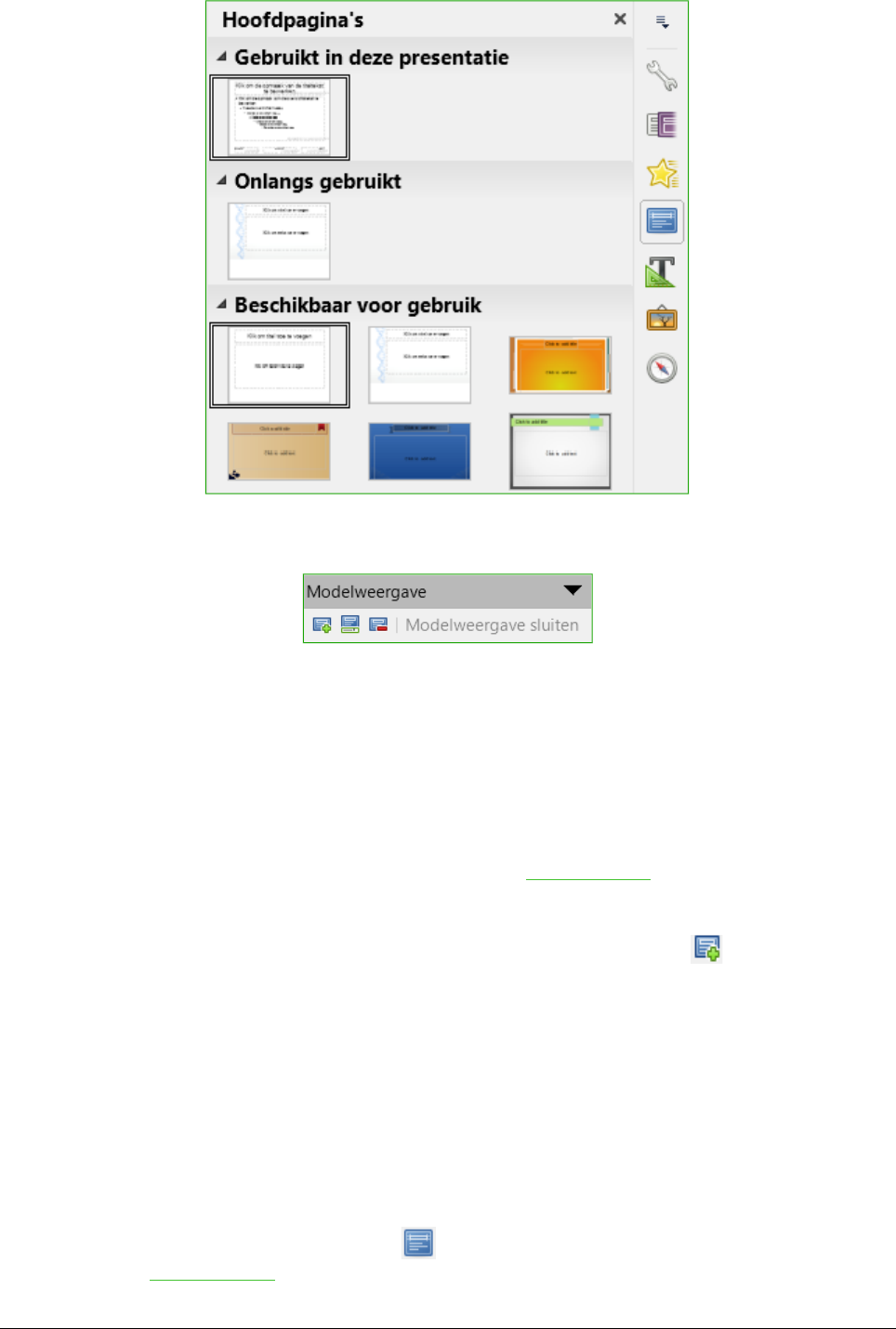Een diamodel maken
Een nieuw diamodel maken is vergelijkbaar met het wijzigen van het standaard diamodel.
1) Maak het bewerken van diamodellen mogelijk door te klikken op Beeld > Diamodel op de
Menubalk, en de werkbalk Modelweergave opent (Afbeelding 26). als de werkbalk
Modelweergave niet verschijnt, ga dan naar Beeld > Werkbalken en selecteer
Modelweergave.
2) Klik op het pictogram Nieuw model op de werkbalk Modelweergave .
3) Een nieuw diamodel verschijnt in het Diavenster. Wijzig dit diamodel zodat het aan uw
eisen voldoet.
4) Ook wordt aanbevolen dat u een nieuwe naam geeft aan dit nieuwe diamodel: klik met
rechts op de dia in het Diavenster en kies Dianaam wijzigen in het contextmenu.
5) Sluit de werkbalk Modelweergave af om terug te keren naar normale modus Dia bewerken,
als u klaar bent.
Een diamodel toepassen
Om een diamodel op alle dia's van uw presentatie toe te passen:
1) Klik op het pictogram Hoofdpagina's op de Zijbalk om het gedeelte Hoofdpagina's te
openen (Afbeelding 25).
Werken met diamodellen en opmaakprofielen | 35