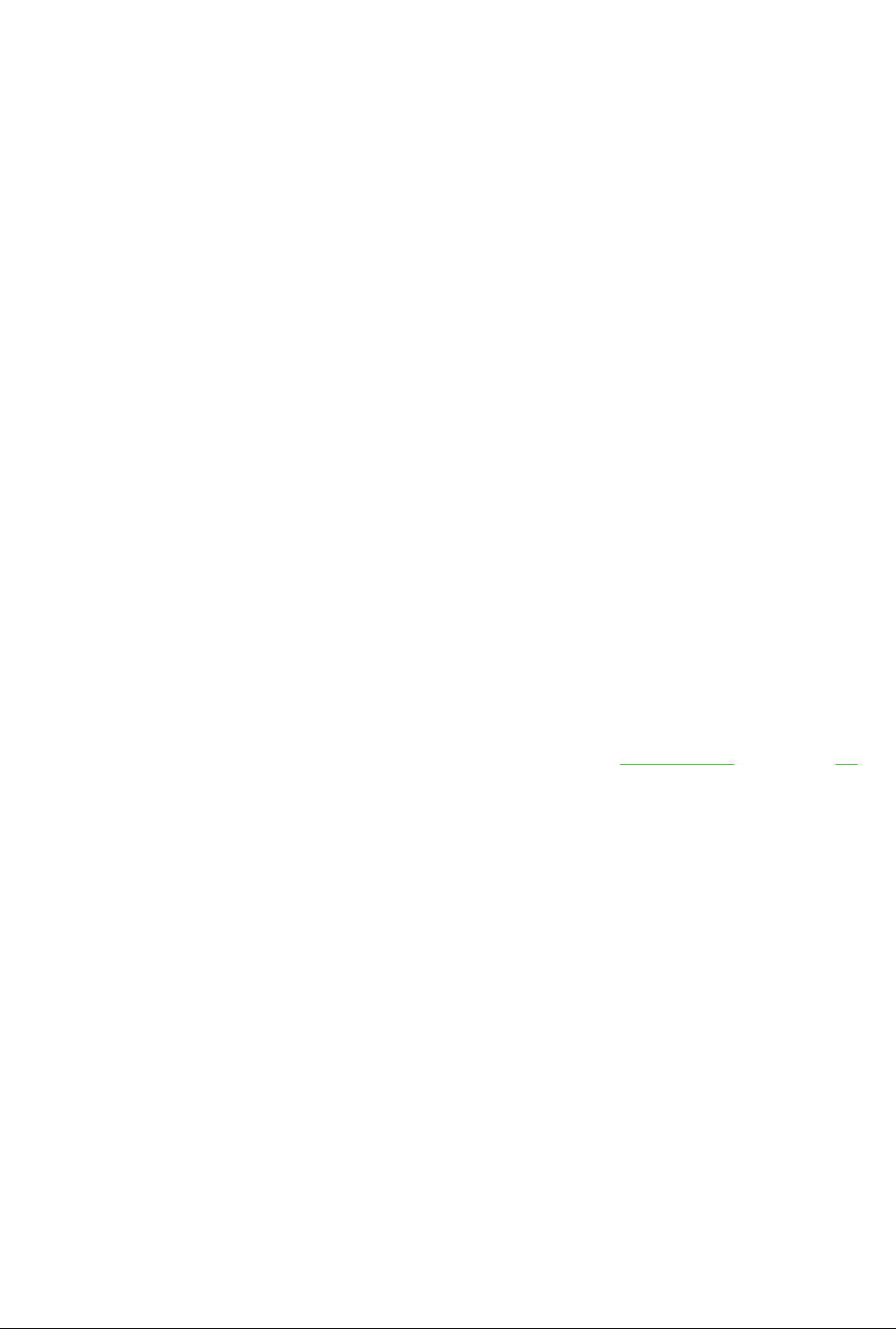Als u tekst in een tekstvak met AutoOpmaak plakt dient u het toepasselijke opmaakprofiel voor
overzicht toe te passen om de geplakte tekst hetzelfde uiterlijk te geven als de rest van de
presentatie.
1) Plak de tekst op de gewenste positie.
2) Selecteer de tekst die u zojuist heeft geplakt.
3) Kies Opmaak > Standaardopmaak op de Menubalk.
4) Gebruik de vier pijlknoppen op de werkbalk Tekstopmaak (in Afbeelding 4 op pagina 12
gemarkeerd) om de tekst naar de juiste positie te verplaatsen en het juiste
overzichtsniveau te geven.
– De knop met de pijl naar links verhoogt het niveau met één (bijvoorbeeld van
Overzichtsniveau 3 naar Overzichtsniveau 2).
U kunt hetzelfde resultaat krijgen door de cursor aan het begin van de alinea te
zetten en dan op Shift+Tab te drukken.
– De pijl naar rechts verlaagt het niveau met één. Zet de cursor aan het begin van de
alinea en druk op de Tab-toets om hetzelfde resultaat te krijgen.
– De pijl omhoog verplaats een lijstitem omhoog in de lijst.
– De pijl omlaag verplaats een lijstitem omlaag in de lijst.
5) Pas, indien nodig, handmatige opmaak toe op gedeelten van de tekst, om lettertype
attributen, tabs, enzovoort te veranderen.
Als u tekst in een tekstvak plakt, kunt u nog steeds opmaakprofielen gebruiken om snel de tekst op
te maken. Maar één opmaakprofiel voor afbeeldingen kan al volgt op de gekopieerde tekst worden
toegepast:
1) Plak de tekst op de gewenste positie.
2) Selecteer de tekst die u zojuist heeft geplakt.
3) Selecteer het gewenste opmaakprofiel voor afbeeldingen om de tekst op te maken.
Tekst toevoegen en opmaken | 27