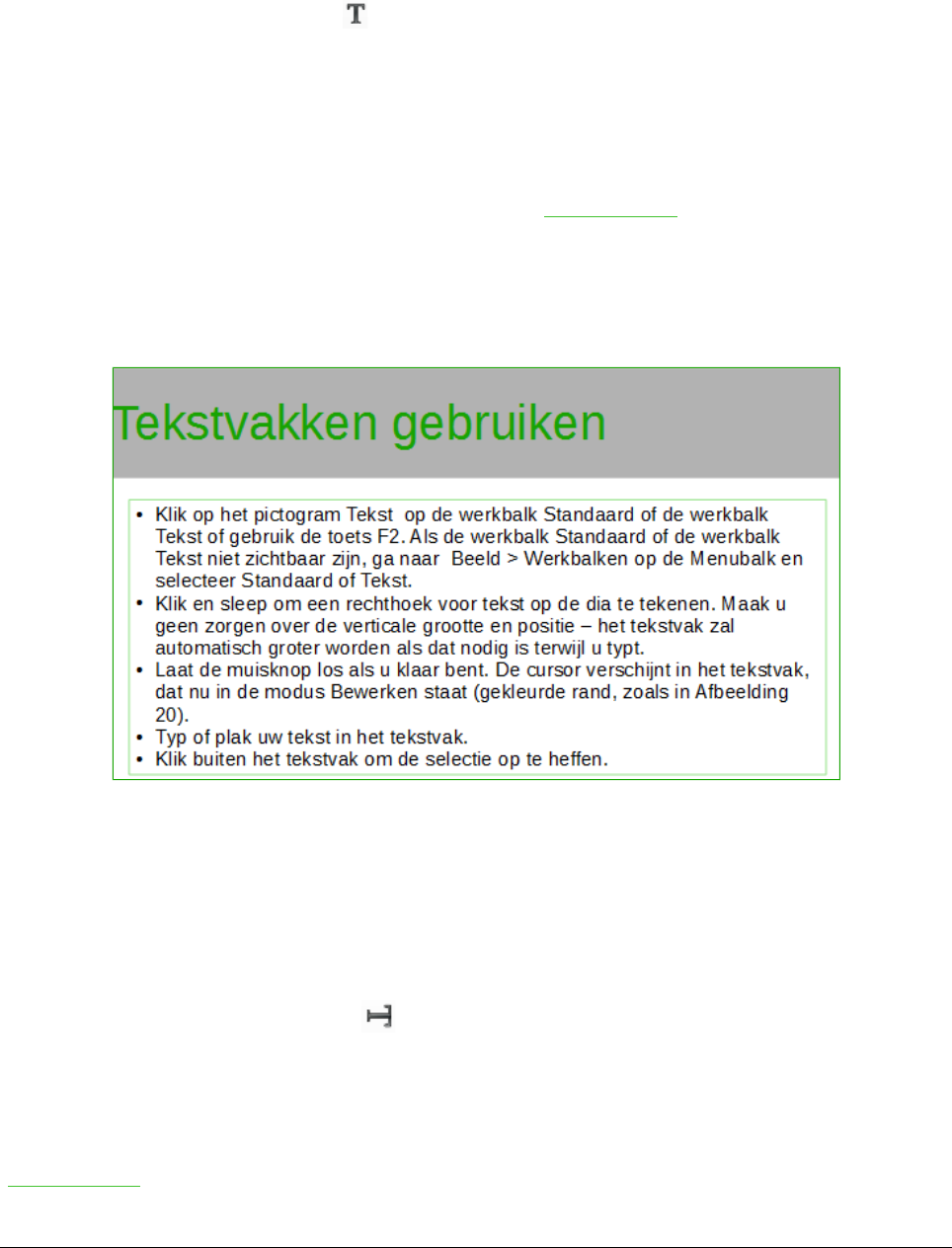2) Klik in het vak Klik om tekst toe te voegen.
3) Typ of plak uw tekst in het tekstvak.
Tekstvakken gebruiken
1) Selecteer de weergave modus Normaal.
2) Klik op het pictogram Tekst op de werkbalk Standaard of de werkbalk Tekst of gebruik
de toets F2. Als de werkbalk Standaard of de werkbalk Tekst niet zichtbaar zijn, ga naar
Beeld > Werkbalken op de Menubalk en selecteer Standaard of Tekst.
3) Klik en sleep om een rechthoek voor tekst op de dia te tekenen. Maak u geen zorgen over
de verticale grootte en positie – het tekstvak zal automatisch groter worden als dat nodig is
terwijl u typt.
4) Laat de muisknop los als u klaar bent. De cursor verschijnt in het tekstvak, dat nu in de
modus Bewerken staat (gekleurde rand, zoals in Afbeelding 19).
5) Typ of plak uw tekst in het tekstvak.
6) Klik buiten het tekstvak om de selectie op te heffen.
U kunt tekstvakken verplaatsen, in grootte aanpassen en verwijderen. Voor meer informatie,
raadpleeg Hoofdstuk 3, Tekst toevoegen en opmaken, in de Handleiding voor Impress.
Verticale tekst
In aanvulling op de normale tekstvakken waar tekst horizontaal is uitgelijnd, is het mogelijk om
tekstvakken in te voegen waarin de tekst verticaal is uitgelijnd. Deze keuze is alleen beschikbaar
als de optie Aziatische talen is ingeschakeld in Extra > Opties > Taalinstellingen > Talen.
Klik op het pictogram Verticale tekst op de werkbalk Standaard om een verticaal tekstvak te
maken.
Lettertype snel aanpassen
Impress heeft pictogrammen Tekens vergroten en Tekens verkleinen op de werkbalk Opmaak
(Afbeelding 20) om het lettertype van de geselecteerde tekst groter of kleiner te maken. De mate
Tekst toevoegen en opmaken | 25