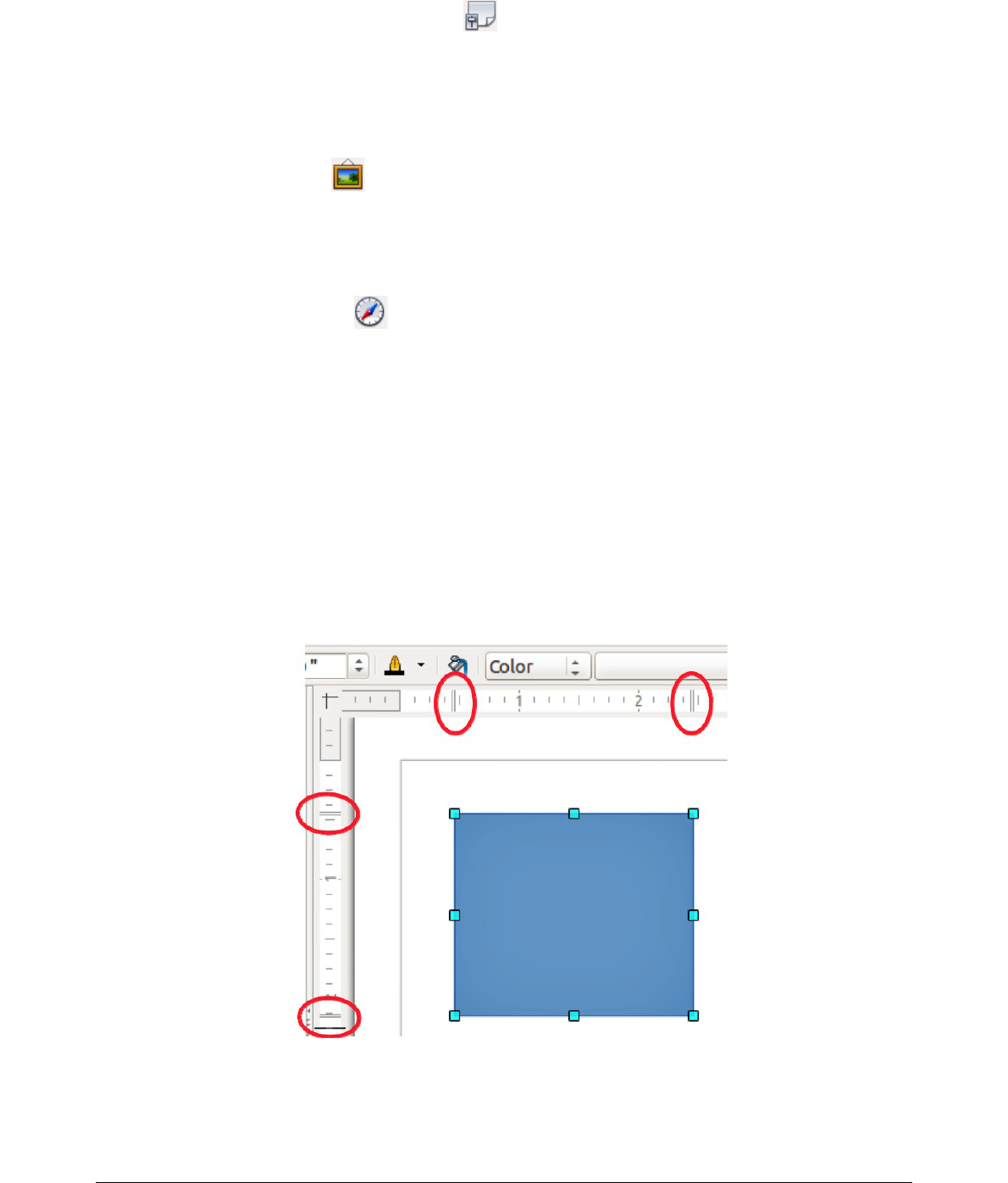Styles and Formatting
Clicking on the Styles and Formatting icon opens the Styles and Formatting section of the
Sidebar showing the image styles that are available for a selected object in your drawing. Here you
can edit and apply image styles. When you edit a style, the changes are automatically applied to all
of the elements formatted with this style in your drawing.
Gallery
Clicking on the Gallery icon opens the Gallery section of the Sidebar opens the Draw gallery
where you can insert an object into your drawing as a copy. This copy is independent of the
original object in the Gallery.
Navigator
Clicking on the Navigator icon opens the Navigator section of the Sidebar opens the Draw
navigator, in which you can quickly move to another object or another page in your drawing. It is
recommended to give objects and pages in your drawing meaningful names so that you can easily
identify them when using the Navigator.
Rulers
You should see rulers (bars with numbers) on the upper and left-hand sides of the Workspace. If
they are not visible, you can enable them by selecting View > Ruler in the main menu bar. The
rulers show the size of a selected object on the page using double lines (highlighted in Figure 3).
When no object is selected, they show the location of the mouse pointer, which helps to position
drawing objects more accurately.
You can also use the rulers to manage object handles and guide lines, making it easier to position
objects.