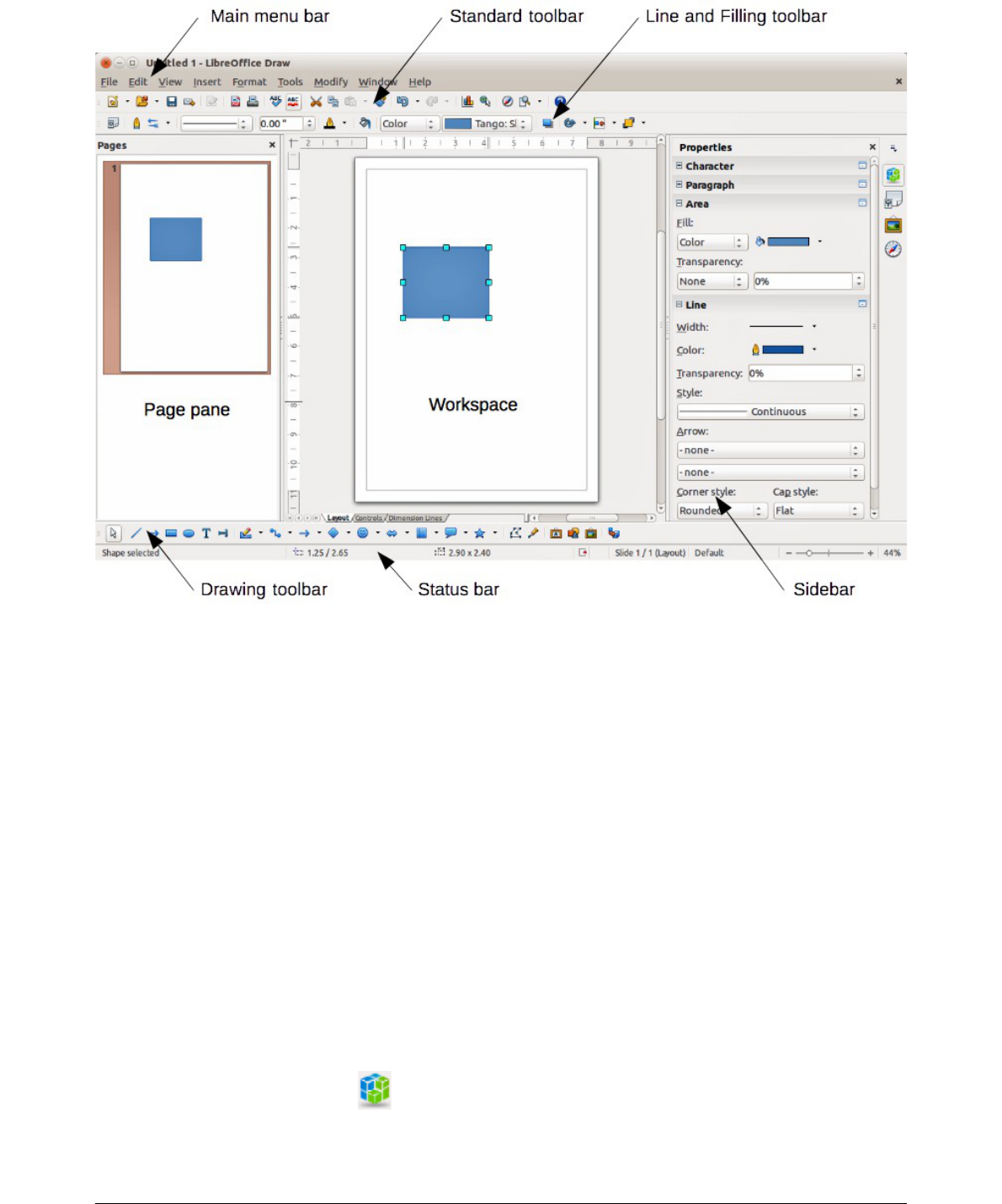Pages Pane
You can split drawings in Draw over several pages. Multi-page drawings are used mainly for
presentations. The Pages Pane, on the left side of the Draw workspace in Figure 2, gives an
overview of the pages that you create. If the Pages Pane is not visible on your setup, you can
enable it by going to View > Page Pane on the main menu bar. To make changes to the page
order, just drag and drop one or more pages into a new position.
Sidebar
On the right of the Workspace is the Sidebar, which gives you quick access to object properties
and options. If the Sidebar is not visible on your setup, you can enable it by going to View >
Sidebar on the main menu bar.
The Sidebar has four sections and to expand a section, either click on its icon or click on the small
triangle at the top of the icons and select a section from the drop-down list. Only one section at a
time can be open.
Properties
Clicking on the Properties icon opens the Properties section of the Sidebar showing the
options that are available for a selected object in your drawing. These options are similar to the
options available when you use a Draw dialog.
Chapter 1 Introducing Draw 19