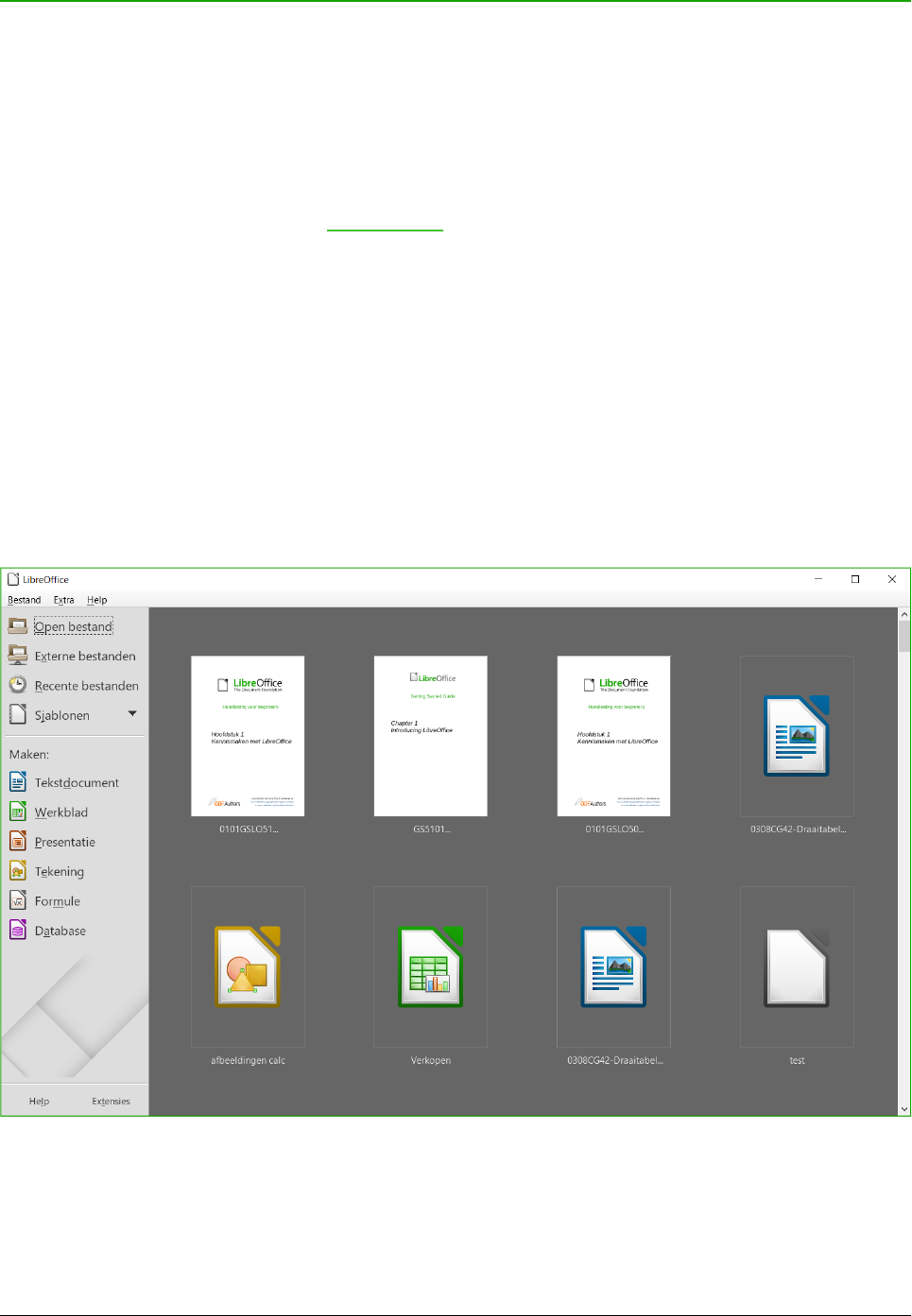LibreOffice starten
In het algemeen start u LibreOffice op dezelfde manier als u anderen toepassingen op uw
computer start.
Op computers met Windows of Linux als besturingssysteem, is een menu-item voor LibreOffice als
geheel en voor elk onderdeel afzonderlijk toegevoegd aan uw systeemmenu. Op computers met
het besturingssysteem Mac OS X, is er alleen een menu-item voor LibreOffice aan het
Applicatiemenu toegevoegd.
Op het menu-item, op een pictogram op het bureaublad of op een tegel van LibreOffice klikken,
opent het LibreOffice startcentrum (Afbeelding 1) van waaruit u de individuele componenten van
LibreOffice kunt selecteren. U kunt ook een bestaand bestand openen of een sjabloon gebruiken.
Een bestand document openen vóór het opstarten van LibreOffice
U kunt LibreOffice starten door op een bestandsnaam van een ODF-document op het bureaublad
te dubbelklikken of in een bestandsverkenner, zoals Windows Explorer of de verkenner van Mac.
De toepasselijke component van LibreOffice zal starten en het document wordt geladen.
U kunt ook bestanden openen die op externe servers zijn opgeslagen met een Content
Management Interoperability Services (CMIS). CMIS, zoals OpenDocument Format, is een OASIS
standaard. Wanneer CMIS servers gebruikt worden, zal de service u om de noodzakelijke
toegangsrechten vragen.
Als u geen Microsoft Office op uw computer heeft of Microsoft Office is wel geïnstalleerd, maar u
heeft Microsoft Office-bestandstypen aan LibreOffice gekoppeld, dan zullen, bij het dubbelklikken
op de volgende bestanden, deze openen in LibreOffice:
4 | Kennismaken met LibreOffice