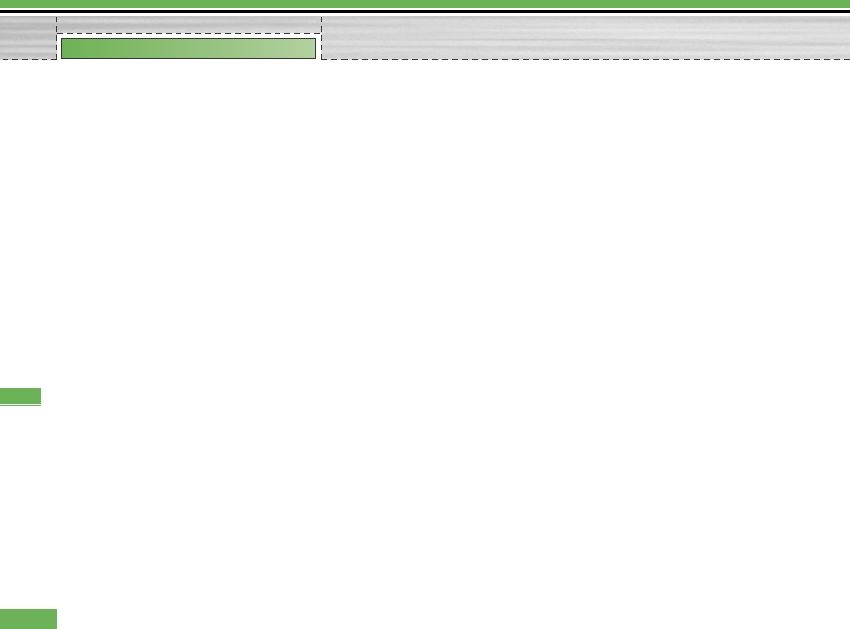<Disconnecting Devices>
1. Select a device to disconnect from the Paired
devices screen.
2. You can disconnect a device by pressing the Delete
key or by selecting Options > Delete. To disconnect
all paired devices, select Options . Delete All.
<Transmitting Data Using Bluetooth>
1. To transmit data from your phone to another
Bluetooth device, first select the application where
the target data is saved. For example, to send data in
the Media album to another device, select
• Menu > 2. My Media > 1.Photos > Select data to
transmit > Send via > 3. Bluetooth
2. Transmitting Data
- If a paired Bluetooth device exists,
1) Select the desired device from the paired
devices listed on the screen.
2) If the other party selects [Yes] for [Bluetooth
Authorisation required], the data is transmitted.
- If t here is no paired Bluetooth device,
1) Select Search to search for nearby Bluetooth
devices to connect.
2) Select the device to which you want to transmit
data from the devices on the screen and press
the Push key.
3) The other party will specify a password.
4) You must know the password specified by the
other party.
5) If the other party selects [Yes] for [Bluetooth
Authorisation required], the data is transmitted.
<Receiving Data using Bluetooth>
Menu > 9. Settings > 6. Connectivity > 1. Bluetooth >
1. Paired devices
1. If you enable Bluetooth function as described above,
you can connect your phone to other Bluetooth
devices.
2. If another party attempts to transmit data, the
[Bluetooth Authorisation required] question will
appear on the screen. If you select [Yes], the data
will be transmitted to your phone. During data
transmission, the Bluetooth icon flashes.
<Bluetooth Data Storage Folder>
You can check the received data by selecting Menu >
2. My Media > 7. Bluetooth data.
94
Settings
Settings