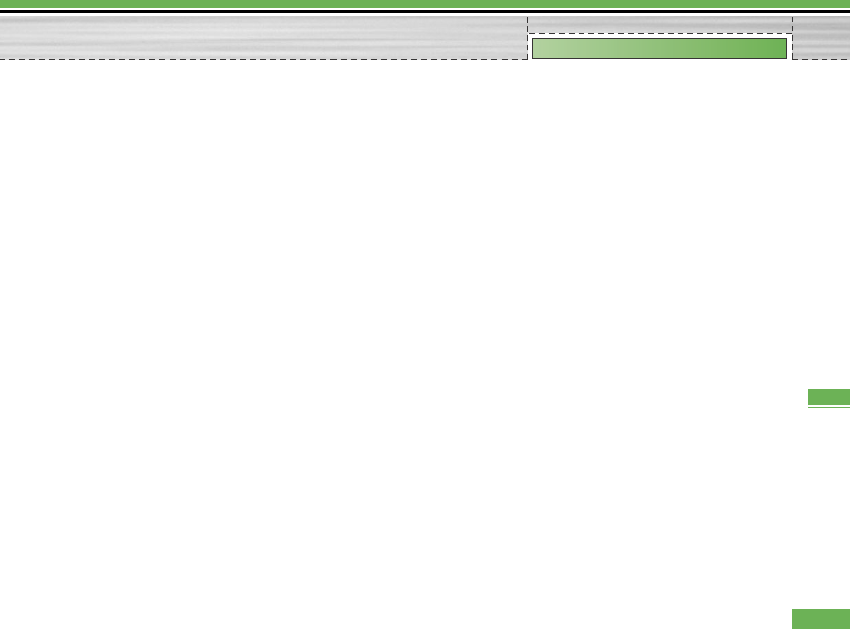2. Connect: Using this menu, you can connect an
audio device.
A. This item is only enabled in the Option menu
when you have selected Audio device. If
another device has been selected, this item is
disabled.
B. Move to [Connect] and select [OK]. Your phone
is immediately connected to the audio device.
3. View Detail: Using this menu, you can view
information about the paired device.
4. Set as authorised: Using this menu, you can
choose to receive alerts when data arrives from
another device.(Set as authorised <-> Set an
unauthorised)
5. Assign short name: Using this menu, you can
rename a paired phone as required.
6. Delete: Using this menu, you can delete the paired
Bluetooth device.
7. Delete all: Using this menu, you can delete all of
the paired Bluetooth devices.
- To search for a Bluetooth device to connect,
press the above key.
- Screen shows “Searching for Device”.
Bluetooth devices within a range of 10m will be
found.
- If Bluetooth devices are found, these devices are
listed on the screen. If no Bluetooth device is
found, you will be asked if you want to search
again.
- If you select a device from the listed devices, the
device information (name, address, service class)
will appear on the screen.
- Pairing procedure
• Press the Bond key. A window will appear on
the screen asking you to enter your password.
• After creating a password (of 1 to 16 digits), the
user of the other device must enter the
password for pairing. The user of the other
device must know the password in advance for
authentication.
• If the other party authenticates the connection,
the Paired device list is displayed on the screen
and you can use your phone to communicate
with the other device.
93
Settings
Settings