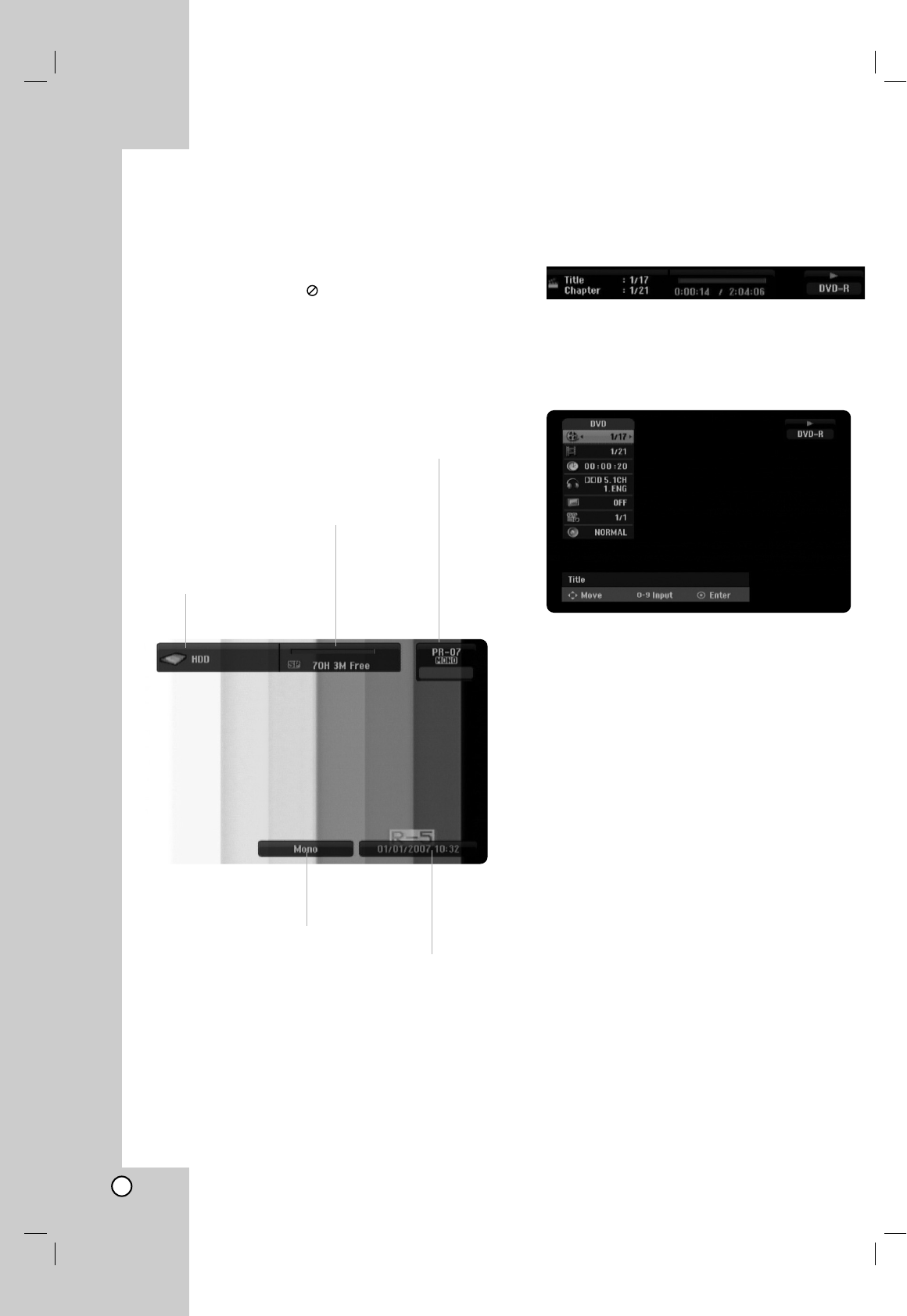22
General Explanation of
On-Screen Display
This manual gives basic instructions for operating the
recorder. Some DVDs require specific operation or
allow only limited operation during playback. When
this occurs, the symbol appears on the TV screen,
indicating that the operation is not permitted by the
recorder or is not available on the disc.
Displaying Information While Watching TV
During viewing the TV, press DISPLAY to
display/remove the information displayed
on-screen.
Displaying Disc Information on-screen
You can display various information about the disc
loaded on-screen.
1. Press DISPLAY once to show current status.
2. Press DISPLAY once again to show various
playback information.
The items displayed differ depending on the disc
type or playing status.
3. You can select an item by pressing v / V and
change or select the setting by pressing b / B.
For details about each item, see the pages in
parenthesis.
[Title]: Current title (or track) number/total
number of titles (or tracks) (page 23, 25)
[Chapter]: Current chapter number/total number
of chapters (page 23)
[Time]: Elapsed playing time (page 25)
[Audio]: Selected audio language (DVD VIDEO
only) or audio channel (page 24)
[Subtitle]: Selected subtitle (page 24)
[Angle]: Selected angle/total number of angles
(page 25)
[Sound]: Selected sound mode (page 26)
Note:
If no button is pressed for 10 seconds, the on-screen
display disappears.
Indicates disc name
and format.
Indicates the record mode,
free space, and elapsed
time progress bar.
Indicates channel number, station name, and
audio signal (MONO) received by the tuner.
Indicates current date and time.
Indicates current audio
channel.