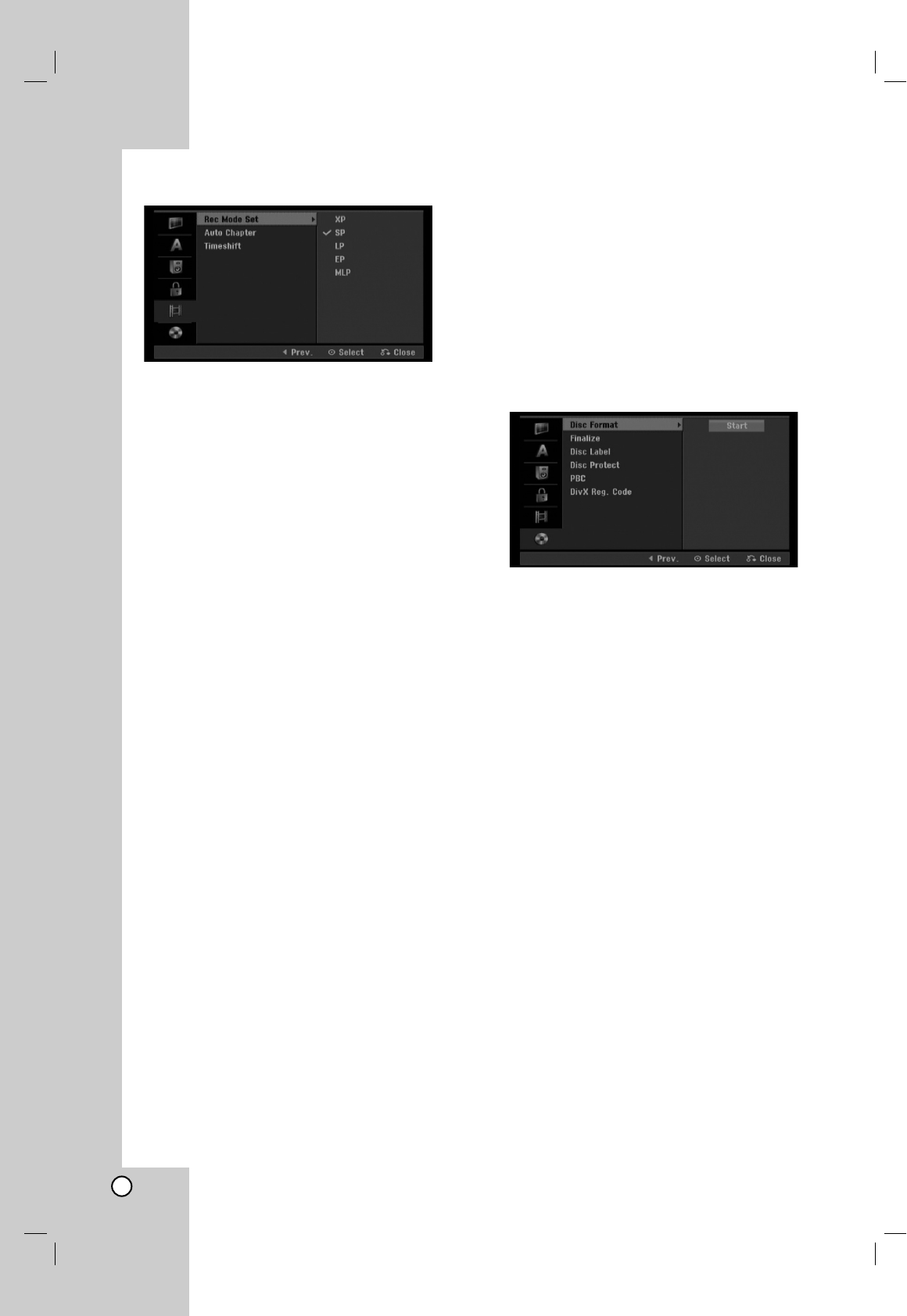20
Recording Settings
Record Mode Set
You can set the picture quality for recording;
XP (Excellent Play), SP (Standard Play),
LP (Long Play), EP (Extended Play),
MLP (Maximum Long Play)
XP – Highest quality setting, gives about
1 hour of recording time on a DVD (4.7GB).
SP – Default quality, sufficient for most applications,
gives about 2 hours of recording time on a DVD
(4.7GB).
LP – Slightly lower video quality, gives about 4
hours of recording time on a DVD disc (4.7GB).
EP – Low video quality, gives about 6 hours of
recording time on a DVD (4.7GB).
MLP – The longest recording time with the lowest
video quality, gives about 11 hours of recording time
on a DVD (4.7GB).
Note:
You may see a fragmented picture or distorted subtitle
during playing back the contents recorded in EP and
MLP mode.
Auto Chapter
When DVD or HDD recording, chapter markers are
put in specified setting. You can change this interval to
5 minutes, 10 minutes or 15 minutes. If you select
[None], switch off automatic chapter marking
altogether with the [None] setting.
Timeshift
Set this option to [ON] make this unit to use the
Timeshift function automatically without pressing the
TIMESHIFT button. The Timeshift function will start
automatically about 10 seconds after the TV tuner
mode is started.
If you want to use this function manually, see
“Timeshift” on page 34.
• [OFF] Use Timeshift function manually.
• [ON] Use Timeshift function automatically.
Disc Settings
Disc Format
If you load a completely blank disc, the recorder will
initialize the disc.
DVD-R: The recorder initialize the disc to Video
mode. The recording mode will always be Video
mode.
DVD-RW/DVD+RW/DVD+R: The Initialize menu will
appears. Select [OK] then press ENTER.
DVD-RW disc is initialized to Video mode.
Also, you can reformat the DVD-RW/DVD+RW from
the Setup menu as below.
1. Select [Disc Format] option then press B.
2. Press ENTER while [Start] is selected.
Format Disc menu appears.
3. Use b / B to select a desired mode (VR Mode or
Video Mode) then press ENTER.
Confirm message will appear.
For DVD+RW discs, go to step 4.
4. Use b / B to select [OK] then press ENTER.
It takes a few moments to initialize the disc.
Caution
If you want to change the disc format, everything
recorded on the disc will be erased.