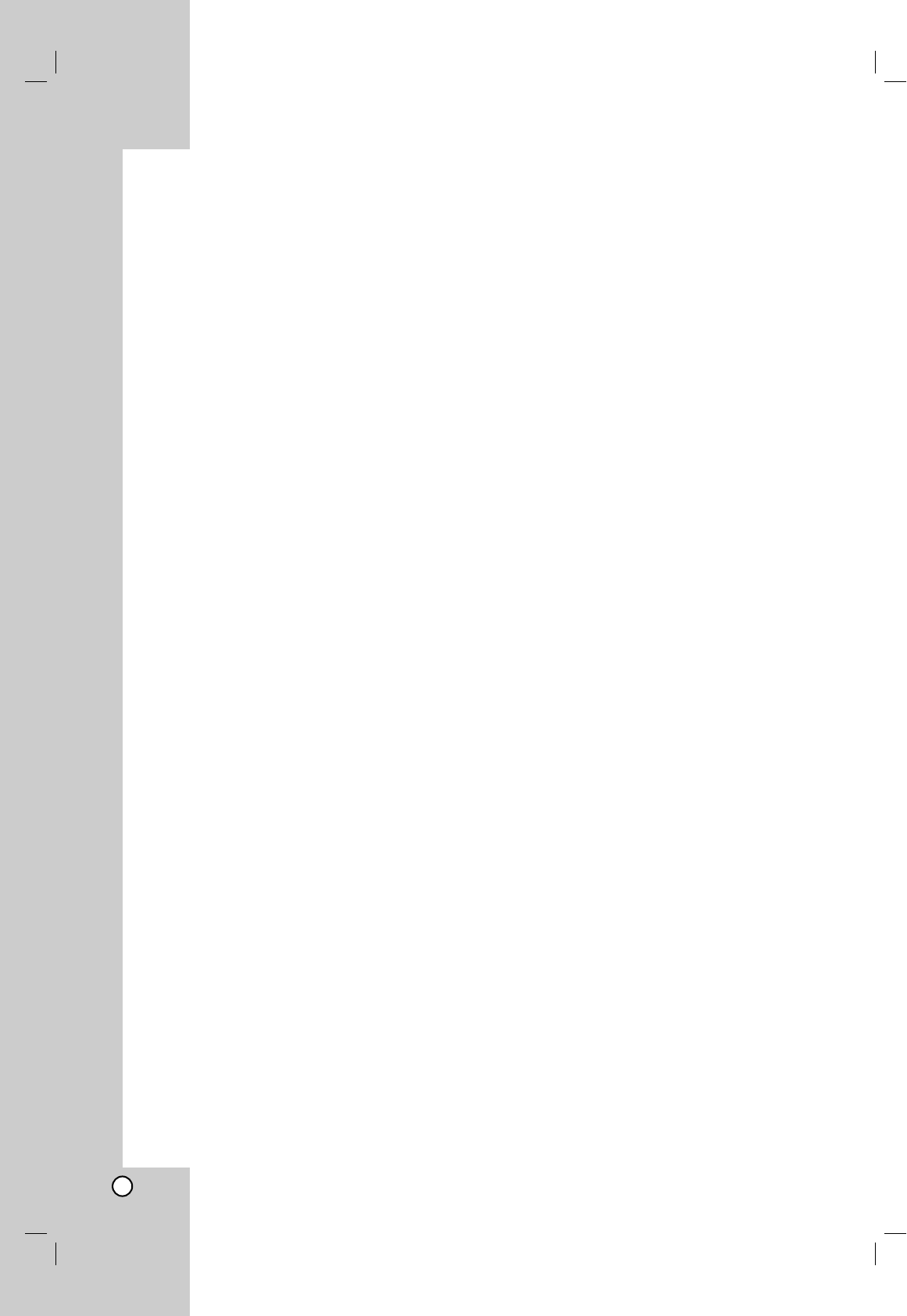30
AUX/MOBILE/SCART/OPTICAL
(Listening to an external source)
You can listen to the sound of the connected external
device through your unit.
1. Check the external device has been properly
connected. (See Connecting an additional
appliance on page 12.)
2. Press MOBILE on the remote control to select
MOBILE mode. (If you are in any menu mode,
remove it completely by pressing RETURN or
HOME repeatedly.)
or
Press HOME and b or B to select Easy Menu,
and then select AUX, SCART or OPTICAL.
3. To avoid noise distortion, turn down the volume on
your external device.
4. Press PLAY on the connected device to start
playback.
5. To adjust the sound and volume, use the sound
controls on your external device and this unit.
Note:
In MOBILE mode, B (PLAY), X, . and >
buttons operate only on the connected Apple iPod
through an Apple iPod universal dock with a built-in
infrared (IR) receiver. To release the MOBILE mode,
press mode button (TUNER, HDD, DISC, USB) you
want, or press HOME.
Using Apple iPod
You can perform the basic operations of your iPod
using the supplied remote control with this unit.
Notes:
You need an Apple iPod universal dock with a built-
in infrared (IR) receiver and an audio cable with a
3.5 millimeter stereo miniplug.
It works with all iPod models that have a dock
connector.
Depending on the type of iPod, you may need to
insert one of the dock adapters into the dock slot
before you station your iPod.
Adjust the volume to a moderate level before you
connect your iPod and this unit.
1. Station your iPod in the dock.
2. Connect one end of an audio cable with a 3.5
millimeter stereo miniplug into the MOBILE jack on
the rear of the active subwoofer.
3. Connect the other end of an audio cable with a 3.5
millimeter stereo miniplug into the dock line out
jack.
4. Press MOBILE on the remote control to select
MOBILE mode.
5. Point the supplied remote control with this unit at
the front of the dock.
6. Press B (PLAY), X, . or > on the supplied
remote control with this unit to turn iPod on.
7. You can control play (B), pause (X) and skip
(./>).
You can turn iPod off by pressing and holding B
(PLAY) or X on the supplied remote control with
this unit.