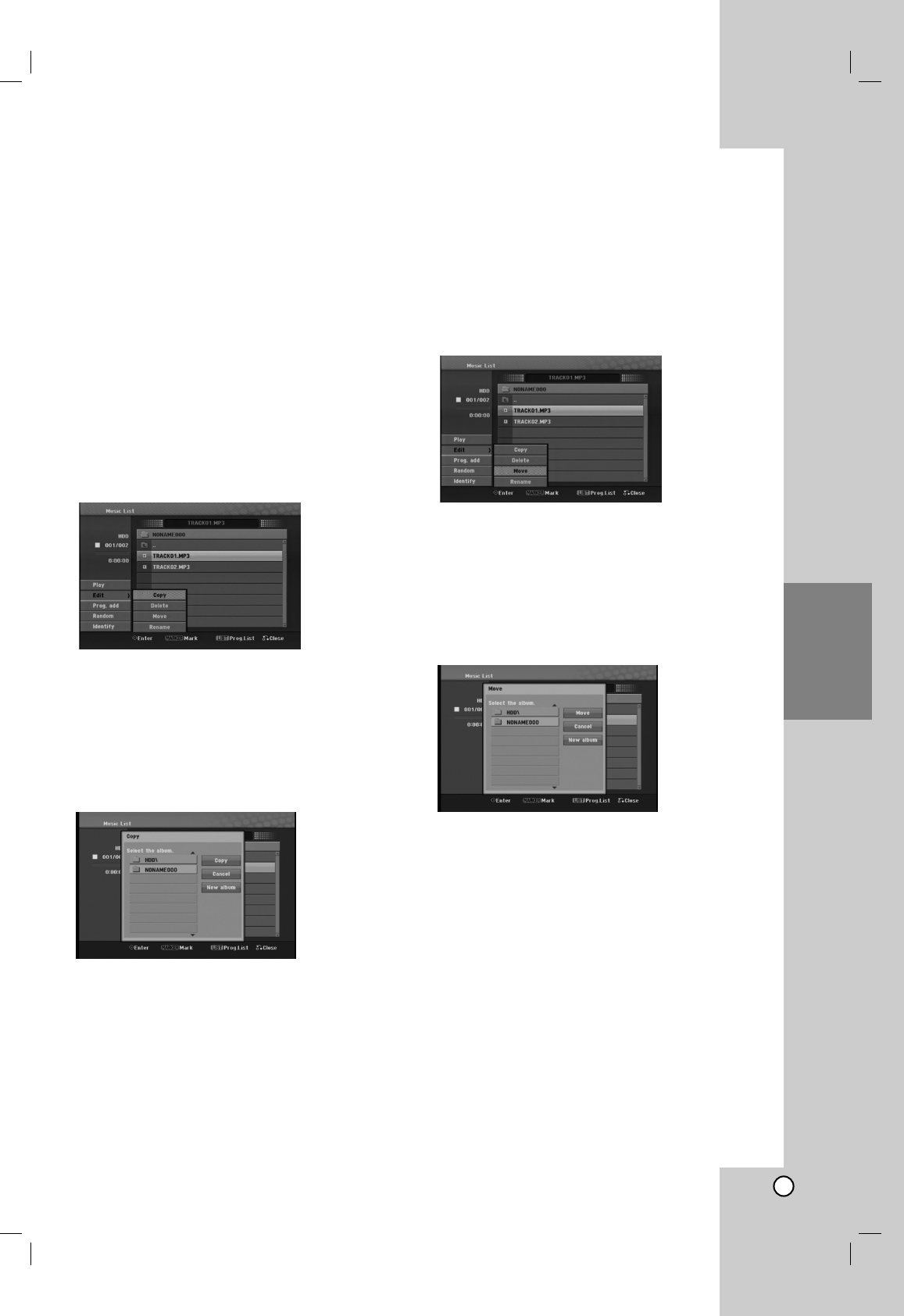Recording
29
Playback
Copying a file(s) to another media or
folder
You can copy a file(s)/folder(s) to HDD or folder.
1. Select a file you wish to copy on the menu.
Selecting multiple files (folders)
1. Press MARKER.
A check mark appears on the file or folder.
Press MARKER again to cancel the marked file
or folder.
2. Repeat step 1 to mark additional file (folders).
2. Press ENTER.
The menu options appear on the menu.
3. Select [Edit] option then press ENTER.
Edit options appears.
4. Select [Copy] option then press ENTER.
Copy menu appears.
5. You can select a album (folder) to copy.
Select a album (folder).
Also, you can create new album (folder). Select
[New Album] option on the Copy menu then press
ENTER.
“NONAME###” folder is created.
6. Select [Copy] option then press ENTER to begin
copying.
Note:
If a folder’s depth is more than 5 level, the copy is not
available.
Moving a file(s)
You can move a file(s)/folder(s) to HDD or folder.
After moving, the file(s)/folder(s) are deleted from the
current location.
1. Follow steps 1-3 as shown left.
2. Press ENTER.
The options appear on the left side of the menu.
3. Select [Move] option then press ENTER.
Move menu will appear.
4. You can select a album (folder) to move.
Select a album (folder).
Also, you can create new album (folder). Select
[New Album] option on the Move menu then press
ENTER.
“NONAME###” folder is created.
5. Select [Move] option then press ENTER to begin
moving.